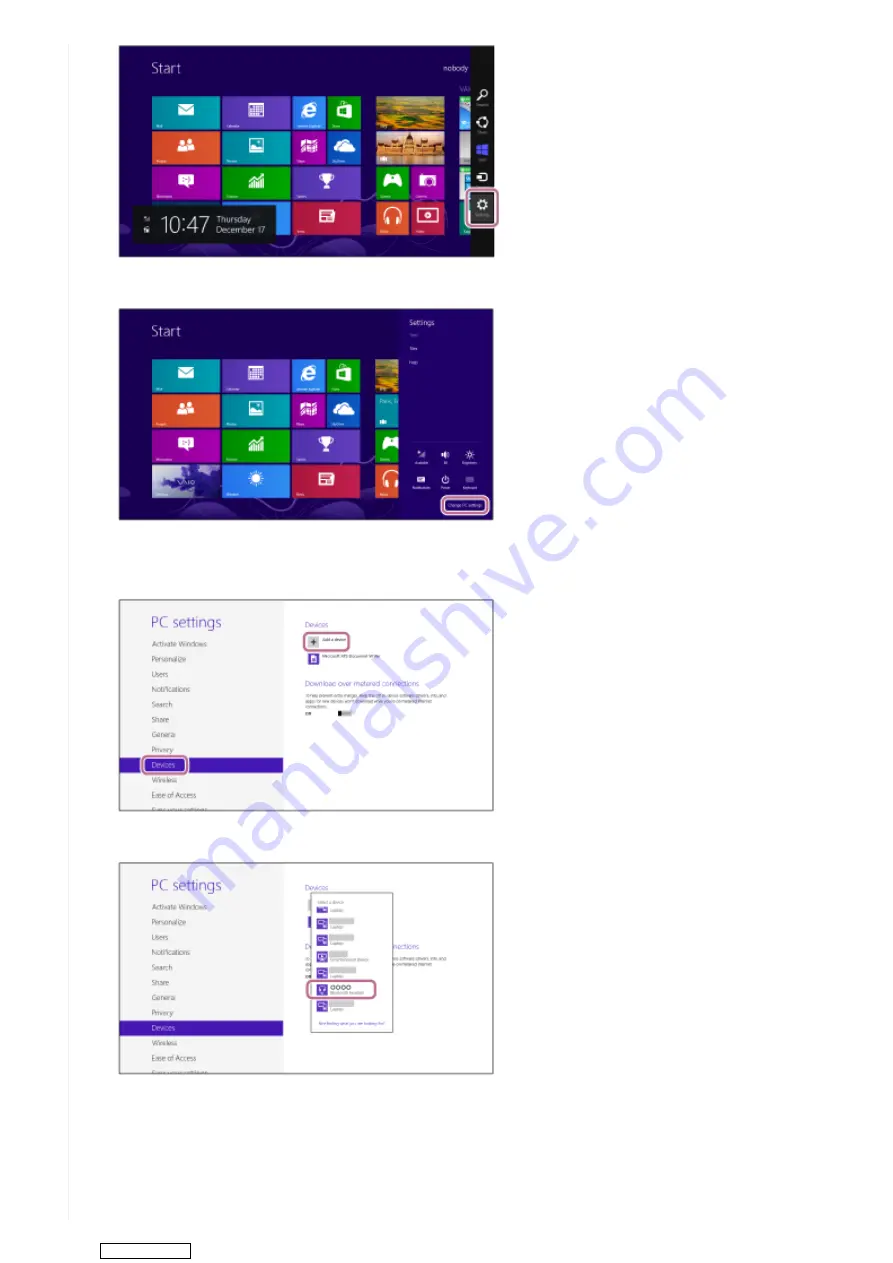
Select [Change PC settings] of the [Settings] charm.
2.
Select [Devices] of [PC settings].
3.
Select [Add a device].
4.
Select [WI-SP500].
If passkey (*) input is required on the display of the computer, input “0000.”
The headset and computer are paired with each other and connected. You will hear a voice guidance
“BLUETOOTH connected”.
If they are not connected, see “
Connecting to a paired computer (Windows 8/Windows 8.1)
.”
If [WI-SP500] does not appear on the display, try again from step 3.
5.
A Passkey may be called “Passcode,” “PIN code,” or “Password.”
*
42
Downloaded from






























