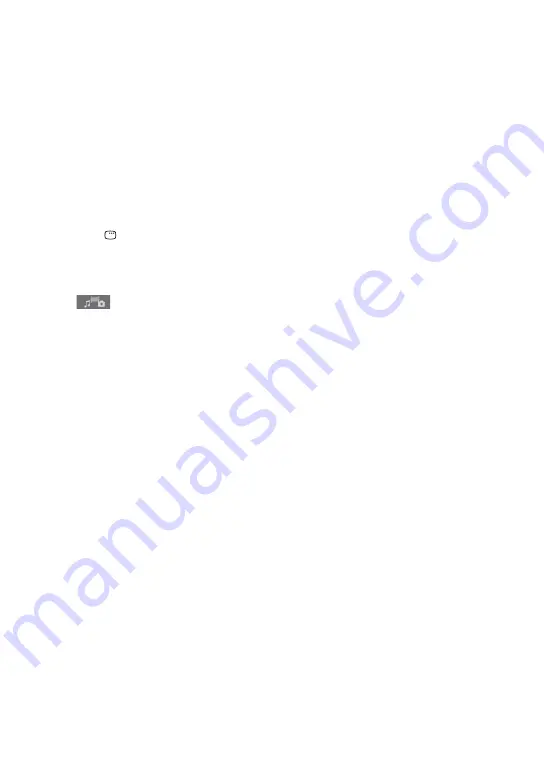
WHG-SLK2iV/WHG-SLK1iV.GB.4-286-485-11(1)
GB
Due to the compression technology used for
video files, it may take some time after you
press
for the picture to appear.
Depending on the video file, the sound may
not match the pictures on the screen.
To play MP3 files and JPEG image files
as a slideshow with sound
(DATA CD and DATA DVD only)
You can play back a slideshow with
sound by first placing both JPEG image
files and MP3 files in the same folder on a
DATA CD/DVD.
1
Press DISPLAY when playback is
stopped.
The Control Menu appears.
2
Press
or
repeatedly to select
(MEDIA), then press ENTER.
The options for “MEDIA” appear.
3
Press
or
repeatedly to select
“MUSIC/PHOTO,” then press ENTER.
When “MUSIC/PHOTO” is already
selected, press DVD MENU.
“FOLDER LIST” appears.
4
Press
or
repeatedly to select the
desired folder, then press
.
The slideshow with sound starts from
the selected folder.
5
Press DISPLAY to switch to the image
display screen from the CD music
playback screen.
You can switch between these screens
by pressing DISPLAY repeatedly.
To stop playback, press
.
To cancel the slideshow with sound,
select “MUSIC” or “PHOTO” in
step 3.
Note
If you play back a large data size of MP3 files
and JPEG image files at the same time, the
sound may skip.






























