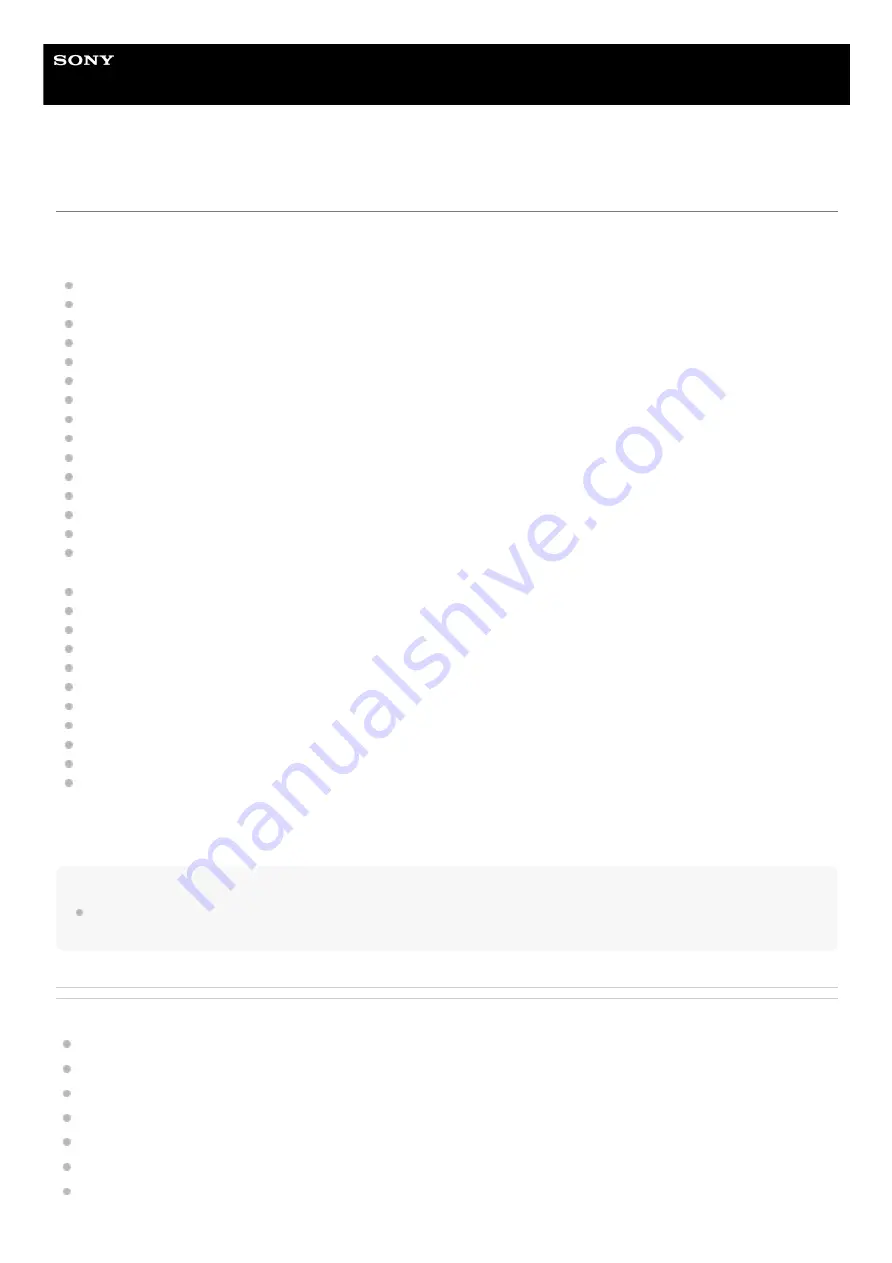
Wireless Noise Canceling Stereo Headset
WH-XB910N
What you can do with the “Sony | Headphones Connect” app
When you connect the smartphone with the “Sony | Headphones Connect” app installed and the headset via Bluetooth
connection, you can do the following.
Easy pairing
Display the remaining battery charge of the headset
Display the Bluetooth connection codec
Adjust the noise canceling function and Ambient Sound Mode (ambient sound control)
Select the switching pattern when changing the noise canceling function/Ambient Sound Mode from the headset
Use auto adjustment of the noise canceling function by behavior recognition (Adaptive Sound Control)
Set the CLEAR BASS function
Select the Equalizer setting
Customize the Equalizer setting
Set the Bluetooth connection mode (sound quality mode)
Set the DSEE function
Set the auto power off
Turn off the headset
Adjust the volume during music playback/phone call
Play/pause music, skip to the beginning of the previous track (or the current track during playback)/skip to the
beginning of the next track
Check the connection status and the settings of the headset
Check the headset software version
Update the headset software
Switch the voice guidance language
Turn the voice guidance on/off
Switch the touch sensor control panel on/off setting
Switch the multipoint connection (Connect the headset to 2 devices simultaneously) on/off setting
Change the device connected in a multipoint connection
Set the voice recognition function
Turn the wake word of Amazon Alexa on/off
Initialize the headset
For details on the “Sony | Headphones Connect” app, refer to the following URL.
https://rd1.sony.net/help/mdr/hpc/h_zz/
Hint
The operation of the “Sony | Headphones Connect” app differs depending on the audio device. The app specifications and screen
design may change without prior notice.
Related Topic
Installing the “Sony | Headphones Connect” app
Checking the remaining battery charge
Using the noise canceling function
Listening to ambient sound during music playback (Ambient Sound Mode)
Supported codecs
About the DSEE function
98
Содержание WH-XB910N
Страница 8: ...5 031 015 11 2 Copyright 2021 Sony Corporation 8 ...
Страница 28: ...5 031 015 11 2 Copyright 2021 Sony Corporation 28 ...
Страница 33: ...5 031 015 11 2 Copyright 2021 Sony Corporation 33 ...
Страница 38: ...Click Bluetooth 4 Click WH XB910N 5 38 ...
Страница 54: ...Disconnecting Bluetooth connection after use 5 031 015 11 2 Copyright 2021 Sony Corporation 54 ...
Страница 81: ...5 031 015 11 2 Copyright 2021 Sony Corporation 81 ...
Страница 87: ...5 031 015 11 2 Copyright 2021 Sony Corporation 87 ...
Страница 125: ...5 031 015 11 2 Copyright 2021 Sony Corporation 125 ...
















































