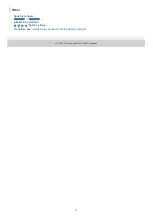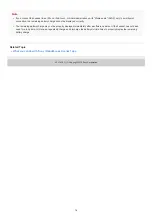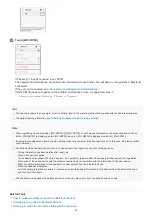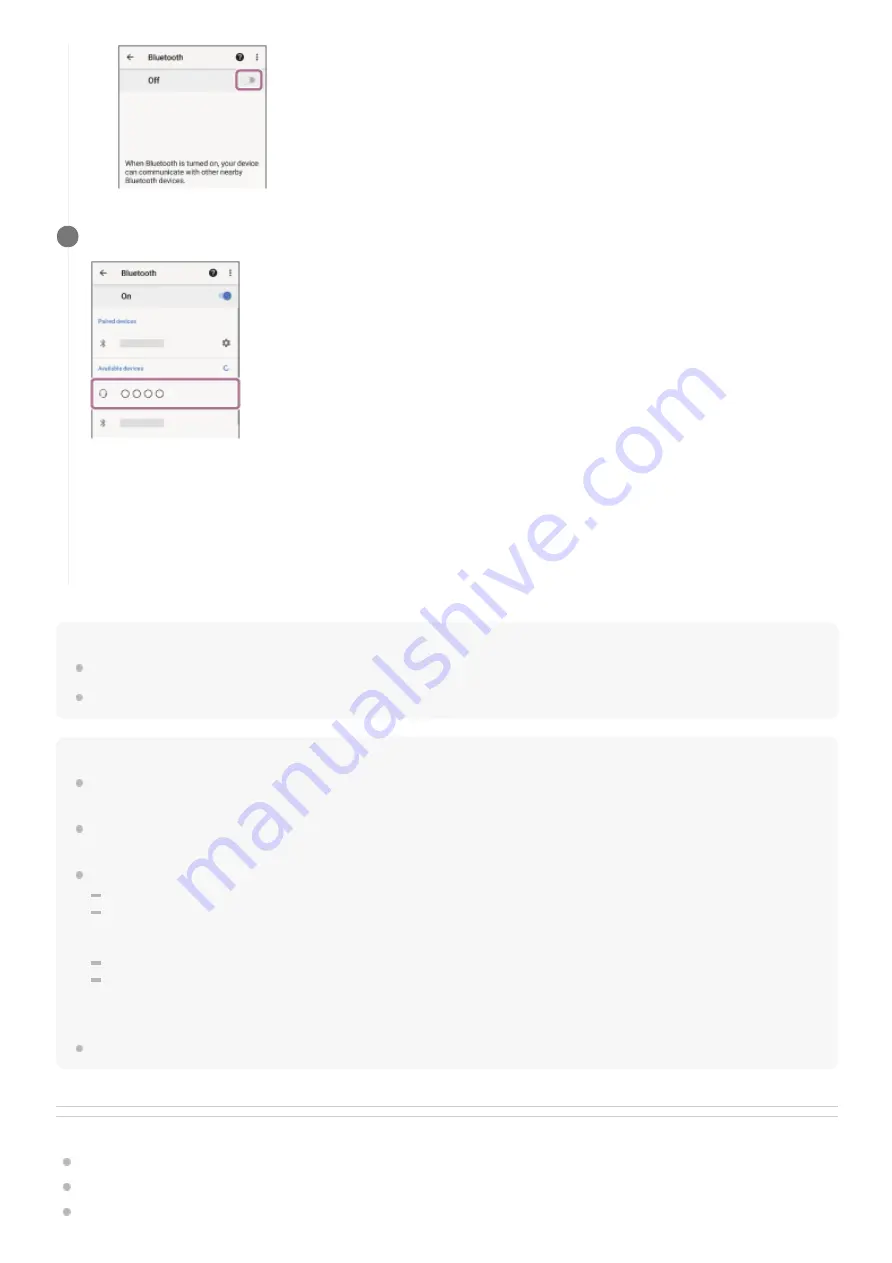
Hint
The above procedure is an example. For more details, refer to the operating instructions supplied with the Android smartphone.
To delete all pairing information, see “
Initializing the headset to restore factory settings
”.
Note
When registering a device (pairing), [WH-XB700], [LE_WH-XB700], or both may be displayed on the connecting device. When
both or [WH-XB700] is displayed, select [WH-XB700]; when [LE_WH-XB700] is displayed, select [LE_WH-XB700].
If pairing is not established within 5 minutes, pairing mode is canceled, and the headset turns off. In this case, start the operation
over from step 1.
Once Bluetooth devices are paired, there is no need to pair them again, except in the following cases:
Pairing information has been deleted after repair, etc.
When a 9th device is paired
The headset can be paired with up to 8 devices. If a new device is paired after 8 devices are already paired, the registration
information of the paired device with the oldest connection date is overwritten with the information for the new device.
When the pairing information for the headset has been deleted from the Bluetooth device.
When the headset is initialized
All of the pairing information is deleted. In this case, delete the pairing information for the headset from the Bluetooth device
and then pair them again.
The headset can be paired with multiple devices, but can only play music from one paired device at a time.
Related Topic
How to make a wireless connection to Bluetooth devices
Connecting to a paired Android smartphone
Listening to music from a device via Bluetooth connection
Touch [WH-XB700].
If Passkey (*) input is required, input “0000”.
The headset and smartphone are paired and connected with each other. You will hear a voice guidance “Bluetooth
connected”.
If they are not connected, see “
Connecting to a paired Android smartphone
If [WH-XB700] does not appear on the Android smartphone screen, try again from step 3.
4
A Passkey may be called “Passcode”, “PIN code”, or “Password”.
*
22