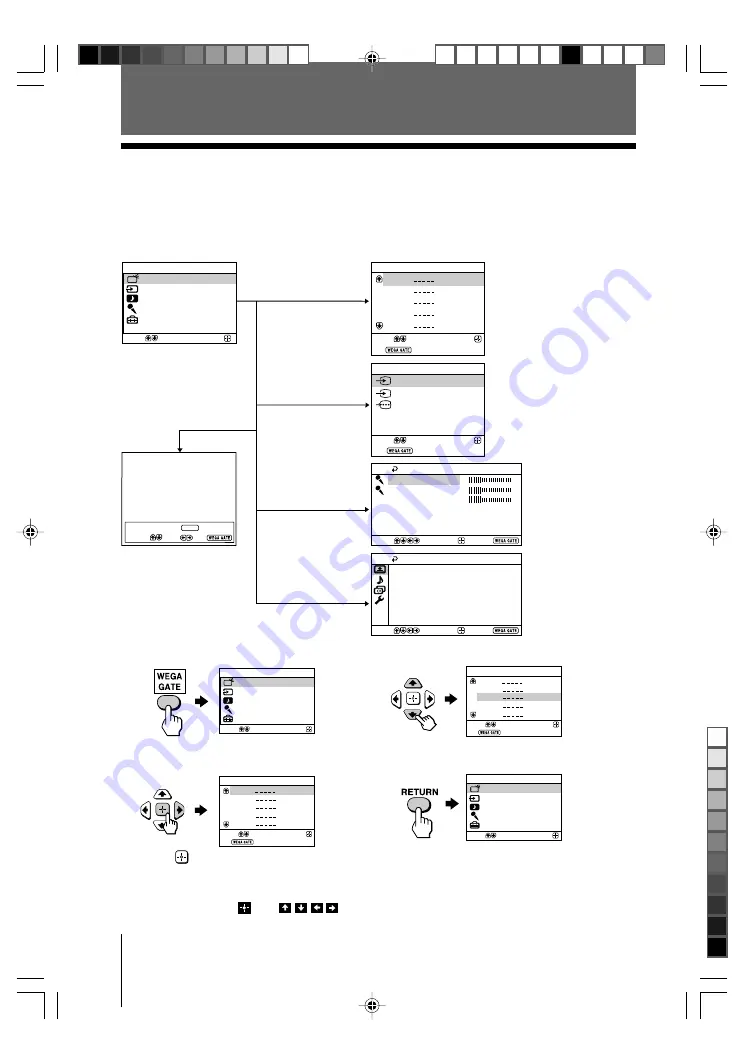
16
Menu Adjustment
Sony KV-SP29N63K Group A19 (
GB
)_2-695-791-11 (1)
Menu Adjustment
1
2
3
4
5
TV
Confirm
Select
End
Preset 1:
---.--
Please setup FM Radio
FM Radio
Select Preset 1-9
Search
Exit
External Inputs
Confirm
Select
End
Video 1
1
2
Video 2
Fine
–PROG+
Confirm
End
Party Mode Setup
Echo Level
MIC 1 Level
MIC 2 Level
Vocal Reducer:
Off
Audio Input Fix:
Off
Reset
Select
FM Radio
Confirm
Select
WEGA GATE
External Inputs
TV
Settings
Party Mode
DVD
Confirm
End
Picture
Color Temperature:
Cool
Picture Adjustment
Picture Mode:
Vivid
VM:
High
Intelligent Picture:
On
Signal Level Indicator:
On
Select
x
Introducing the WEGA GATE
navigator
WEGA GATE is a gateway that allows you access to preset TV channels,
connected external inputs, FM Radio mode, Party Mode and “Settings” menu.
watch the preset TV
channels (see page 6)
select the inputs for the
connected equipment
(see page 23)
adjust your TV for
Party Mode
(see page 13)
“TV”
“External Inputs”
“Party Mode”
1
2
3
4
5
TV
Confirm
Select
End
1
2
3
4
5
TV
Confirm
Select
End
How to use WEGA GATE
(1) Press WEGA GATE to display or cancel
the WEGA GATE menu.
Confirm
Select
WEGA GATE
Settings
External Inputs
TV
FM Radio
Party Mode
(3) Press
V
or
v
to select the desired item.
(4) Press RETURN to move to the previous
level.
(2) Press
(or
b
) to confirm your selection
or go to the next level.
Tip
• The WEGA GATE,
and , , , buttons on the front panel can also be used for the
operations above.
change the settings
of your TV
(see page 17)
“Settings”
“FM Radio”
listen to the FM
Radio (see page 14)
Confirm
Select
WEGA GATE
Settings
External Inputs
TV
FM Radio
Party Mode
01GB05AVD-SOEMPhi.p65
14/07/2006, 3:40 AM
16
Black



























