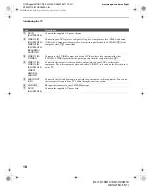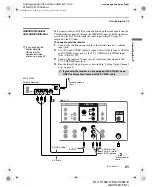Connecting the TV
29
KLV-S15G10/KLV-S20G10
2-630-164-11(1)
G:\#Sagyo\#SONY\18 KLV\0402\2630164111 KLV-
S1520G10\01US04INS.fm
masterpage:3 columns Right
Conne
cting
the
TV
Notes on Using This Connection
To connect a DVD player with S VIDEO and audio connectors
If your DVD player does not have component video (YP
B
P
R
) jacks, or the
component video inputs are already connected to another device, use this
connection.
1
Use an S VIDEO cable to connect the DVD player’s S VIDEO output
jack to the TV’s S VIDEO input jack (VIDEO 1 IN).
2
Use an audio cable to connect the DVD player’s AUDIO output jacks to
the TV’s AUDIO input jacks (VIDEO 1 IN).
P
R
P
B
Y
VIDEO 4 IN (480p/480i)
R-AUDIO-L
VIDEO 3 IN
R-AUDIO-L
(MONO)
VIDEO
R-AUDIO-L
(MONO)
VIDEO
S VIDEO
VIDEO 1 IN
Rear of TV
DVD Player
Component video cable
Audio cable
Y
P
B
P
R
AUDIO-L (white)
AUDIO-R (red)
KLV-S20G10
To Do This ...
Do This ...
Watch the DVD player
Press
TV/VIDEO
repeatedly to select the DVD player input or Video 4. (For KLV-
S15G10 model, select Video 3.)
Set up the remote control to
operate the DVD player
If you have a non-Sony DVD player, you must program the remote control. See
“Programming the Remote Control” on page 34.
Activate the remote control to
operate the DVD player
Press
VCR/DVD (FUNCTION)
.
Control DVD functions with the
remote control
See “Operating a DVD Player” on page 36.
Label video inputs to easily
identify equipment connected to
the TV
See the instructions for setting up
Label
Video Inputs
on page 51.
If your DVD player is not equipped with S VIDEO, use a VIDEO
cable (yellow) instead of the S VIDEO cable.
01US02WAR-UC.book Page 29 Sunday, April 3, 2005 5:53 PM