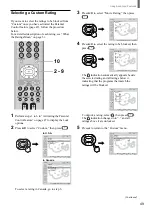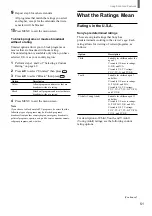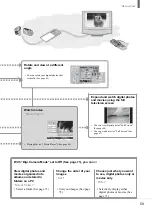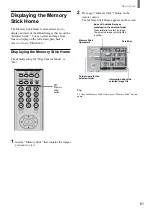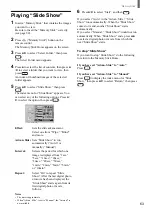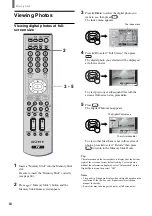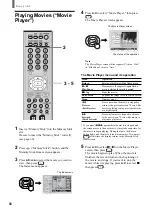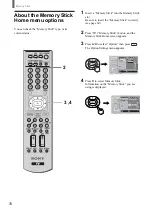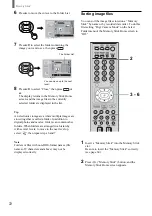“Memory Stick”
57
Notes on “Memory Stick Duo”
• To use a “Memory Stick Duo” with this unit,
attach it to the Memory Stick Duo adapter before
inserting it into the unit.
• Make sure that you attach the “Memory Stick
Duo” to the adapter correctly.
• Make sure that you insert the Memory Stick Duo
adapter correctly, otherwise the unit may be
damaged.
• Do not insert the Memory Stick Duo adapter
without a “Memory Stick Duo” attached. Doing so
may result in malfunction of the unit.
On handling the “Memory Stick”
• You cannot record or erase images when the write-
protect switch on the “Memory Stick” is set to
LOCK.
• Image data may be damaged in the following
cases:
– If you remove the “Memory Stick,” or turn the
power off while the access lamp is lit or
flashing.
– If you use the “Memory Stick” near magnets or
magnetic fields, such as speakers.
– If you unplug the AC power cord while the
access lamp is lit or flashing.
• Avoid touching the terminal of “Memory Stick”
media or coming in contact with a metal object.
• Do not drop, bend, or submit “Memory Stick”
media to external shock.
• Do not disassemble or modify “Memory Stick”
media.
• Avoid getting liquid on “Memory Stick” media.
• Apply labels only within the designated label area.
• To avoid permanent damage to digital photo or
movie, do not use or store “Memory Stick” media
in a location subject to:
– High temperature (such as near a heater or
inside a hot car)
– High humidity
– Direct sunlight
– Corrosive substances
– Magnetic fields
– Excessive dust
– Static electricity or electric noise
– Electric surges
• Store and carry “Memory Stick” media in its
original case to ensure protection of stored data.
• Save a backup or stored data.
LOCK
LOCK
Label area
Write-protect switch
On formatting the “Memory Stick”
The “Memory Stick” is shipped with an exclusive
standard format.
Note
A “Memory Stick” formatted by a computer does not have a
guaranteed compatibility with this TV.
When the access lamp is lit or flashing
When the access lamp is lit or flashing, the “Memory
Stick” is reading or writing data. In this case, do not
shake or strike the TV, turn the power off, or eject
the “Memory Stick,” otherwise the image data may
be damaged.
• “Memory Stick” and
are trademarks of Sony
Corporation.
• “Memory Stick PRO” and
are
trademarks of Sony Corporation.
• “Memory Stick Duo” and
are
trademarks of Sony Corporation.
Содержание WEGA KLV 23HR2
Страница 83: ...Additional Information 83 ...