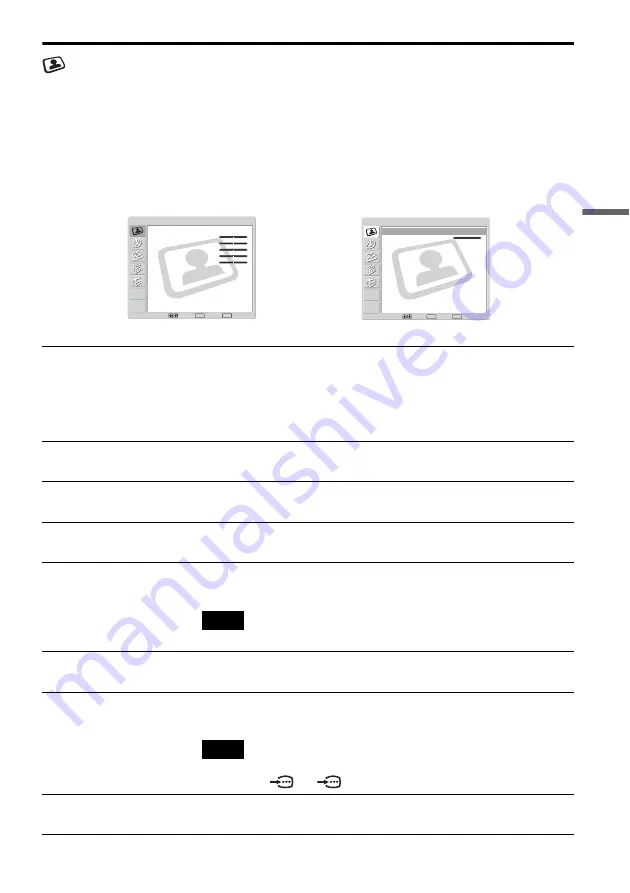
A
d
ju
st
in
g Your Set
u
p
(
M
E
N
U
)
27
Picture
The “Picture” menu allows you to alter the picture adjustments.
To do this:
After selecting the item you want to alter, press OK, then press
v
/
V
/
B
or
b
repeatedly to adjust it.
This menu also allows you to customise the picture quality for the “Personal” mode based on the program
you are watching.
Select:
Set:
End:
OK
MENU
Picture Mode :
Picture :
Brightness :
Color :
Hue :
Sharpness :
3D NR :
Dynamic Picture :
Color Temperature :
Reset
Personal
50
50
25
0
25
On
On
Cool
Picture
Select:
Set:
OK
End:
MENU
Picture Mode :
Picture :
Reset
Dynamic
Max
Picture
,
Picture Mode
Dynamic
For enhanced picture contrast and sharpness.
Standard
For a finely detailed picture.
Personal
For your own custom settings.
Picture
Press
v
or
B
to reduce picture contrast.
Press
V
or
b
to enhance picture contrast.
Brightness
Press
v
or
B
to darken the picture.
Press
V
or
b
to brighten the picture.
Color
Press
v
or
B
to decrease color intensity.
Press
V
or
b
to increase color intensity.
Hue
Press
v
or
B
to decrease the green tones.
Press
V
or
b
to increase the green tones.
Note
Hue can only be adjusted for an NTSC color signal.
Sharpness
Press
v
or
B
to soften the picture.
Press
V
or
b
to sharpen the picture.
3D NR (Noise Reduction)
On/Off
Select to reduce the noise level.
Note
3D NR (Noise Reduction) cannot be adjusted for an input signal from the Y, P
B
/C
B
,
P
R
/C
R
jacks of
1 or
2.
Dynamic Picture
On/Off
Select to enhance the picture contrast.
,
continued
Содержание WEGA KE-MV42A1
Страница 51: ......






























