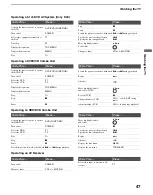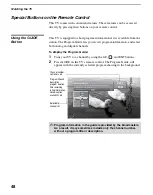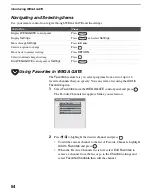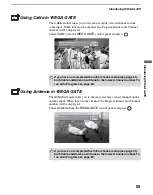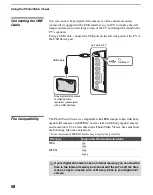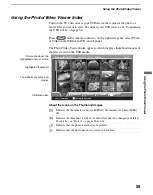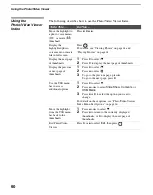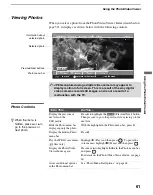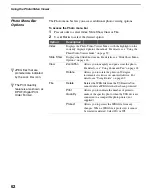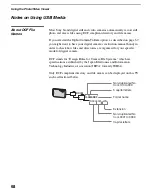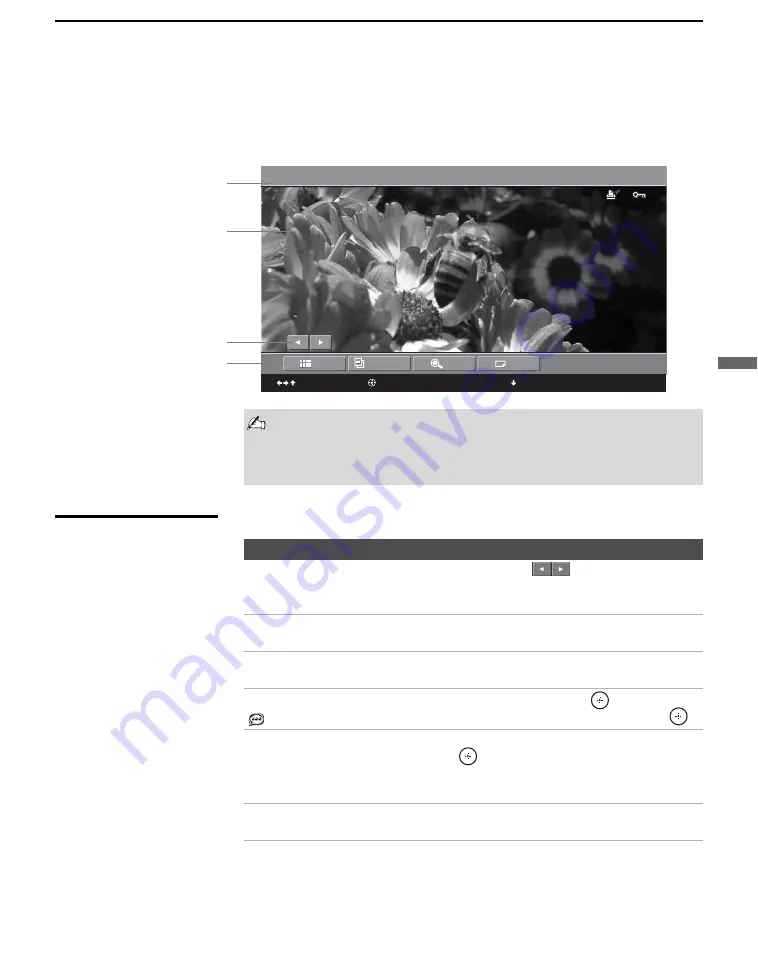
Using the Photo/Video Viewer
61
U
s
ing
the
Photo/
Video
View
er
Viewing Photos
When you select a photo from the Photo/Video Viewer Index (described on
page 59), it displays as shown below, with the following controls.
Photo Controls
Summer 2005 / DSC00012
Jul 30, 2005
12:59PM
640x480
12 of 25
Slide Show
Index
View
File
x2
to move
to return to thumbnails
to hide menu
Photo menu bar
Information about
selected photo
Selected photo
Previous/Next buttons
JPEGs captured using a digital video camera may appear to
display motion in full screen. This is a result of the way digital
video cameras record still images, and is not a result of a
malfunction with the TV.
To Do This ...
Do This ...
Display the previous or
next file on the
USB media
Press
V
to highlight the
(Previous/Next) button.
Then press
B
to go to the previous file, or
b
to go to the
next file.
Hide the Photo menu bar,
displaying only the photo
With the highlight in the Photo menu bar, press
v
.
Display the hidden Photo
menu bar
Press
V
.
Play the JPEG voice memo
(
files only)
Highlight
B
(Play) and then press
. To pause the
voice memo, highlight
X
(Pause) and then press
.
Display the Photo/Video
Viewer Index again
Press
B
or
b
to highlight
Index
in the Photo menu bar
and press
.
For details on the Photo/Video Viewer Index, see page
60.
Access additional options
in the Photo menu bar
See “Photo Menu Bar Options” on page 62.
z
When the menu is
hidden, press
B
or
b
to
go to the previous or
next photo.