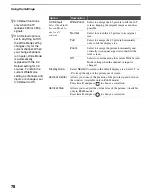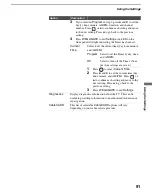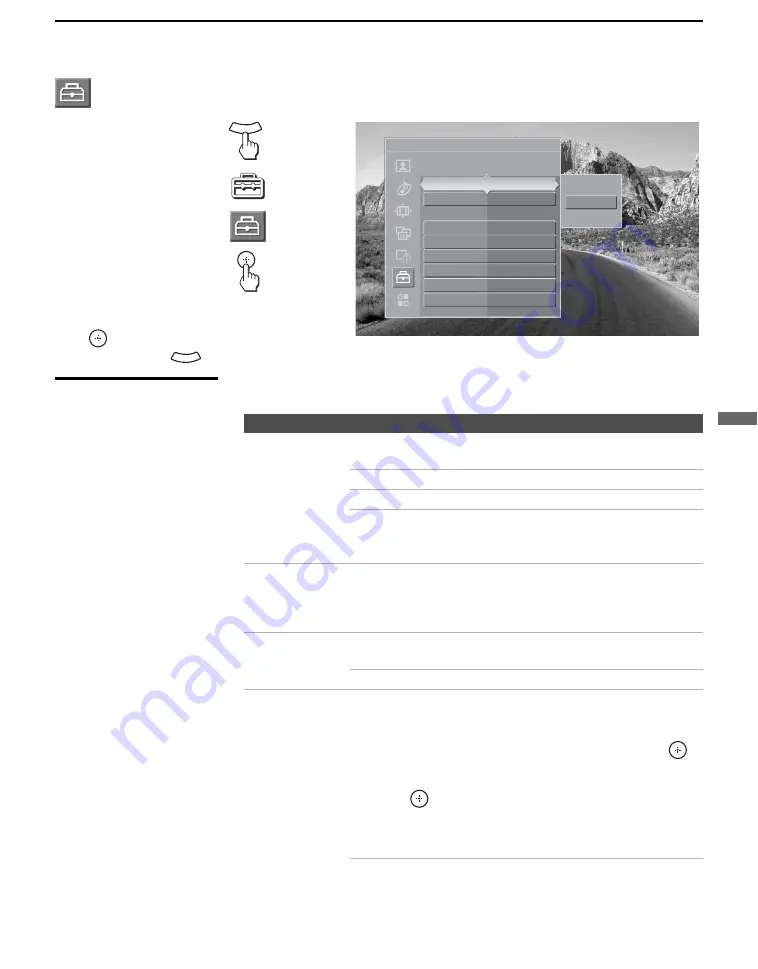
Using the Settings
85
Us
ing the
Se
tting
s
Accessing the Setup Settings
Selecting Setup
Options
The Setup settings includes the following options:
1.
Press
WEGA GATE.......
2.
Select
Settings..............
3.
Highlight ......................
4.
Press to select...............
To highlight an option and to change settings, press
V
v
B
b
.
Press
to confirm the selection.
To exit
Setup
, press
.
WEGA GATE
Antenna
Setup
Select Caption Vision options
On
Off
Program
Caption Vision
Off
Info Banner
On
Game Mode
Off
Label Video Inputs
Language English
Video 2(Component) Off
Menu Color
Gray
Power Saving
Standard
Light Sensor
Off
WEGA GATE
Option
Description
Caption Vision
Allows you to select from several closed caption modes (for
programs that are broadcast with closed caption).
On
Caption Vision is turned on.
Off
Caption Vision is turned off.
Program
Allows you to set basic and advanced
Caption Vision options. See “Programming
Caption Vision” on page 87.
Info Banner
Set to
On
or
Off
. Select
On
to display the program name, time
remaining and other information (if the broadcaster offers this
service). Also displays when the channel is changed or the
DISPLAY
button is pressed.
Game Mode
On
Select to optimize the lipsync when playing
games.
Off
Select to turn off the
Game Mode.
Label Video
Inputs
Allows you to label the audio/video equipment you have
connected to the TV so you can identify them when using
TV/VIDEO
. When in this setting:
1
Press
V
or
v
to highlight an input to label, then press
to select it.
2
Use the arrow buttons to scroll through the labels.
3
Press
to select the equipment you connected to each of
the input jacks on the back of your TV.
Select
Skip
if you do not have any equipment connected to a
particular input.
z
If you have assigned
video labels, you can
see the External Inputs
list on the WEGA GATE
control panel.
(Continued)