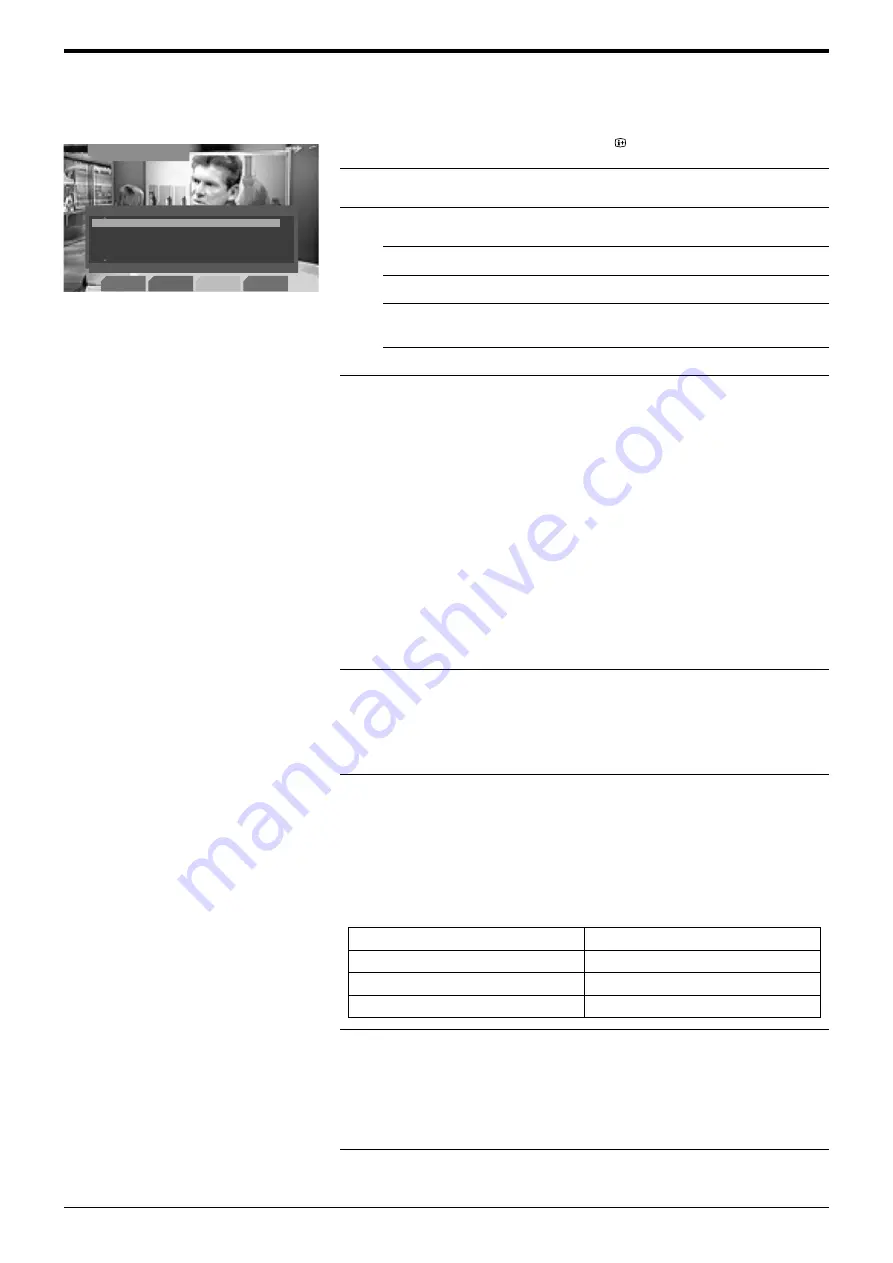
Advanced Operation
Advanced Operation
19
The Main Menu
This menu contains features that allow you to customise the digital side of your TV.
The ‘Main Menu’ is only available in digital mode.
1.
With the TV in digital mode, press the
button to display the ‘Info menu’.
2.
Press the BLUE button to access the ‘Main Menu’.
3.
To
Press
Highlight an option...
V
and
v
buttons.
Select a highlighted option...
OK button.
Alter the settings of a selected
option...
V
,
v
,
B
or
b
buttons.
Store settings/changes...
OK button.
4.
Press the DIGITAL/
a
button to return to normal TV operation.
Favourite Programme
This option allows you to store your favourite channels in a list for quick access.
To add a channel to the Favourite Programme list
With the ‘Favourite Programmes’ option highlighted, press the OK button to
display the ‘Favourite Programmes’ menu. Press the
V
or
v
button to scroll
through the list until the channel you wish to store as a favourite is highlighted.
Press the OK button to confirm. A tick appears alongside the channel to indicate
that it is now stored as a favourite. Repeat this procedure to store other favourite
channels.
To remove a channel from the Favourite Programme list
Highlight the channel and press the OK button. The tick disappears.
To remove all channels from the Favourite Programme list
Press the YELLOW button. Press the RED button to confirm.
Wallpaper
This option allows you to customise the background pattern for all digital menus.
With the ‘Wallpaper’ option highlighted, press the OK button to display the
‘Wallpaper’ menu. Press the
V
or
v
button to highlight the required wallpaper.
Press the OK button to confirm.
Parental Control
This option allows you to set a parental guidance level. Programmes that exceed
the set level can only be viewed after entering a PIN code.
With the ‘Parental Control’ option highlighted, press the OK button to display the
‘Parental Control’ menu. Enter your existing PIN code using the Numbered
buttons*. Press the OK button to confirm. The ‘Rating’ box now becomes active.
Press the
V
or
v
button to highlight the required parental guidance level (refer to
the table below). Press the OK button to confirm.
Auto Tuning
All the available digital channels were tuned in when the TV was first installed.
This option allows you to repeat that process (e.g. to search for new channels
that have been launched by broadcasters).
With the ‘Auto Tuning’ option highlighted, press the OK button to display the
‘Auto Tuning’ menu. Press the RED button to start the auto tuning process.
Detail Set-up
The ‘Detail Set-up' menu is explained on page 20.
z
*Initially the PIN code is preset to 1234.
Refer to ‘PIN Code’ on page 20 for
details on how to change this.
NONE: Parental Control off
R: Restricted (18+)
AV: Adult Audience (15+, Strong Violence)
MA: Mature Adult Audience (15+)
M: Mature Audience (15+)
PG: Parental Guidance recommended
G: General
ALL: Suitable for all
Digital Set-up
Exit
Main Menu
Press OK key to enter
Favourite Programmes
Wallpaper
Parental Control
Auto Tuning
Detail Set-up
CAM Set-up
The ‘Main’ menu.
Содержание Wega KD-32DX51 AUS
Страница 4: ...Safety Information 4 Safety Information SU 32XL1 ...
Страница 34: ...34 ...
Страница 35: ......
Страница 36: ...Sony Corporation Printed in UK Recyclable Printed on 100 recycled paper KD 32DX51AUS 2 149 435 11 214943511 ...
















































