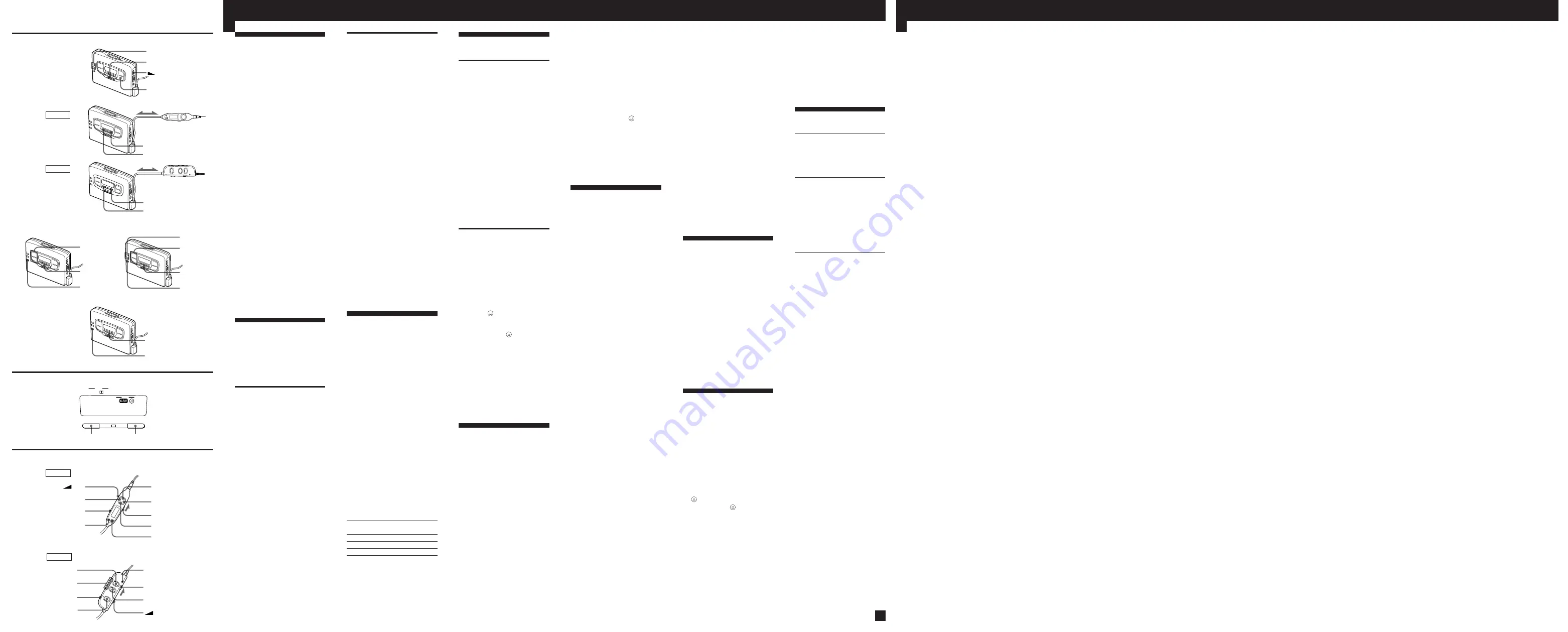
SET
MENU
RADIO ON•BAND
p
•RADIO OFF
/–
VOLUME
F
G
H
œ
FF/REW•/–
p
(RADIO OFF)
VOL
HOLD
BAND(RADIO ON•
BAND)
REC
English
xxxx
d
a
c
b
Listening to the
Radio
(see Fig.
F
-
a
)
1
Press RADIO ON•BAND to
turn on the radio.
2
Press RADIO ON•BAND
repeatedly to select AM or FM.
3
Press /– to tune in to
the desired station.
If you keep pressing
/– for a few
seconds, the Walkman will start
tuning to the stations
automatically.
To turn off the radio
Press
p
•RADIO OFF .
To improve the broadcast
reception
•
For AM:
The Walkman has a
built-in antenna. Reorient the
Walkman horizontally to obtain
optimum AM reception.
•
For FM (see Fig.
F
-
b
):
Extend
the cord of the remote control, the
aerial. If the reception is still not
good, press MENU repeatedly to
set the cursor to FM MODE in the
display. Then press SET to choose
from “MONO” (monaural),
“LOCAL” or none (stereo) mode
for best reception.
Note
• Do not remove the power sources
while listening to the radio, or the
received stations may not be stored.
Presetting Radio
Stations
Once you store your favorite
stations in memory, you can play
them easily. You can preset up to 16
stations for FM and 8 stations for
AM of each mode (Eur, JPn, USA).
Tuning in to and Storing
Radio Stations
Automatically (Auto-
Memory Scanning
function)
(see Fig.
F
-
c
)
1
Press RADIO ON•BAND to
turn on the radio.
2
Press RADIO ON•BAND
repeatedly to select AM or FM.
3
Press ENTER until “A” appears
in the display.
The Walkman starts searching
and storing stations.
4
After the preset number
appears, tune in to a station
using /–.
ENTER
/–
RADIO ON•
BAND
ENTER
/–
/–
RADIO ON•
BAND
MENU
SET
BATT
SOUND AVLS FM MODE
(PB)
NR
MODE
MENU
SET
œ
FF•
HOLD
p
(RADIO OFF)
SOUND/AVLS
REC
REW•PRESET –
VOL
B(RADIO ON•BAND)
GX654
GX652
HOLD indicator
xxxx
Storing Radio Stations
Manually (Manual-
Memory function)
(see Fig.
F
-
d
)
You can preset the stations in any
order.
1
Turn on the radio and select the
desired band.
2
Press ENTER. The frequency
digits and a preset number
flash in the display.
3
While the frequency digits and
the preset number are flashing,
tune in to a station you wish to
store using /–, and
select a preset number using
/–.
4
While the frequency digits and
the preset number are flashing,
press ENTER.
5
Tune in to a station using
/–.
Notes
• If you cannot complete step 3 or 4
while the indications are flashing,
repeat from step 2.
• If you preset a new station to the
same preset number, the previously
stored station will be erased .
To cancel the stored station
Follow the procedure above and in
step 3, instead of tuning in to a
station, press and hold TUNING
+/– until “– – – –” is displayed.
Press ENTER while “– – – –” is
flashing.
Receiving Stations
Outside Your
Country
(see Fig.
F
-
e
)
The frequency range differs
depending on the area (see the chart
“Area indication and frequency
range”). If you listen to the radio in
an area of different frequency
range, change the area indication.
1
Press RADIO ON•BAND to
turn on the radio.
2
Press ENTER.
3
Press and hold RADIO ON•
BAND until the area indication
flashes in the display.
4
Press RADIO ON• BAND
repeatedly to select the
following area “Eur”, “JPn” or
“USA” and press ENTER.
5
Tune in to and store stations as
necessary following the
procedure of the “Listening to
the Radio” and “Presetting
Radio Stations”.
Area indication and
frequency range
Area* Frequency range
FM (MHz)
AM(kHz)
Eur
87.5–108.0
531–1,602
JPn
76.0–90.0
531–1,710
USA
87.5–108.0
530–1,710
*Eur : European and other countries
JPn : Japan
USA : USA, Canada and Central
and South America
Using Other
Functions
(see Fig.
G
)
Emphasizing Bass
1
Press MENU repeatedly in the
playback or stop mode to set
the cursor to SOUND in the
display. Then, press SET to
select the desired mode. With
each press, the indications
change as follows.
MB (MEGA BASS) :
emphasizes bass sound
GRV (GROOVE): emphasizes
deeper bass sound
No message: off (normal)
For GX654
When using the remote control, see
”Using the remote control”.
Note
• If the sound is distorted with the
mode “GRV”, select the mode “MB”
or no message.
Protecting Your Hearing
(AVLS)
When you set the AVLS (Automatic
Volume Limiter System) function to
active, the maximum volume is
kept down to protect your ears.
1
Press MENU repeatedly in the
playback, stop or radio mode to
set the cursor to AVLS in the
display. Then press SET to
show “
”.
To cancel the AVLS function
Press SET so that “
” disappears.
GX654 only
When using the remote control, see
”Using the remote control”.
Notes
• If the sound is distorted when you
listen to the bass-boosted sound
with the AVLS function, turn down
the volume.
• The setting is stored as long as the
battery is not replaced.
Using the Remote
Control
(see Fig.
H
)
All buttons on the remote control
unless otherwise noted below
function identically to those
corresponding on the main unit.
Read the direction for your model.
To lock the buttons
For GX654
1
Slide HOLD to the direction of
the arrow.
When you press any button
“Hold” appears in the display.
To unlock, slide HOLD to the
opposite direction of the arrow.
For GX652
1
Slide HOLD so that the yellow
mark appears.
To unlock, slide HOLD so that
the yellow mark is hidden.
Using SOUND (GX654 only)
Press SOUND/AVLS to select the
desired mode. With each press, the
indications in the display changes
as follows:
MB: emphasizes bass sound
GRV: emphasizes deeper bass
sound
No message: off (normal)
Using AVLS (GX654 only)
Press and hold SOUND/AVLS for
two seconds or more. “
” appears
in the display.
To cancel, press and hold SOUND/
AVLS for two seconds or more
again.
z
Additional
Information
Precautions
On rechargeable battery and
charger
• If the rechargeable battery is new
or has not been used for a long
time, it may not be charged
completely until you use it several
times.
• The nameplate indicating the
operating voltage, power
consumption, etc. is located on the
bottom exterior of the battery
charger.
On dry batteries
Do not carry the dry or
rechargeable batteries with coins or
other metallic objects. It can
generate heat if the positive and
negative terminals of the batteries
are accidentally contacted by a
metallic object.
On the unit
• Do not drop the unit or give a
shock to the unit, or it may cause
a malfunction.
• Do not leave the unit in a location
near heat sources, or in a
place subject to direct sunlight,
excessive dust or sand, moisture,
rain, mechanical shock, or in a car
with its windows closed.
• The LCD display may become
hard to see or slow down when
using the unit at high
temperatures (above 40°C/104°F)
or at low temperatures (below
0°C/32°F). At room temperature,
the display will return to its
normal operating condition.
• If the unit has not been used for
long, set it in the playback mode
and warm it up for a few minutes
before inserting a tape.
On tapes longer than 90
minutes
We do not recommend the use of
tapes longer than 90 minutes except
for a long continuous recording or
playback. They are very thin and
tend to be stretched easily.
On the remote control
Use the supplied remote control
only for each unit.
On headphones/earphones
Road safety
Do not use headphones/earphones
while driving, cycling, or operating
any motorized vehicle. It may
create a traffic hazard and is illegal
in some areas. It can also be
potentially dangerous to play your
headsets at high volume while
walking, especially at pedestrian
crossings.
You should exercise extreme
caution or discontinue use in
potentially hazardous situations.
Preventing hearing damage
Do not use headphones/earphones
at high volume. Hearing experts
advise against continuous, loud and
extended play. If you experience a
ringing in your ears, reduce volume
or discontinue use.
Caring for others
Keep the volume at a moderate
level. This will allow you to hear
outside sounds and to be
considerate to the people around
you.
Maintenance
To clean the tape head and
path
Use the cleaning cassette CHK-1
(not supplied) every 10 hours of
use.
Note
• Use only the recommended cleaning
cassette.
To clean the exterior
Use a soft cloth slightly moistened
in water. Do not use alcohol,
benzine or thinner.
Note
• Clean the headphones/earphones
plug and microphone plug
periodically.
Troubleshooting
The cassette holder does not
open.
• If the tape is playing, stop and
then slide OPEN.
• This condition may occur when
you remove the power sources
during playback, or when you use
exhausted dry or rechargeable
battery. Set the power sources
again or replace the exhausted
battery with a new one.
The volume is not turned up.
If “
” appears for AVLS display,
press SET so that “
” disappears.
A beep sounds and recording is
not possible when REC is slid.
• If the tab of the tape is broken off,
cover the tab hole with adhesive
tape.
• If “REV” appears, open the
cassette holder then close it so that
“FWD” appears.
The display on the remote control
is not normal (GX654 only).
Disconnect the remote control from
the Walkman, then connect it again.
The radio and playback operates
but recording is not possible.
This condition may occur when the
batteries become weak. Replace the
batteries with new ones.
Specifications
Radio section
Frequency range (For “Eur”
indication)
FM: 87.5–108 MHz
AM: 531–1,602 kHz
Tape section
Frequency response
(Dolby NR off)
Playback: 20–18,000 Hz
Recording/playback: 100–8,000 Hz
Output
Headphones (
2
REMOTE jack)
Load impedance 8–300 ohms
Power output
4 mW + 4 mW (16 ohms)
General
Power requirements
1.5 V
Rechargeable battery
One R6 (size AA) battery
Dimensions (w/h/d)
Approx. 109 x 78.6 x 26.4 mm
(4
3
/
8
x 3
1
/
8
x 1
1
/
16
inches) incl.
projecting parts and controls
Mass
Approx. 150 g
Approx. 215 g (7.6 oz) incl.
rechargeable battery and cassette
Supplied accessories
Battery case (1)
Stereo earphones with remote
control (1)
Clip (1)
Battery charger (1)
AC plug adaptor (1) (excluding
Australian, Hong Kong, Chinese,
and Korean models)
Rechargeable battery (NC-6WM,
1.2 V, 600 mAh, Ni-Cd) (1)
Rechargeable battery carrying
case (1)
Carrying pouch (1)
Stereo microphone (1)
Microphone stand (1)
Sony R6P(SR) battery(1)
(tourist model only)
Design and specifications are subject
to change without notice.
e
ENTER
RADIO ON•BAND
SET
MENU
GX654
GX652


