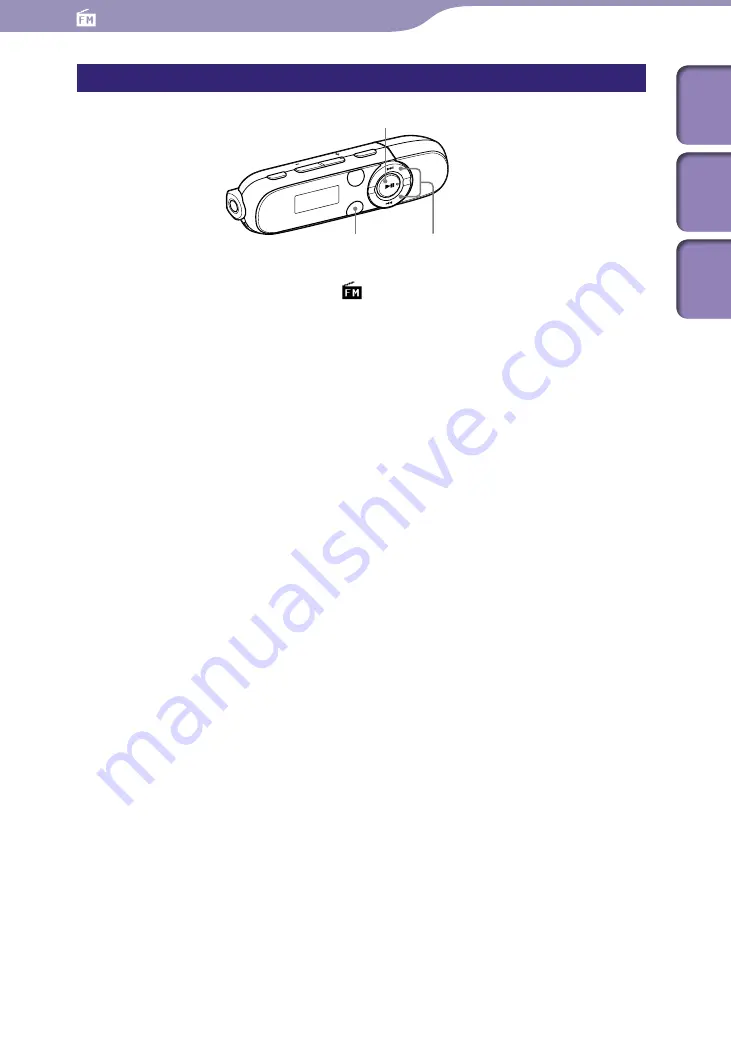
Listening/Recording to FM Radio
(NWZ-B14F/ B14F only)
NWZ-B142/B143/B142F/B143F.GB. 4-145-616-11(1)
Deleting recorded FM radio programs
/
button
button
BACK/HOME button
From the HOME menu, select (FM)
“Delete Rec Data”
the
recorded FM radio program you intend to delete
“OK.”
The selected FM radio program is deleted.
Select “Cancel” to cancel deletion.
To delete all recorded FM radio programs, select “Delete All” instead of
selecting the recorded FM radio program.
Table of
Cont
ents
Menu
Inde
x






























