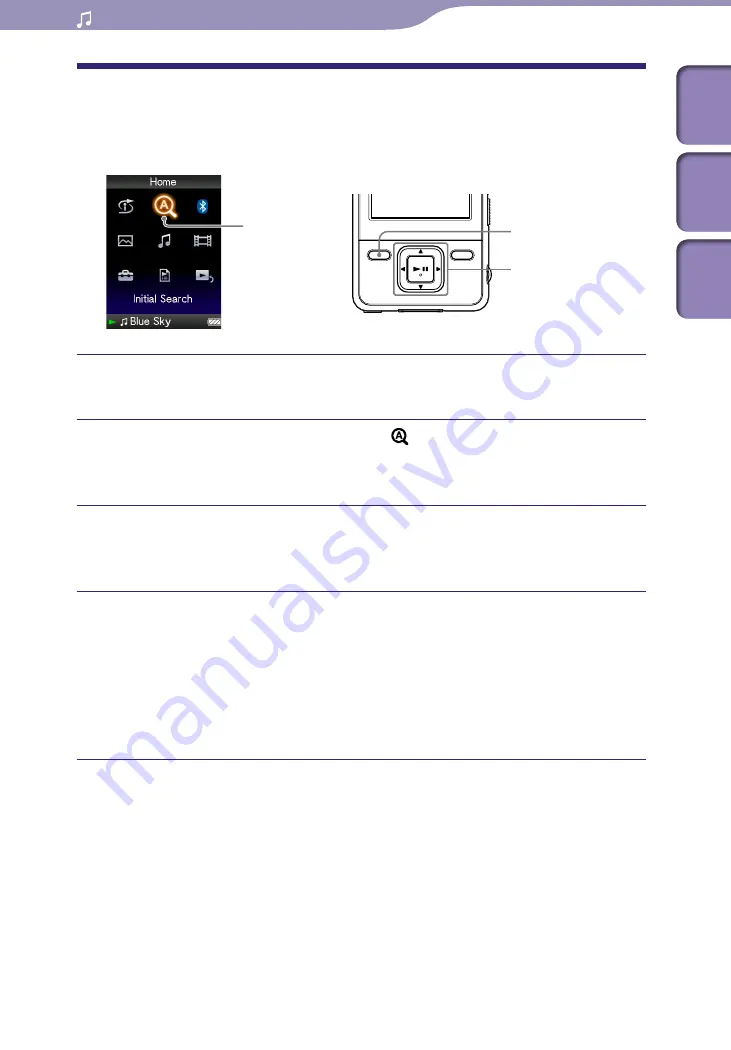
NWZ-A826 / A 828 / A829.GB.3-289-807-11(1)
Playing Music
Searching for Songs by Initial Letter
You can search for songs by the initial letter of the artist name, album title, or
song name.
Initial Search
5-way button
BACK/HOME
button
Press and hold the BACK/HOME button until the Home menu
appears.
Press the
/
/
/
button to select (Initial Search), and then
press the
button to confirm.
The list of categories you can search appears.
Press the
/
/
/
button to select a category, and then press the
button to confirm.
A screen appears that enables you to select a character.
Press the
/
/
/
button to select an initial character, and then
press the
button to confirm.
When the search finishes, the results are displayed.
When you select “Artist” or “Album,” you can narrow the search results and
select a specific song.
When “Artist” or “Album” is selected and you press and hold the
button, all songs on the item are played.
Table of
Cont
ents
Menu
Inde
x
















































