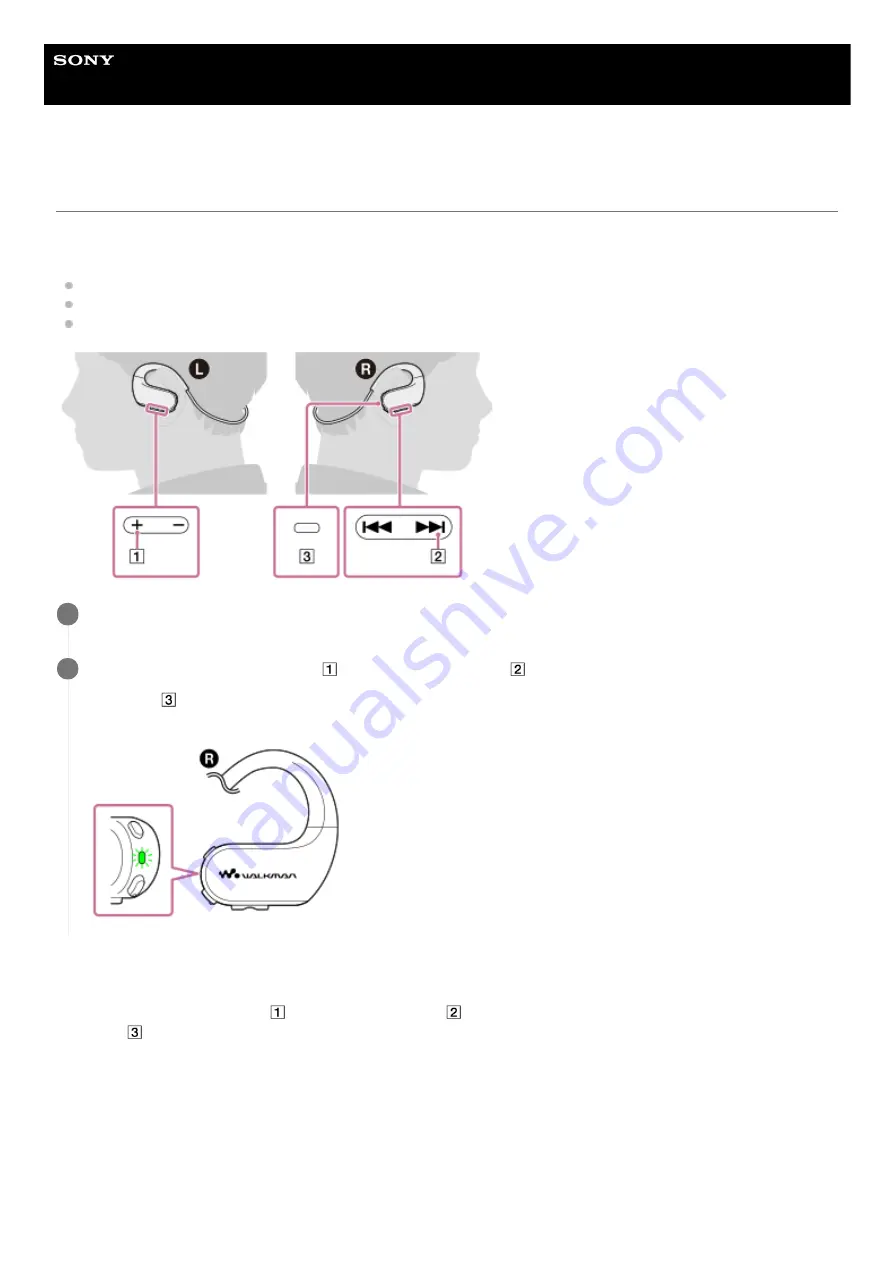
Digital Music Player
NW-WS623/WS625
Limiting the volume
The AVLS (Automatic Volume Limiter System) function reduces the risk of damage to ears from loud volumes. The AVLS
function limits the maximum volume. AVLS has the following features.
AVLS limits the volume to a certain level.
AVLS prevents disturbances to others caused by loud volumes.
AVLS allows you to listen at a more comfortable volume.
To turn off the AVLS function
While you hold down the button (
), hold down the button (
) for 5 seconds.
The lamp (
) will flash twice.
Pause playback.
1
While you hold down the button (
), hold down the button (
) for 5 seconds.
The lamp (
) will flash twice and the AVLS function will turn on. The Walkman will now keep the volume at a
moderate level.
2
102
Содержание Walkman NW-WS623
Страница 10: ...Related Topic Customer support website 4 688 892 12 1 Copyright 2017 Sony Corporation 10 ...
Страница 27: ...4 688 892 12 1 Copyright 2017 Sony Corporation 27 ...
Страница 48: ...4 688 892 12 1 Copyright 2017 Sony Corporation 48 ...
Страница 58: ...58 ...
Страница 62: ...Creating a playlist on a computer 4 688 892 12 1 Copyright 2017 Sony Corporation 62 ...
Страница 65: ...65 ...
Страница 85: ...4 688 892 12 1 Copyright 2017 Sony Corporation 85 ...
Страница 87: ...4 688 892 12 1 Copyright 2017 Sony Corporation 87 ...
Страница 129: ...129 ...
Страница 140: ...4 688 892 12 1 Copyright 2017 Sony Corporation 140 ...
















































