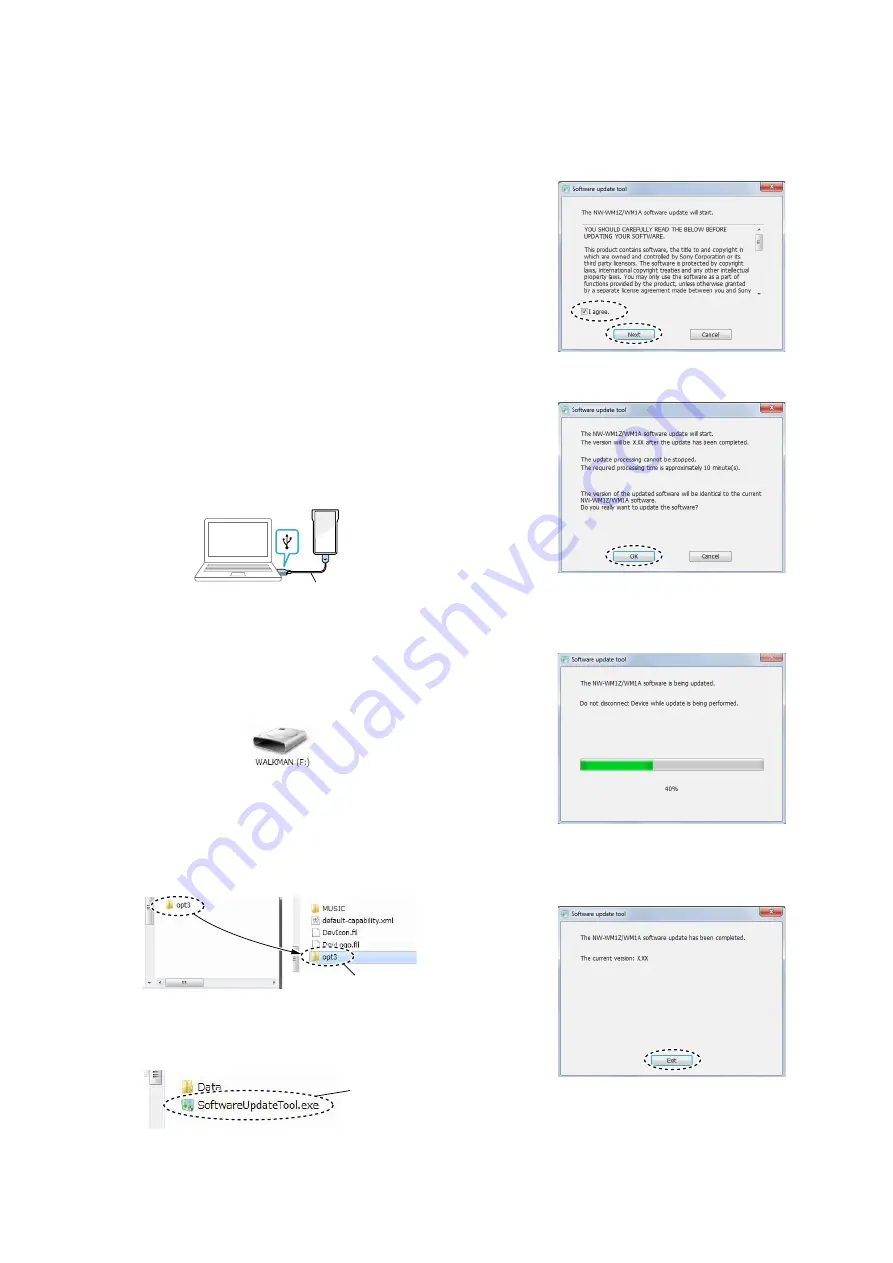
NW-WM1A/WM1Z
9
2-4. Pre-installed contents settings
Write the pre-installed contents.
Perform after each checks/settings.
Used folder name (tool):
Pre-installed contents
WM1_opt3_WW_1.00 (Except CH)
WM1_opt3_CN_1.00
(CH)
Transfer tool
WM1_opt3_transfer_tool_Vx.xx.xx
Note 1:
Transfer tool, please use the version that is consistent with the
fi
rmware version of the main unit. When use non-consistent ver-
sion transfer tool, an error occurs in the middle of the transfer.
Tool name in the above table, does not described the version (rep-
resent as “Vx.xx.xx”).
Please check the
fi
rmware version of the WALKMAN main unit
beforehand.
Procedure:
1. Connect the WALKMAN main unit to PC (personal computer)
by the USB cable (WM-PORT).
(The power supply of the WALKMAN is automatically turned
on)
Note 2:
If leave the connection status in the previous step, this step is not
necessary.
USB cable
– Step 2 through step 10 will operate on the PC (personal com-
puter) –
2. Check how the WALKMAN is recognized by MSC connec-
tion, and the check of the drive letter is necessary.
(at this example, it is “F:”)
3. Open the folder that the pre-installed contents and open the
WALKMAN storage.
4. Copy the “opt3” folder in the pre-installed contents folder to
the under root directory of the WALKMAN storage.
In the folder of
pre-installed contents
Copy here
Under root directory of
WALKMAN storage
5. Open the transfer tool folder, and double-click for launch the
“SoftwareUpdateTool.exe”.
double-click
In the folder of the transfer tool
6. Check into the [I agree] box on “SoftwareUpdateTool”, and
click the [Next] button.
Note 3:
The language displayed in “SoftwareUpdateTool” changes with
linguistic environment of PC.
7. Click the [OK] button on “SoftwareUpdateTool” screen.
8. Wait for a while until progress will be 100%.
Note 4:
The WALKMAN main unit is rebooted automatically in the mid-
dle of progress.
9. After the WALKMAN is rebooted, check that the Update com-
pletion screen is displayed, and click the [Finish] button on
“SoftwareUpdateTool”.
– Continued on next page –
























