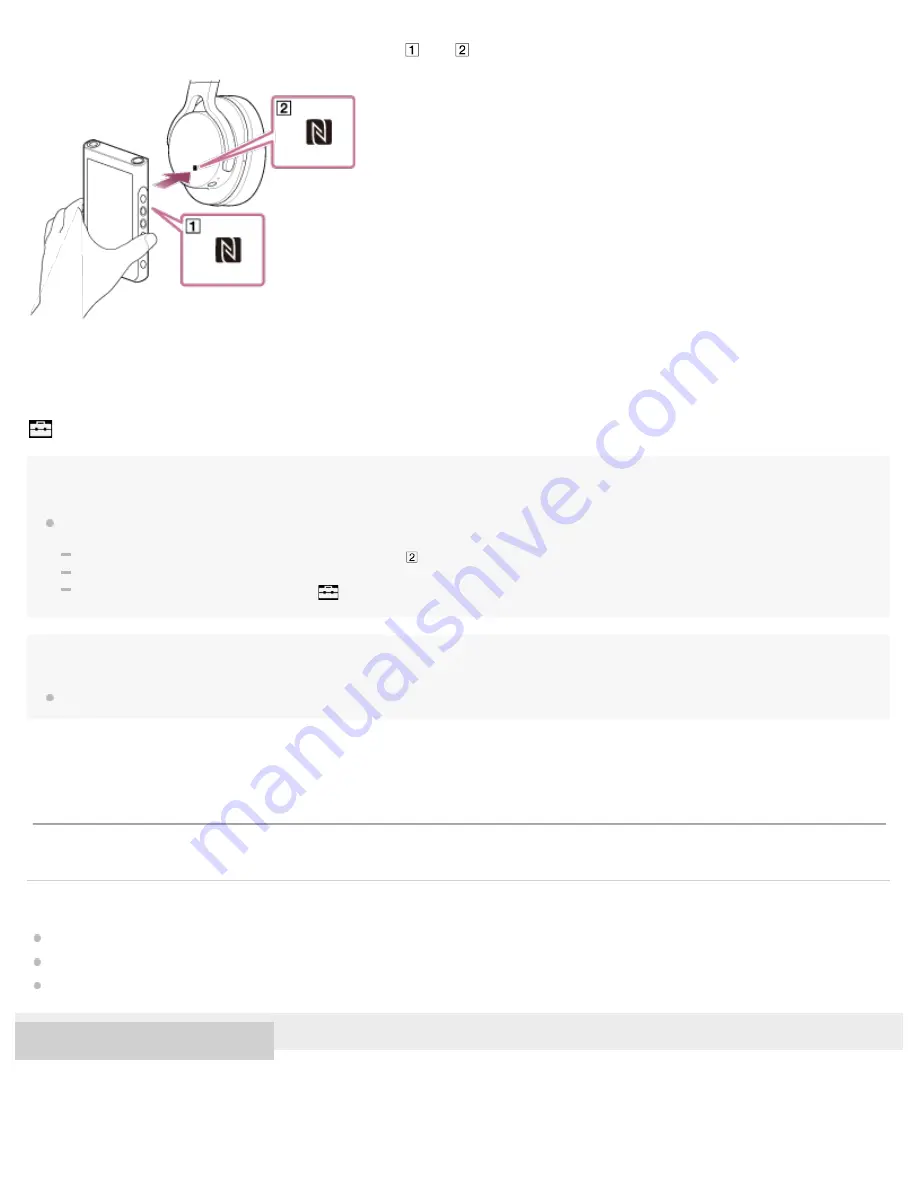
Turn on the Walkman screen. Then, touch the devices (
and
) together again to disconnect.
To turn off the NFC function
The NFC function is turned on as a default. If you want to turn off the NFC function, tap the menu items in the following order to
remove the check mark.
– [Settings] – [NFC] ([Bluetooth]).
Hint
Take the following measures if the connection is poor.
Move the Walkman over the mark on the Bluetooth device (
).
If your Walkman is inside a case, take it out of the case.
Make sure that the NFC function is on. Tap
and then [Settings]. Confirm that there is a check mark in the check box for [NFC] ([Bluetooth]).
Note
The battery life becomes considerably shorter when the Bluetooth function is active.
Related Topic
Configuring the Bluetooth function
Notes on the Bluetooth function
4-593-855-11(1) Copyright 2016 Sony Corporation
The contents of the Help Guide may be subject to change without notice due to updates to the product's specifications.
87
Содержание WALKMAN NW-WM1A
Страница 13: ...Related Topic Customer support website 4 593 855 11 1 Copyright 2016 Sony Corporation 5 ...
Страница 25: ...Notes on charging the battery Specifications 4 593 855 11 1 Copyright 2016 Sony Corporation 17 ...
Страница 58: ...Transferring content using Mac Finder 4 593 855 11 1 Copyright 2016 Sony Corporation 50 ...
Страница 62: ...Transferring content using Windows Explorer Playing music 4 593 855 11 1 Copyright 2016 Sony Corporation 54 ...
Страница 74: ...Displaying lyrics 4 593 855 11 1 Copyright 2016 Sony Corporation 66 ...






























