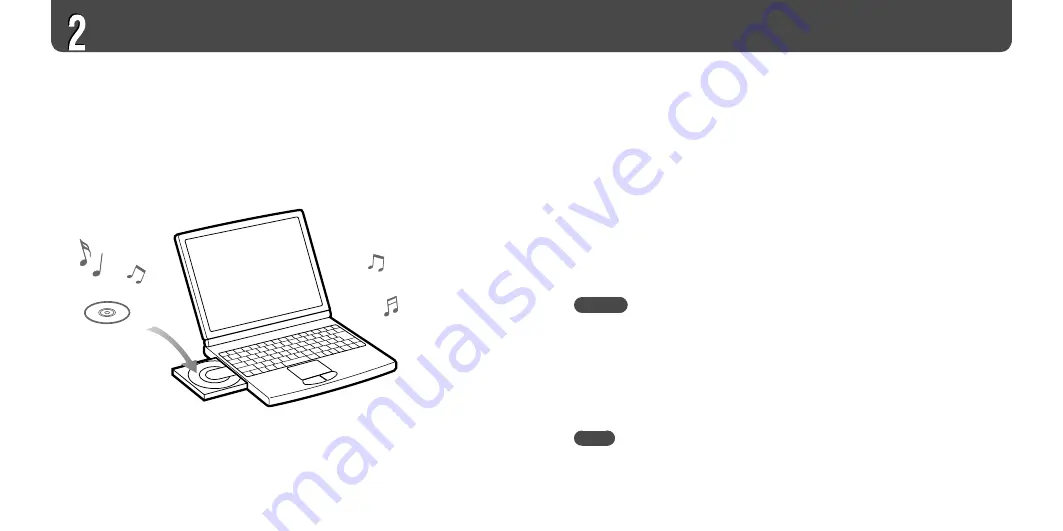
NW-A605/A607/A608.GB.2-655-451-11(1)
14
15
NW-A605/A607/A608.GB.2-655-451-11(1)
1
Double-click “CONNECT Player” on the desktop.
The CONNECT Player program starts.
2
Insert an audio CD into the CD drive of your computer.
CONNECT Player can retrieve information about the CD, such as track titles and
artist name, if your computer is connected to the Internet.
3
Click “Audio CD” in the Navigation window at the upper left of the
screen.
A list of the audio tracks on the CD appears in the right side of the window.
4
Click the CD ripping button on the top of the screen.
CONNECT Player begins importing the audio tracks from the CD.
Hint
• CONNECT Player also offers the following additional features. For details, refer to
CONNECT Player Help.
– Importing audio files downloaded from the Internet and audio files stored on your computer,
such as MP3 or ATRAC format audio files
– Importing only selected audio files from a CD
– Importing audio files stored in SonicStage software
– Changing the audio formats and bit rates of audio tracks
Note
• Some features of the player rely on track information retrieved from the Internet. If you import
many tracks into CONNECT Player at one time, retrieving the related track information
may take a few minutes. When importing a large number of tracks, leave CONNECT Player
running for a few minutes after the importing finishes before transferring the tracks to the
player.
Importing Music
Import audio tracks of CDs into CONNECT Player.






























