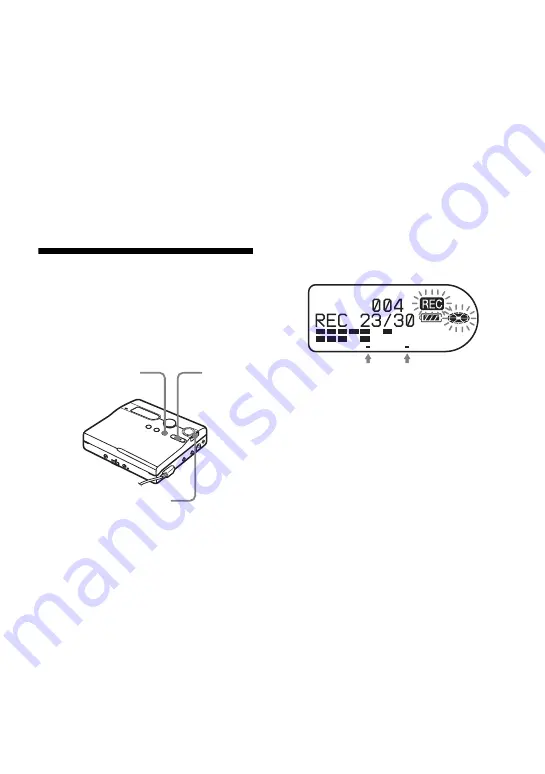
31
z
“T” appears before the time display on the
recorder for track marks added by Auto Time
Mark, and “T” appears after the time display on
the remote control.
Notes
•
If you add a track mark by pressing T MARK
or
X
, etc. while recording, Auto Time Mark
will begin automatically adding track mark
each time the selected time interval as elapsed.
•
The setting will be lost when the recording
stopped.
Adjusting the recording
level manually
The sound level is adjusted automatically
while recording. If necessary, you can set
the recording level manually during both
analog and digital recording.
1
While pressing
X
, press and slide
REC.
The recorder stands by for recording.
2
Press the jog dial.
3
Turn the jog dial until “REC SET”
appears in the display, and then press
the jog dial.
4
Turn the dial until “RecVolume”
appears in the display, and then press
the jog dial.
5
Turn the jog dial until “ManualREC”
appears in the display, and then press
the jog dial.
6
Play the source.
7
While observing the level meter in the
display, adjust the recording level by
turning the jog dial.
Set the level so that the meter
segments light up between
A
and
B
.
If the meter segments lights up to the
right of
B
, reduce the input level.
Each level meter shows the following.
Upper — L channel input level
Lower — R channel input level
8
Press
X
again to start recording.
If your source is an externally
connected component, play the
source to the beginning of the
material to be recorded, and then start
recording.
To switch back to automatic
level control
Select “Auto REC” in step 5.
Notes
•
You cannot adjust the left and right channel
levels separately.
•
Once you stop recording, the recorder will
revert to automatic recording level adjustment
mode the next time you start a recording
operation.
•
To adjust the recording level manually during
synchro-recording, do steps 1 to 7 of the
procedure in this section with “SYNC REC”
is set to “SYNC OFF”. Afterwards, set
“SYNC REC” setting to “SYNC ON”, and
start recording (page 26).
REC
X
Jog dial
A
B
Содержание Walkman MZ-N910
Страница 128: ...Printed in Japan ...






























