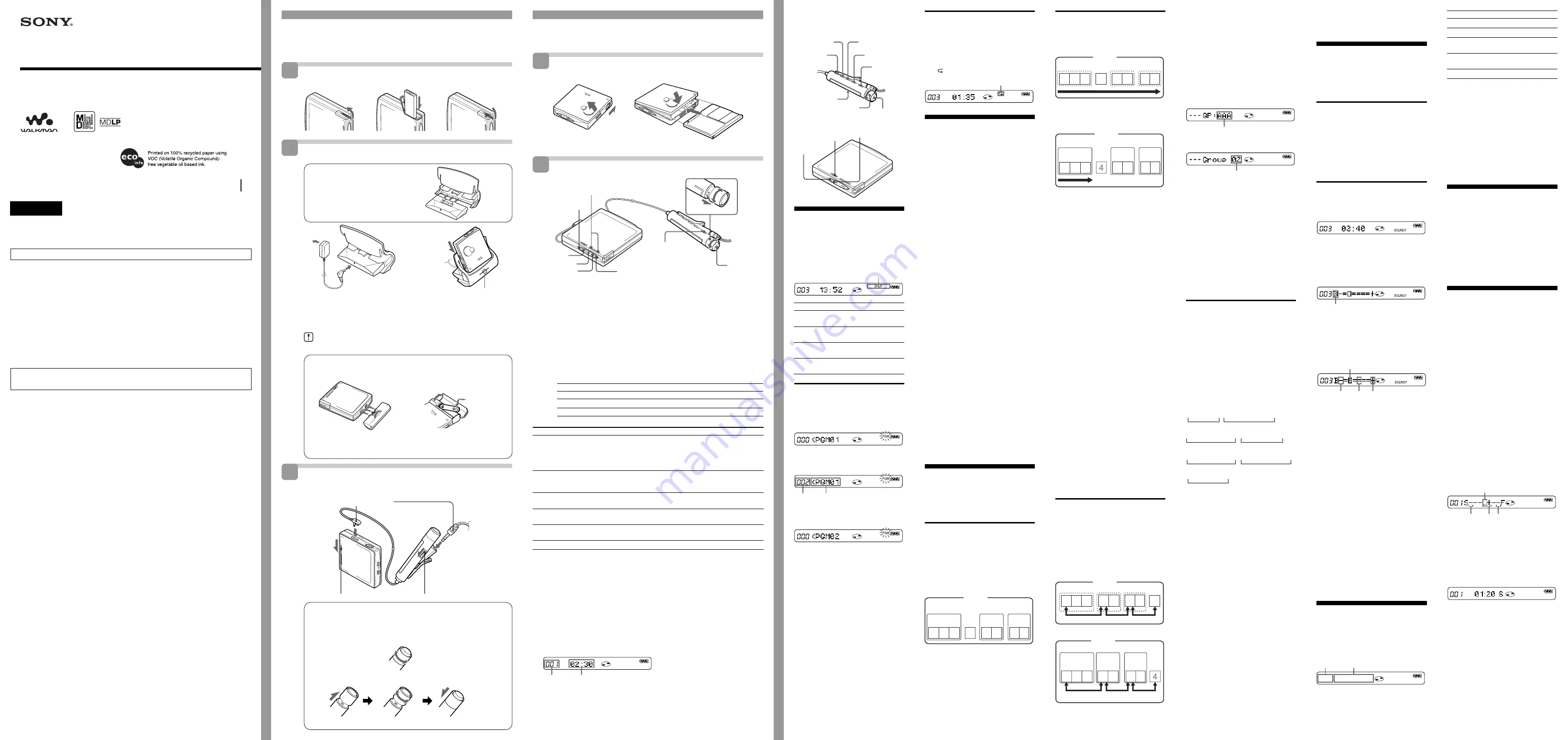
Getting started
Charge the supplied rechargeable battery before using it for the first time.
Insert the rechargeable battery.
b
e
E
b
Charge the rechargeable battery.
How to assemble the battery charging
stand
Insert the prongs until they are firmly attached.
b
1
Connect the supplied AC power adaptor to DC IN 3V.
2
Place the player on the battery charging stand.
Full charging takes about 6 hours and then the CHARGE lamp will go off when
charging is complete.
Do not operate the player when you place it on the battery charging stand
or during charging. If you do so, it may cause the player to malfunction or
prevent the battery from charging.
Using the dry battery
2
1
b
4
3
Insert a LR6 (size AA) alkaline dry battery.
To operate the player for the longest possible time, use the dry battery together
with a fully rechargeable battery.
Make connections and unlock the
HOLD control.
HOLD
HOLD
How to use the control on the remote control
Playback: Turn the control towards
N>
while the player is stopped.
FF : Turn and hold the control towards
N>
during playback.
REW: Turn and hold the control towards
.
during playback.
AMS: Turn the control towards
.
or
N>
during playback.
N>
.
Adjusting the volume (VOL +/–)
+
–
+
–
VOL+
VOL–
Pull
Turn
Push back
Operating instructions
Portable MiniDisc Player
MZ-E707
Sony Corporation © 2001 Printed in Japan
3-234-033-13(1)
WARNING
To prevent fire or shock hazard, do not expose the
unit to rain or moisture.
Do not install the appliance in a confined space, such as a bookcase or built-in cabinet.
To prevent fire, do not cover the ventilation of the apparatus with newspapers, table- cloths,
curtains, etc. And don’t place lighted candles on the apparatus.
To prevent fire or shock hazard, do not place objects filled with liquids, such as vases, on the
apparatus.
Certain countries may regulate disposal of the battery used to power this product. Please consult
with your local authority.
Caution
The use of optical instruments with this product will increase eye hazard.
CAUTION — INVISIBLE LASER RADIATION WHEN OPEN
DO NOT STARE INTO BEAM OR VIEW DIRECTLY WITH OPTICAL INSTRUMENTS
Information
IN NO EVENT SHALL SELLER BE LIABLE FOR ANY DIRECT, INCIDENTAL OR CONSEQUENTIAL
DAMAGES OF ANY NATURE, OR LOSSES OR EXPENSES RESULTING FROM ANY DEFECTIVE
PRODUCT OR THE USE OF ANY PRODUCT.
Attach the dry battery case to the
player.
3
Insert the battery minus end first.
B
Various ways of
playback
Remote control
./N>
VOL +/–
HOLD
DISPLAY
SOUND
PLAYMODE
RPT/ENT
x
X
Bottom side of the player
GROUP
HOLD
Selecting the play mode
You can select from various play modes using
the PLAYMODE and RPT/ENT on the
remote control.
1
Press PLAYMODE repeatedly to select
one of the four play modes, as follows:
Play mode indication
Display
Play mode
(none)
(normal play)
“
1
”
(single play)
“
SHUF
”
(shuffle play)
“
PGM
”
(program play)
Listening to tracks in a desired
sequence (Program Play)
1
During playback, press PLAYMODE
on the remote control repeatedly until
“PGM” flashes in the display.
2
Turn the control on the remote control
repeatedly to select a track number.
3
Press RPT/ENT on the remote control.
The track is entered.
4
Repeat steps 2 and 3 to select other
tracks in the desired sequence.
5
Press RPT/ENT for 2 seconds or more.
The settings are entered and playback
starts from the first programmed track.
z
• The program play settings will remain in
memory even after playback finishes or is
stopped.
• You can set the program play up to 20 tracks.
• The settings can be stored to the personal disc
memory.
Notes
• All program settings are lost when the lid is
opened.
• If no settings are made for 5 minutes while the
player is stopped, the settings made up to that
point are entered.
• If you turn on group mode during program
play, the program play is canceled.
To
Find the beginning of
the current track or
the previous track
3)
Find the beginning
of the next track
4)
Go backwards
while playing
Go forward
while playing
Pause
Remove the MD
2)
You can turn off the beep sound. For more details, see “Turning off the beep sound.”
3)
If you turn the control towards
.
on the remote control (or press
.
on the player) during the
first track of the disc, the player goes to the beginning of the last track on the disc.
4)
If you turn the control towards
N>
on the remote control (or press
>
N
on the player) during
the last track of the disc, the player goes to the beginning of the first track on the disc.
5)
If you open the lid, the playback will begin from the beginning of the first track (except when disc
information is stored to the personal disc memory or when group mode is on).
z
The MZ-E707 supports the newly developed DSP TYPE-R for ATRAC.
It thus allows you to enjoy TYPE-R high-quality sound from MDs recorded in SP stereo on TYPE-R-
equipped MD decks, etc.
Note
When removing the disc, make sure to press
x
first, and then slide OPEN.
Viewing the display window of the remote control
Track number Track name
6)
or elapsed time of the track
6)
Appears only with MDs that have been electronically labeled.
z
• The player can play the track recorded by 2
×
or 4
×
long playing mode (LP2 or LP4). Normal stereo
playback, LP2 stereo playback, LP4 stereo playback or monaural playback is automatically selected to
match the audio source.
• The display on the remote control will turn off shortly after you press
x
.
Do this (Beeps
2)
in the headphones)
Turn the control towards
.
on the remote control once
(three short beeps). (Or press
.
on the player once.)
Turn the control towards
.
on the remote control repeatedly
(continuous three short beeps). (Or press
.
on the player
repeatedly.)
Turn the control towards
N>
on the remote control (two
short beeps).
Press
>
N
on the player once.
Turn and hold the control towards
.
on the remote control.
Hold down
.
on the player.
Turn and hold the control towards
N>
on the remote control.
Hold down
>
N
on the player.
Press
X
on the remote control (continuous short beeps).
Press
X
on the remote control again to resume play.
Press
x
, and then slide OPEN.
5)
Make sure the CHARGE
lamp turns on.
To
i
jack
1
2
to a wall outlet
Insert the battery minus end first
Connect firmly.
Playing an MD
Insert an MD.
1
2
3
Play an MD.
2
> N
.
/–
GROUP
x
x
X
1
N>
VOL+
VOL–
.
1
Turn the control towards
N>
on the remote control (or press
> N
on the player) to play the disc.
A short beep sounds in the headphones/earphones when using the remote control.
The LED flashes and then lights up.
2
Pull and turn VOL +/– on the remote control (or press /– on the
player) to adjust the volume.
The volume indicator appears in the display, allowing you to check the
volume level. After you adjust the volume, push back the control.
To stop play, press
x
.
Playback starts from the point you last stopped playing. To start playback from the
beginning of the disc, turn and hold the control towards
N>
on the remote control
(or hold down
> N
on the player) for 2 seconds or more.
1)
The LED indicates the current operating status by the lighting up in the following colors.
When the battery power is exhausted, the LED starts flashing. For more details, see
“When to replace or recharge the battery.”
LED color
Operating status
Red
Normal play (The LED lights up continuously)
Green
Group mode* (The LED lights up continuously)
Orange
Group skip mode* (The LED lights for about 5 seconds)
*For more details, see “Using the group function.”
1
2
Insert an MD with the lable side facing up, pushing the
MD to the direction of the arrow in the illustration.
1
Slide OPEN to open the lid.
2
Insert an MD.
3
Close the lid.
3 Color Info-LED
1)
3 Color Info-LED
All the tracks are played
once.
A single track is played
once.
All the tracks are played
in random order.
Tracks are played in the
order that you specified.
Repeat play
You can use this function to repeat playback
in normal play, single play, shuffle play, or
program play mode.
1
Press RPT/ENT on the remote control
during playback.
“ ” appears in the display.
Repeat play indication
Searching for a specific
track or a position quickly
(Quick Search)
You can do two kinds of quick searches.
•
Index search
— Searching quickly while
monitoring the track number or track name
(factory setting).
•
Time search
— Searching quickly while
monitoring the elapsed time.
1
During playback, press DISPLAY on
the remote control for 2 seconds or
more.
2
Turn the control on the remote control
repeatedly until “SEARCH” flashes in
the display, and press
x
on the remote
control.
3
Turn the control on the remote control
repeatedly until “Index” (index search)
or “Time” (time search) flashes in the
display, and press
x
on the remote
control.
4
Press
X
on the remote control to pause.
5
Turn and hold the control on the
remote control until the desired track
number/track name (index search) or
the desired elapsed time (time search)
appears in the display.
6
Press
X
on the remote control to cancel
the pause.
z
• If you do this procedure while the player is in
shuffle play mode, shuffle play starts from the
track that you selected.
• If the player reaches to the first track or the last
track on the disc as you are turning the control
in step 5, it will return to the last track or the
first track, respectively. (In group mode, if the
player reaches to the first track or the last track
in a group as you are turning the control in step
5, it will return to the last track or the first track
in that group, respectively (see “Using the
group function”).
Using the group function
The MZ-E707 can be used with a disc which
has group settings.
The group function is useful for playing a
great number of tracks, or tracks that have
been recorded in MDLP (LP2/LP4) mode.
What is a disc with group
settings?
This is a disc with settings that organize
tracks into groups, and which allow those
groups to be selected.
The MZ-E707 does not support the recording
of group settings. Use your MD recorder to
record group information, and then use the
MZ-E707 for playback.
1 2 3
7 8
5 6
4
z
If your recorder has a function for editing disc
names, you can use it to register groups. For
details, see “Registering groups using your
minidisc recorder.”
Disc
Group 1
Group 2
Group 3
Track
number
Track
number
Track
number
Track
number
Program number
Listening to tracks in a specific
group (Group Mode Playback)
Playback when group mode is off:
Playback starts with the first track in the
disc, and stops with the last track in the
disc.
1 2 3
7 8
5 6
4
Playback when group mode is on:
Playback of the selected group starts with
the first track in the group, and stops with
the last track in the group.
1 2 3
1 2
1 2
On the remote control
1
Insert a disc which has group settings
into the player, and then play the disc.
2
Press DISPLAY for 2 seconds or more.
3
Turn the control repeatedly until
“GROUP” flashes, and then press
x
on
the remote control.
4
Turn the control repeatedly until
“GROUP ON” flashes, and then press
x
on the remote control.
“G” appears in the display and group
mode is turned on. To turn off group
mode, Select “GROUP OFF” and press
x
.
On the player
1
Insert a disc which has group settings
into the player, and then play the disc.
2
Press GROUP for 2 seconds or more.
The LED lights up green and group
mode is turned on. To turn off group
mode, press GROUP for 2 seconds or
more again. The LED lights up red.
z
• When group mode is on, it is possible to do
repeat play, shuffle play, or program play. For
details on the respective operations, see
“Selecting the play mode.”
• It is possible to save group mode’s on/off
setting in the personal disc memory.
• In group mode, turning the controls on the
remote control towards
N>
during
playback of the last track of a group moves
playback to the first track of the group.
Turning the control 2 times on the remote
control towards
.
while playing the first
track of a group moves playback to the last
track of the group.
Selecting and playing specific
groups (Group Skip Function)
When playing a disc with group settings, the
group skip function allows you to jump from
the currently playing group to any other
group on the MD. The group skip function
can be used at any time during playback,
regardless of whether the player is in group
mode on or not.
When group mode is off:
1 2 3
7 8
5 6
4
When group mode is on:
1 2 3
1 2
1 2
On the remote control
1
Insert a disc which has group settings
into the player and play the disc.
2
Hold down PLAYMODE until
“– – –” in the display.
The player enters group skip mode.
3
Within 5 seconds, turn the control
repeatedly until the name or number
of the desired group appears.
When there is a group name (Example: AAA)
Group name
When there is no group name
Group number
On the player
1
Insert a disc which has group settings
into the player and play the disc.
2
Press GROUP.
The LED lights up orange and the
player enters group skip mode.
3
Within 5 seconds, press
.
or
>
N
repeatedly until the name or
number of the desired group appears.
Note
If no operation is performed within 5 seconds in
step 3, group skip mode is cancelled. To do the
procedure, start from step 2 again.
Registering groups using your
minidisc recorder
If your MD recorder (MD deck or recording
MD Walkman) has a function for editing disc
names, you can use it to register groups even
if your recorder does not have the group
function.
Make sure you enter the text string exactly as
described below. The group function will not
work if you enter the text string incorrectly.
To specify groups
1
Change the disc name to the following
by using your MD recorder:
0;[Disc name] // [First track of group 1 ]-
[Last track of group 1] // [Name of group 1 ]-
[First track of group 2] // [Last track of group 2 ]-
A
B
B
[Name of group 2] // ......
B
B
C
C
A
Disc name
B
Track number
C
Group name
// Separator between group names
;
Separator between track number and
Group name
(Ex.) Set the following groups for the disc
named “Collections ”:
Group name for tracks 1-7:
My Favorites“2001winter”
Group name for tracks 8-17:
Jun&Tac“sunshine head”
Group name for tracks 18-24:
THE NIGHT BUTTERFLYS
Group name for tracks 25-32:
Dream World/Kiss Me!
Text string entered :
0;Collections//
1-7; My Favorites“2001winter”//
8-17;Jun&Tac“sunshine head”//
18-24;THE NIGHT BUTTERFLYS//
25-32;Dream World/Kiss Me!//
z
• Up to 99* groups can be registered on a single
MD.
• The characters “;”, “/”, and “–” can be used in
a group name.
• You can register the same group name more
than twice on the same MD.
• You can specify a group without entering a
group name (
C
) for it.
* The actual number depends on the editing
ability of your recorder and may be less than 99
in some cases.
B
The elapsed time
Track name
Group name
Disc name
Track mode
Note
Depending on the specifications of your MD
recorder, the group function will not work.
Adjusting the sound quality
(Digital Sound Preset)
You can emphasize the treble and bass to suit
your taste. The player can store two sets of
treble-bass adjustments, which can set be
selected later during playback.
To select the sound quality
Factory settings
The factory settings of each digital sound
preset are as follows:
• “SOUND1”: bass +1, treble ±0
• “SOUND2”: bass +3, treble ±0
1
Press SOUND on the remote control
repeatedly to select “SOUND1” or
“SOUND2.”
To adjust the sound quality
1
During playback, press SOUND on the
remote control repeatedly to select
“SOUND1” or “SOUND2.”
2
Press SOUND on the remote control
for 2 seconds or more.
The player changes to the bass-setting
mode. Pressing SOUND for 2 seconds
or more again changes the player to
the treble-setting mode.
When you select bass-setting mode,
“B” appears. When you select treble-
setting mode, “T” appears.
3
Turn the control on the remote control
repeatedly to adjust the bass or the
treble.
Example: While adjusting the bass,
the cursor moves. (Position: –2)
–4
±0
+3
The sound can be adjusted in eight
steps, from –4 to +3.
To set the other digital sound preset,
press SOUND to select “SOUND1” or
“SOUND2,” and then do steps 2 and 3.
4
Press RPT/ENT on the remote control.
The sound settings are stored and the
playback display appears again.
To select a preset sound
Press SOUND repeatedly to select
“SOUND1,” “SOUND2.”
Selecting no display turns off the digital
sound preset function.
z
You can set a preset sound while playback is
paused.
Notes
• Settings cannot be changed using the operation
buttons on the player.
• When using a digital sound preset, the sound
may break or become distorted if the volume is
turned up too high, depending on the settings
or the track.
B
Other operations
Viewing the track name
and playing time
You can check the track or disc name, track
number, the elapsed playing time of the
current track, the number of the tracks
recorded on the MD, the group name, and the
total number of
tracks in a group.
B
A
1
Press DISPLAY on the remote control.
Each time you press DISPLAY, the
display changes as the follows:
A
Track number
Track number
The number of total
tracks in the group
The number of
total tracks
Track number
z
The group name appears when you select the
group on group skip mode. For more details, see
“Selecting and playing specific groups” in
“Using the group function.”
Notes
• Depending on whether group mode is on or
off, the operating conditions, or the settings
may not be selectable or the indications that
appear may vary.
• The mode indication appears only during
playback. It appears for 2 seconds, and is then
replaced by the elapsed time of the current
track.
Suppressing the skips of
the sound (G-PROTECTION)
The G-PROTECTION function was developed
to provide a higher level of shock resistance
than that of existing players in order to allow
the player to be used while jogging.
Note
The playback sound may skip if:
— the player receives stronger continuous
shock.
— a dirty or scratched MiniDisc is played.
Changing playback speed
(Speed Control)
Speed control function is convenient for such
uses as language study.
The playing speed can be set at 80% to 110%
normal speed, in seven steps of 5% each.
1
During playback, press DISPLAY on
the remote control for 2 seconds or
more.
2
Turn the control on the remote control
repeatedly until “SPEED” flashes in
the display, and then press
x
on the
remote control.
The player changes to speed-setting
mode.
3
Turn the control to select the playback
speed.
Select the speed while listening the
sound.
“+” shows the normal speed and the
cursor shows the playback speed you
are selecting.
Example: When the playback speed is
95% of the original speed, “–” and the
cursor will flash alternately.
80% 100% 110%
The playing speed can be set at 80% to
110% normal speed, in seven steps of
5% each.
4
Press
x
on the remote control to set the
playback speed.
During playback speeds other than
normal, “S” appears to the right of the
elapsed time.
z
Although all settings will be lost when you
remove the disc from the player, the settings can
be stored to the personal disc memory. For more
details, see “Storing the settings for individual
discs.”
Note
The playback sound will be affected by the
playback speed.
“WALKMAN” is a trademark of Sony Corporation.
Play/FF/AMS
REW/AMS
Disc
Track number
Disc
Group 1
Group 2
Group 3
Track
number
Track
number
Track
number
Disc
Track number
skip
skip
skip
Disc
Group 1
Group 2
Group 3
Track
number
Track
number
Track
number
skip
skip
skip
to DC IN 3V
AC power adaptor


