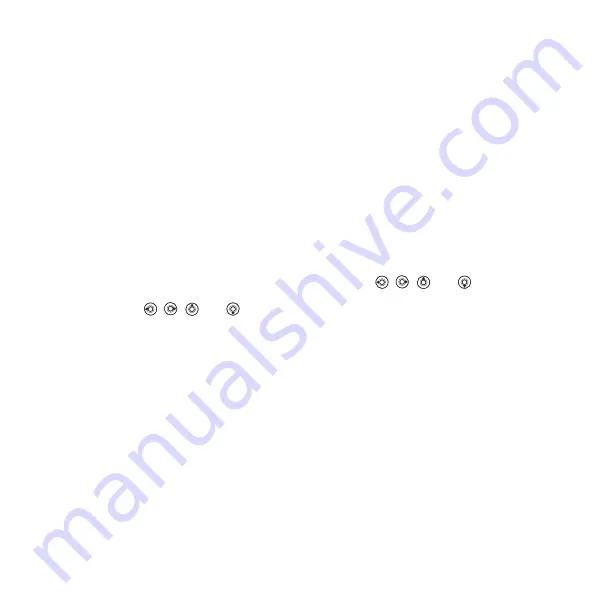
This is the Internet version of the user's guide. © Print only for private use.
24
Calling
To select default contacts
1
}
}
}
}
.
2
Phone contacts
Contacts is like an address book,
in which you can store names, phone
numbers and email addresses. You can
also add pictures, ringtones and
personal information, such as birthday,
email, Web and street addresses, to
the contacts.
When you add information to a contact,
the information is organized under five
tabs. Use
,
,
and
to scroll
between the tabs and their information
fields.
To add a phone contact
1
}
}
}
2
Enter the name directly or press
and enter the name
}
3
Enter the number directly or press
and enter the number
}
.
4
Select a number type.
5
Scroll between the tabs and select
fields to enter more information. To
enter symbols, for example, @ in
an email address
}
select a symbol
}
.
6
When you have entered the
information
}
.
To automatically save names and
phone numbers to the SIM card
1
}
}
}
}
2
Select
To add a picture or a ringtone to
a phone contact
1
}
and select the contact
you want to add a picture or
ringtone to
}
}
.
2
Use , ,
and
to scroll
to the relevant tab.
}
}
3
Select a picture or sound.
}
to save the contact.
Calling contacts
You can call one of your contacts, or
a number on your SIM card.
If
is set as default,
you can choose to call from contacts
or from the SIM card.
If
is set as default, you
can only call the numbers on the SIM
card.






























