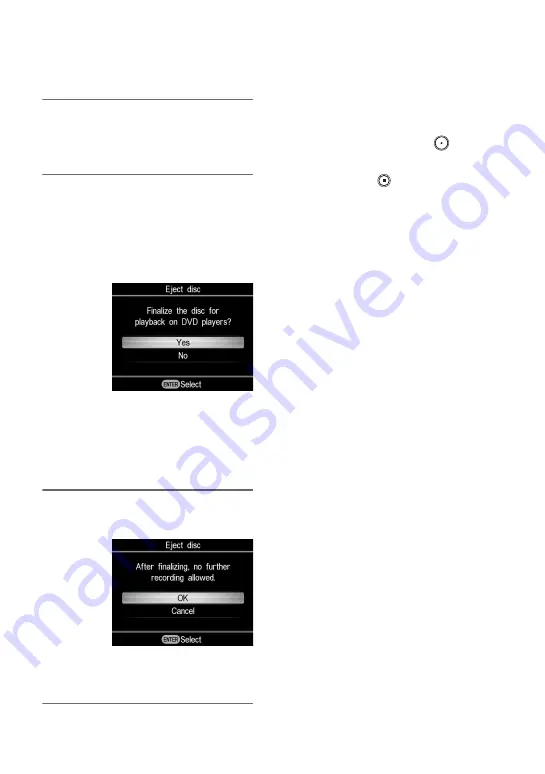
58
8
Press the
Z
(eject) button to eject
the disc when recording is
complete.
9
To finalize the disc, press
V
or
v
to select [Yes] and press the
ENTER button.
If you select [No] and press
b
, the disc
will be ejected without being finalized.
You can skip step 10 below.
z
Hint
• To finalize a disc means to make the disc
playable on other DVD devices. For details
about finalizing, refer to [Finalize disc] on page
68.
10
Press
V
or
v
to select [OK] and
press the ENTER button.
When finalizing has completed, the
disc tray opens.
b
Notes
• Start recording immediately after inserting a
disc. The recording process may take a few
seconds to start after pressing the
(record)
button if the disc was inserted more than 10
minutes prior to starting.
• When you press the
(stop) button, you may
hear the noise of the disc turning momentarily.
Содержание VRDMC6 - DVDirect Compact Size DVD Burner
Страница 85: ...85 Additional Information the DVDirect is accessing it as data may be rendered unreadable ...
Страница 89: ......
Страница 90: ......
Страница 91: ......
Страница 92: ...P N 7925000045B Sony Corporation Printed in China ...






























