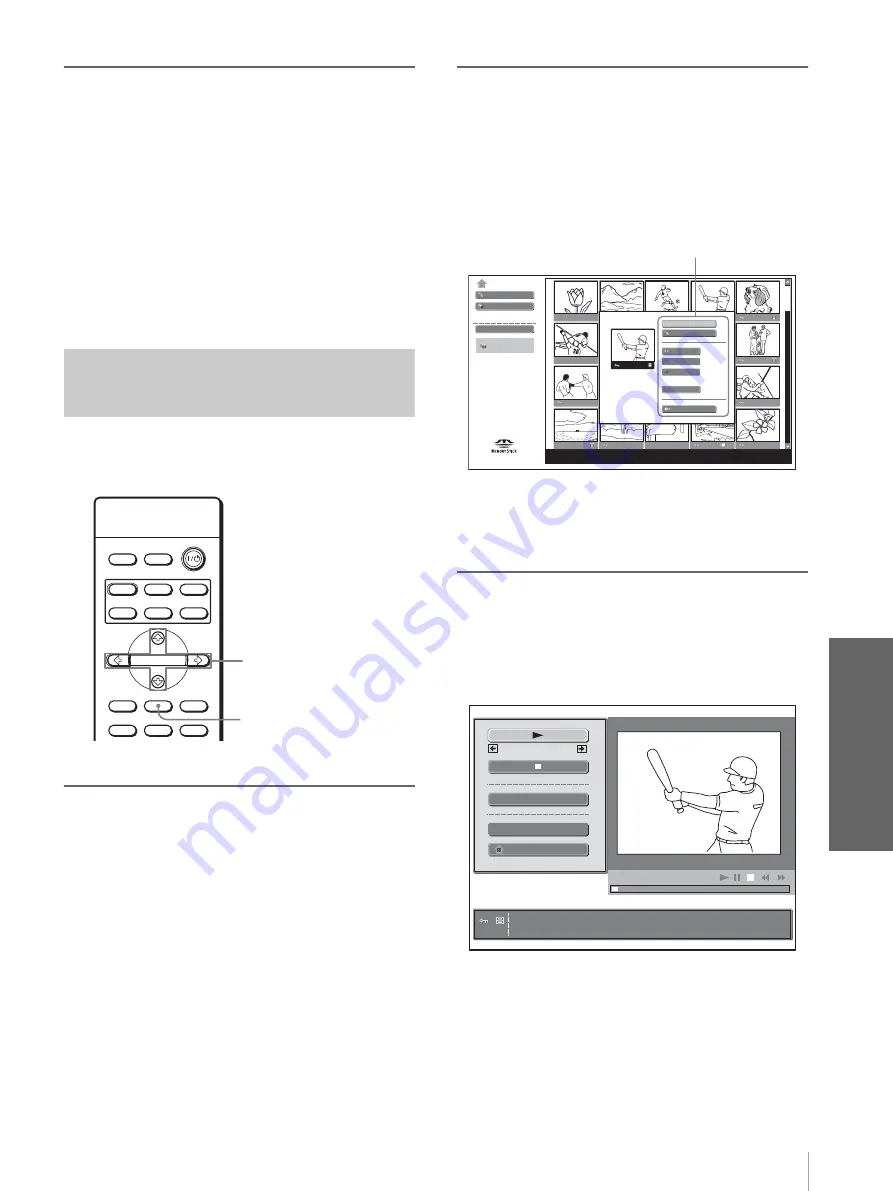
47
ES
Visualización de las imágenes
Uso de un “M
em
or
y
Stic
k”
Para mostrar una diapositiva anterior
o posterior
Para mostrar la diapositiva siguiente, pulse
,
.
Para volver a la diapositiva anterior, pulse
<
.
Para volver a Inicio Memory Stick
Pulse MS SLIDE.
Para volver a Inicio Memory Stick, también puede
utilizar el menú de índice. Pulse ENTER para mostrar
la pantalla de índice de un archivo de imagen estática,
pulse
M
o
m
para seleccionar “Volver” y pulse
ENTER.
Reproducción de imágenes
de película
Es posible reproducir películas con formato MPEG1
grabadas con Sony MPEG MOVIE, etc.
1
Muestre el Inicio Memory
Stick. (
2
Pulse
M
,
m
,
<
o
,
para
seleccionar la imagen de
película que desea mostrar y, a
continuación, pulse ENTER.
Aparecerá el menú de índice del archivo de
película.
Sugerencia
Cuando seleccione una imagen de película en la pantalla de
índice, no estarán disponibles “Rotar” ni “Iniciar”.
3
Pulse
M
o
m
para seleccionar
“Repr. de películas” y, a
continuación, pulse ENTER.
Aparecerá el Reproductor de películas.
INPUT
LIGHT
STANDARD
CINEMA
DYNAMIC
USER 2
PICTURE MODE
USER 3
USER 1
MS SLIDE
MENU
APA
LENS
RESET
WIDE MODE
ENTER
2-4
Botón MS SLIDE
Inicio Memory Stick
Diapos.
Opción
Seleccionar carpeta
Filter : Still
Tamaño : 320x240
Num. : 124/1234
Fecha : 15.JUL.2003 12:34
Archivo : 100MSDCF/BASEBALL.MPG
Modo cámera digi.
Repr. de películas
Diapos.
Protec.
Rotar
Iniciar
Borrar
Cerrar
Menú de índice de un archivo
de película
Tamaño : 320x240
Num. : 124/1234
Fecha :
15.JUL.2003 12:34
Archivo : BASEBALL.MPG
Ant.
Pant. Completa
Menú
Volver
Sig.
Содержание VPLHS20 - Cineza Digital Home Entertainment LCD Projector
Страница 4: ...GB 4 Specifications 64 Location of Controls 74 Front 74 Rear 75 Bottom 76 Remote Control 77 Index 76 ...
Страница 79: ......
Страница 238: ...Índice ES 80 Otros V Volumen 33 W WIDE MODE 28 ...
Страница 239: ......
Страница 240: ...Sony Corporation Printed in Japan Printed on 100 recycled paper ...
















































