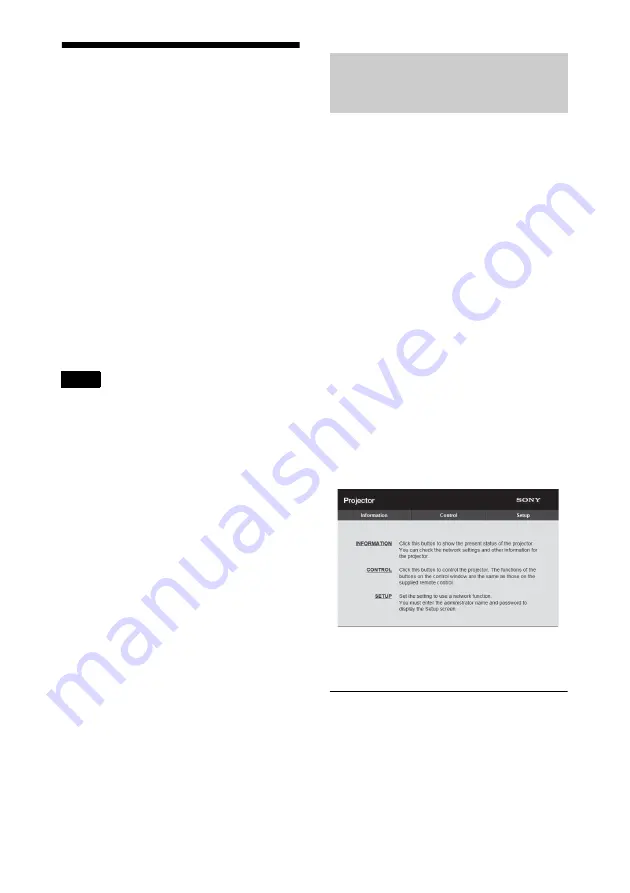
41
B
Network
Using Network
Features
Connection to the network allows you to
perform the following:
• Checking the current status of the
projector.
• Remotely controlling the projector.
• Receiving the e-mail report for the
projector.
• Making the network settings for the
projector.
• Monitoring networks and supporting
control protocol (Advertisement, ADCP,
PJ Talk, PJ Link, PJ Control API, SNMP,
AMX DDDP [Dynamic Device Discovery
Protocol], Crestron RoomView).
• Restoring the network settings to their
factory defaults.
• When connecting this projector with the
network, consult with the network
administrator. The network must be secured.
• When using this projector connected with the
network, access the control window via a
Web browser and change the access
limitation of the factory preset values
(page 42). It is recommended to change the
password regularly.
• When the setting on the Web browser is
completed, close the Web browser to log out.
• Supported Web browsers are Internet
Explorer (version 11 or later) and Safari
(version 11 or later).
• The menu displays only English.
• If the browser of your computer is set to [Use
a proxy server] when you have access to the
projector from your computer, click the
check mark to set accessing without using a
proxy server.
• SNMP, AMX DDDP, and Crestron
RoomView do not support IPv6.
• The following menu displays used for the
explanation may be different depending on
the model you are using.
1
Connect the LAN cable (page 12).
2
Set the network settings for the
projector using “Network Setting” in
the Connection/Power menu
(page 34).
3
Start a Web browser on the computer,
enter the following in the address
field, then press the Enter key on your
computer.
http://xxx.xxx.xxx.xxx
(xxx.xxx.xxx.xxx: IP address for the
projector)
When connecting with the IPv6
address
http://[xxxx:xxxx:••• xxxx]
You can confirm the IP address of the
projector under “Network Setting” in the
Connection/Power menu
The following window appears in the
Web browser.
Once you make the network settings, you
can open the control window only by
performing step
3
of this procedure.
Operating the control window
Switching the page
Click one of the Page Switching buttons to
display the desired setting page.
Notes
Displaying the Control
Window of the Projector with
a Web Browser
Содержание VPL-FHZ70
Страница 33: ...33 identity has been confirmed we will provide you with the password ...
Страница 70: ...Sony Corporation ...






























