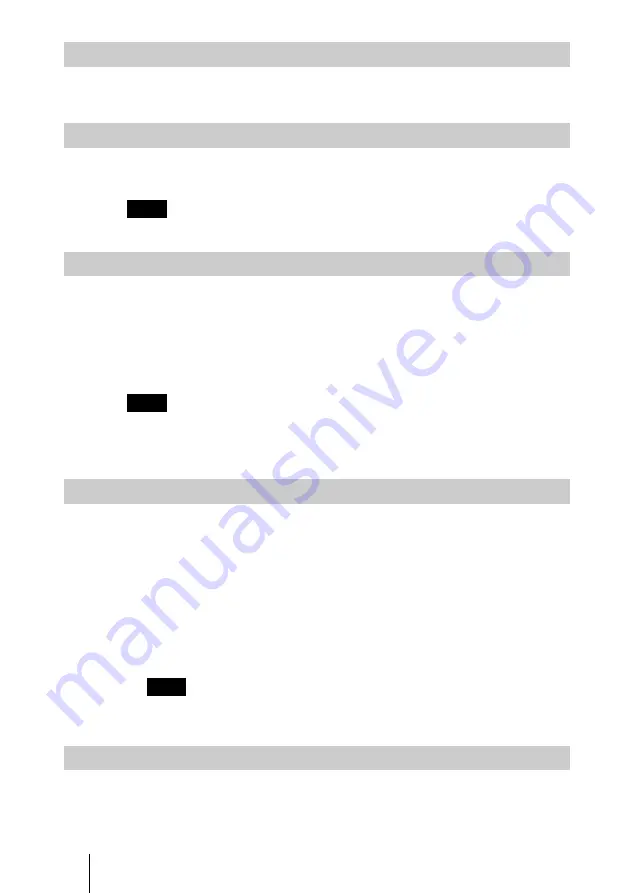
GB
22
Protecting an Important File
After selecting the file you want to protect, set “Protect” to “On” or “All
On”. When a file is protected, the protect mark is displayed.
Rotating a Picture File
After selecting the file you want to rotate, set “Rotate”. The picture rotates
90° on every pressing of the ENTER key.
Note
A protected file cannot be rotated.
Registering a File as the Startup Picture
You can register a picture file in the
Memory Stick
as the startup picture
file which is displayed when the power is turned on.
Set “Startup” to “Entry”. When the file is registered, the startup mark is
displayed.
When you want to use the registered picture file as the startup file, set
“Startup” of the Setting screen to “Custom” (see page 26.)
Note
As the setting of “Custom” is memorized in the
Memory Stick
, when you
want to use the registered picture file as the startup file, insert the
Memory
Stick
in the projector before turning on the projector.
Deleting a Picture File
You can delete the selected picture file or all picture files of the selected
contents.
1
Select “Delete”, then press the ENTER key.
2
Select an item. When “Selected file deleted” or “All files deleted” is
displayed, select “Yes”, then press the ENTER key.
All Img.: delete all picture files of the selected contents
Sel. Img.: delete the selected picture file
Close: when you do not want to delete the file
Note
A protected file cannot be deleted.
Showing/Hiding the Picture File Information
Select a picture file, select “Information” in the index screen, then press the
ENTER key. When you want to display the picture file information, select
“On”. The information is displayed at the bottom of the screen. If you do
not want to display the information, select “Off”.
Operating the Picture File
Содержание VPL-CX5
Страница 2: ...GB 2 ...
Страница 31: ...31GB Useful Settings ...
Страница 32: ...FR 2 ...
Страница 61: ...31FR Autres informations ...
Страница 62: ...ES 2 ...
Страница 91: ...31ES Otros ...
Страница 92: ...Printed in Spain ...
















































