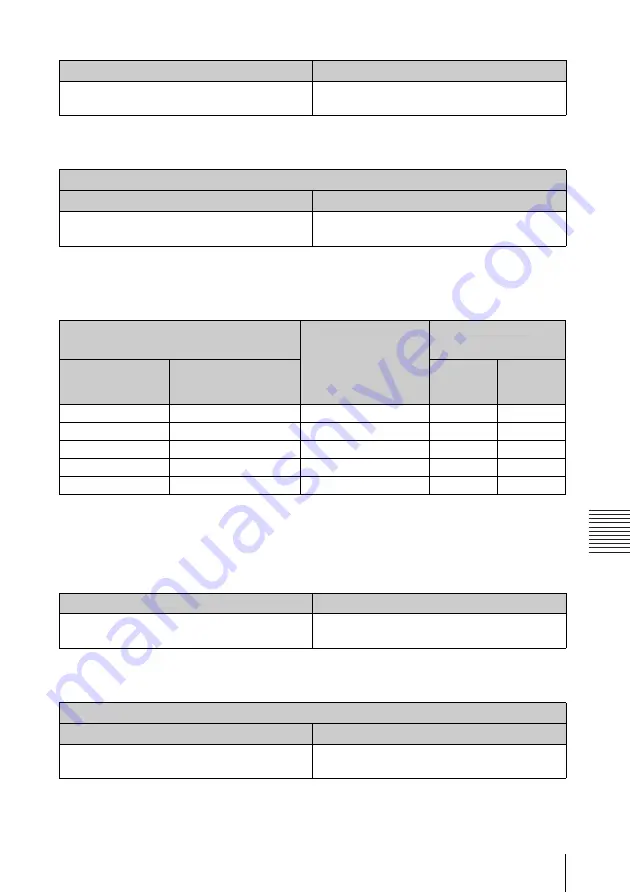
47
Projection Distance and Lens Shift Range
Oth
e
rs
Expression#1
Unit: m (inches)
Expression#2
Projection distance (VPL-CW255)
Unit: m (inches)
Projection distance formula (VPL-CW255)
D: Projected image size (Diagonal)
H: Distance between the bottom edge of the image and the center of the lens
Expression#1
Unit: m (inches)
Expression#2
Projection Distance L (min.)
Projection Distance L (max.)
L=0.033708 × D – 0.0490
(L=1.327085 × D – 1.9300)
L=0.049125 × D – 0.0482
(L=1.934037 × D – 1.8982)
Height H from lens center to bottom of screen
Projection Distance L (min.)
Projection Distance L (max.)
H=0.00038 × D+0.00000
(H=0.01500 × D+0.00000)
H=0.00038 × D+0.00000
(H=0.01500 × D+0.00000)
Projected image size
Throw Distance L
Height H from lens center
to bottom of screen
Diagonal D
Width × Height
Projection
Distance L
(min.)
Projection
Distance L
(max.)
80 inch (2.03 m)
1.72 × 1.08 (68 × 42)
2.22 – 3.25 (88 – 128)
0.00 (0)
0.00 (0)
100 inch (2.54 m)
2.15 × 1.35 (85 × 53)
2.79 – 4.08 (110 – 160)
0.00 (0)
0.00 (0)
120 inch (3.05 m)
2.58 × 1.62 (102 × 64)
3.36 – 4.91 (133 – 193)
0.00 (0)
0.00 (0)
150 inch (3.81 m)
3.23 × 2.02 (127 × 79)
4.21 – 6.15 (166 – 242)
0.00 (0)
0.00 (0)
200 inch (5.08 m)
4.31 × 2.69 (170 × 106) 5.63 – 8.21 (222 – 323)
0.00 (0)
0.00 (0)
Projection Distance L (min.)
Projection Distance L (max.)
L=0.028357 × D – 0.0490
(L=1.116434 × D – 1.9300)
L=0.041327 × D – 0.0482
(L=1.627044 × D – 1.8982)
Height H from lens center to bottom of screen
Projection Distance L (min.)
Projection Distance L (max.)
H=0.00000 × D+0.00000
(H=0.00000 × D+0.00000)
H=0.00000 × D+0.00000
(H=0.00000 × D+0.00000)
Содержание VPL-CW255
Страница 54: ...Sony Corporation ...






















