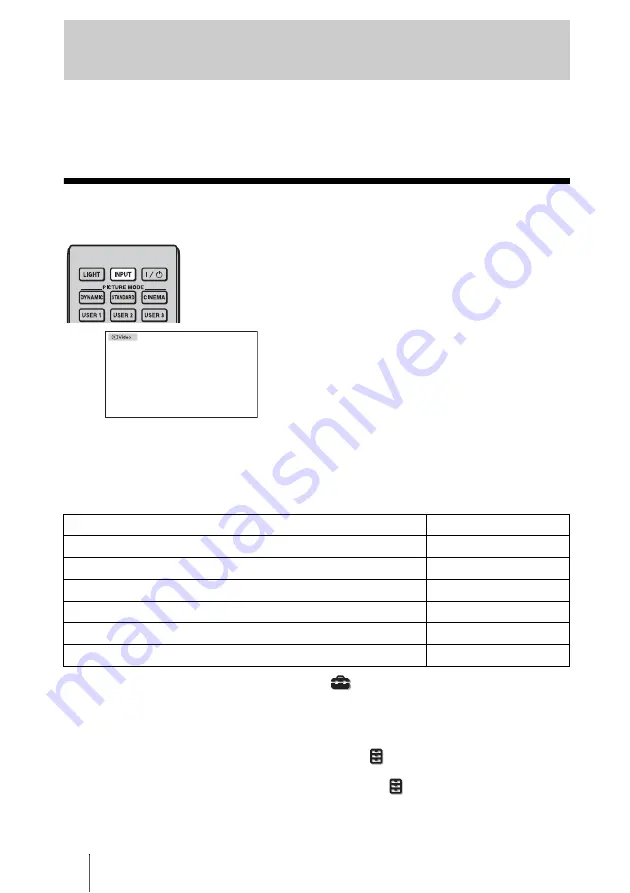
30
This section describes how to operate the projector to view the picture from the equipment
connected to the projector. It also describes how to adjust the quality of the picture to suit
your taste.
Projecting the Picture on the Screen
* Set the “Input-A Signal Sel.” setting in the Setup
menu according to the signal input. When
you set it to “Auto,” and cannot display the picture properly, select an appropriate signal
according to the input signal. (
1
Tips
• When “Auto Input Search” is set to “On” in the Function
menu, the input terminal with
effective signals is automatically displayed by pressing INPUT.
• When the “Control for HDMI” is set to “On” in the Function
menu, the HDMI input with
effective signals is automatically displayed, synchronizing with the operation of the equipment
connected to HDMI 1 or HDMI 2 connector of the projector. (Only when the connected equipment
supports Control for HDMI compatible.)
Projecting
1
Power on both the equipment
and the device connected to the
equipment.
2
Press INPUT repeatedly to
select the input you want to
project on the screen.
Display the indication of the input you
want.
Example:
To view the picture
from the video
equipment connected
to the VIDEO INPUT
connector.
To view the picture from
Press INPUT to display
Video equipment connected to the VIDEO INPUT connector
Video
Video equipment connected to the S VIDEO INPUT connector
S-Video
Component equipment connected to the Y P
B
/C
B
P
R
/C
R
connector
Component
RGB/component equipment connected to the INPUT A connector
Input-A*
Equipment connected to the HDMI 1 connector
HDMI 1
Equipment connected to the HDMI 2 connector
HDMI 2
Содержание VPL-BRAVIA VPL-VW80
Страница 1: ...Operating Instructions VPL VW80 2008 Sony Corporation 4 110 071 13 1 Video Projector ...
Страница 87: ......
Страница 88: ...Sony Corporation Printed in Japan ...
















































