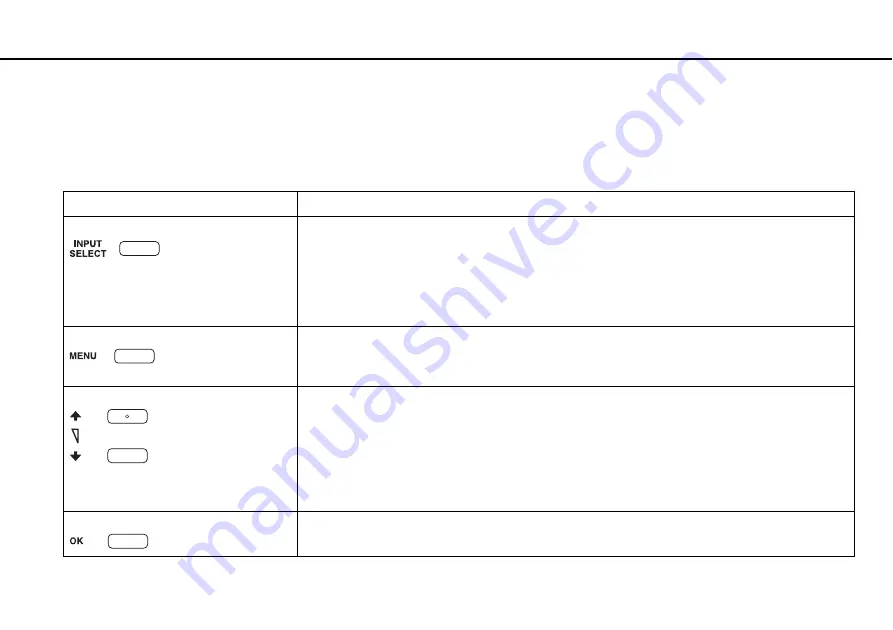
53
Using Your VAIO Computer >
Using the HDMI/VIDEO Input Function
Using the HDMI/VIDEO Input Control Buttons
The HDMI/VIDEO input control buttons are located on the right of your computer
for operations with the HDMI/
VIDEO input function, including input source selections and On-Screen Display (OSD) menu operations.
The following table describes the task(s) assigned to each control button.
HDMI/VIDEO input control button
Assigned task
INPUT SELECT
button
Switches the audio/video input among three sources: HDMI input, video input, and computer input.
✍
Alternatively, you can press the
INPUT SELECT
button on the remote commander (if supplied) to switch the audio/
video input source. See
Using the Remote Commander
for more information.
While the HDMI input or the video input is selected, the
INPUT SELECT
indicator light and the
HDMI/VIDEO
input
indicator light illuminate in green.
MENU
button
Shows/hides the OSD menu on your computer screen.
!
Touch screen operations are not available on the OSD menu.
V
/
v
(Up/Down) button
Navigates through options on the OSD menu.
While the OSD menu is not displayed and the HDMI input or the video input is selected, you can use the
V
/
v
button to increase/decrease the volume as well.
✍
Alternatively, you can use the volume control buttons, including the muting button, on the remote commander (if
supplied) to change the volume regardless of the current audio/video input source. The respective buttons on the
wireless keyboard, however, work only while the computer input is selected as the audio/video input source.
OK
button
Executes your selection on the OSD menu.
Содержание VPCL14J9E/S
Страница 1: ...N User Guide Personal Computer VPCL14 Series ...
Страница 166: ... 2010 Sony Corporation n ...
















































