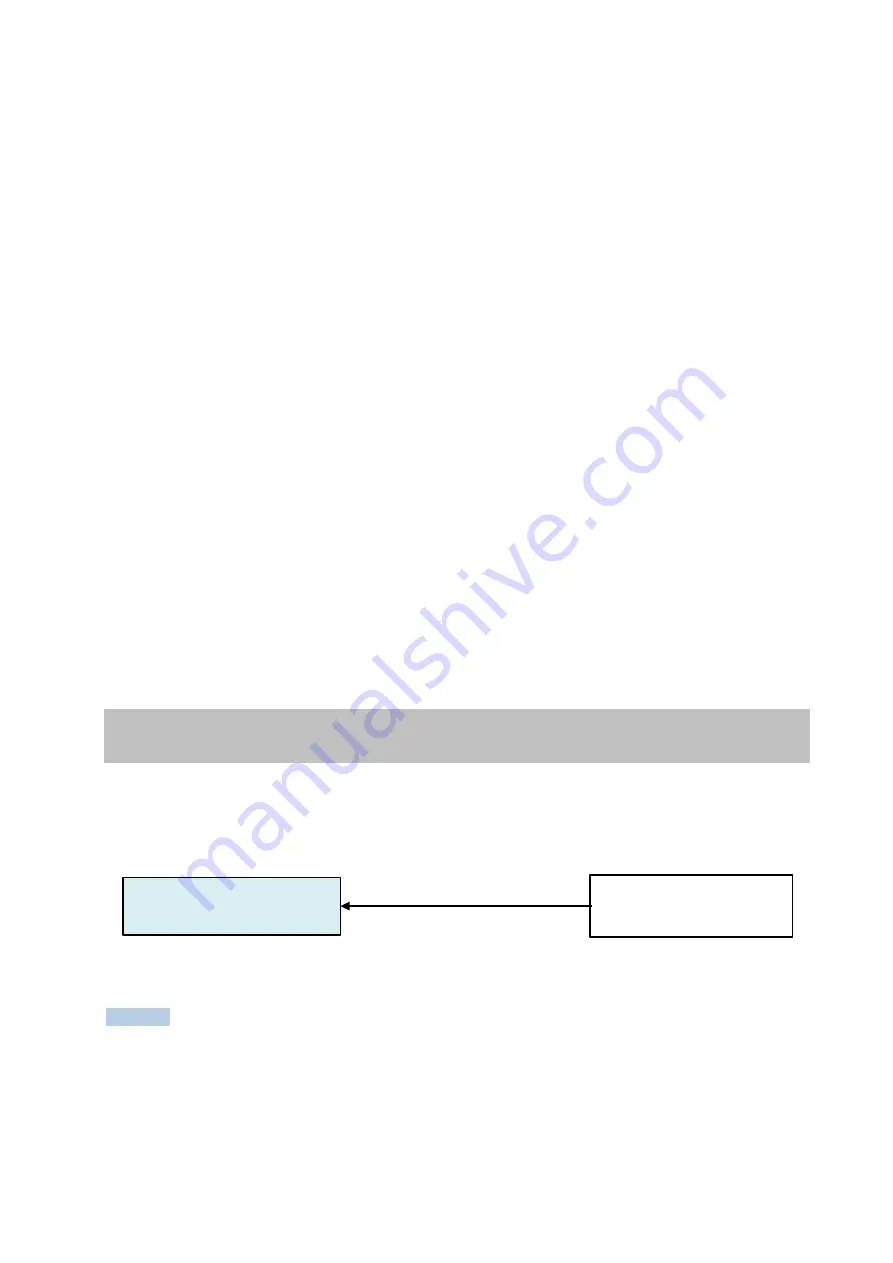
90
Configuring the sending of SNMP traps to SNMP management software
1.
Click the [Traps] tab.
The [Traps] tab appears.
2.
Enter the community name for the sending of trap messages by Vision Exchange in the
[Community name] field, and click [Add to list].
The community name is added.
3.
Click the [Add] button under [Trap destinations].
4.
Enter the host name or IP address of the device on which SNMP management software is
installed in the [Host name, IP or IPX address] text box, and click the [Add] button.
5.
Click [Apply], then click [OK].
Configuring the error and warning events to monitor for sending SNMP traps
1.
Select [Run…] from the Windows menu and run the “evntwin” command to open the Event
to Trap Translator.
2.
Set [Configuration type] to [Custom].
3.
The [Edit] button becomes enabled. Select the applicable source and event ID, and click
[Add].
4.
After configuring the required events to monitor, click [Apply].
All events to be monitored are configured.
Configuring the Windows firewall
In the Windows firewall settings, allow communication on UDP ports 161 and 162 for use by
SNMP.
Remote Rebooting
If a system error occurs, you can reboot the system remotely to clear the issue from a
management PC or server.
Notes
If it is the OS that freezes, the above procedure cannot be used.
Remote control usage is the responsibility of the system administrator. Security problems
may occur, such as access by a third party, infection by virus, data leakage, and remote
hijacking, if security measures are not implemented or due to unforeseen circumstance
due to communications specifications. Sony will not be liable for any damages of any kind
resulting from such network security problems.
Main Unit or Pod
Reboot command
Management server or PC






























