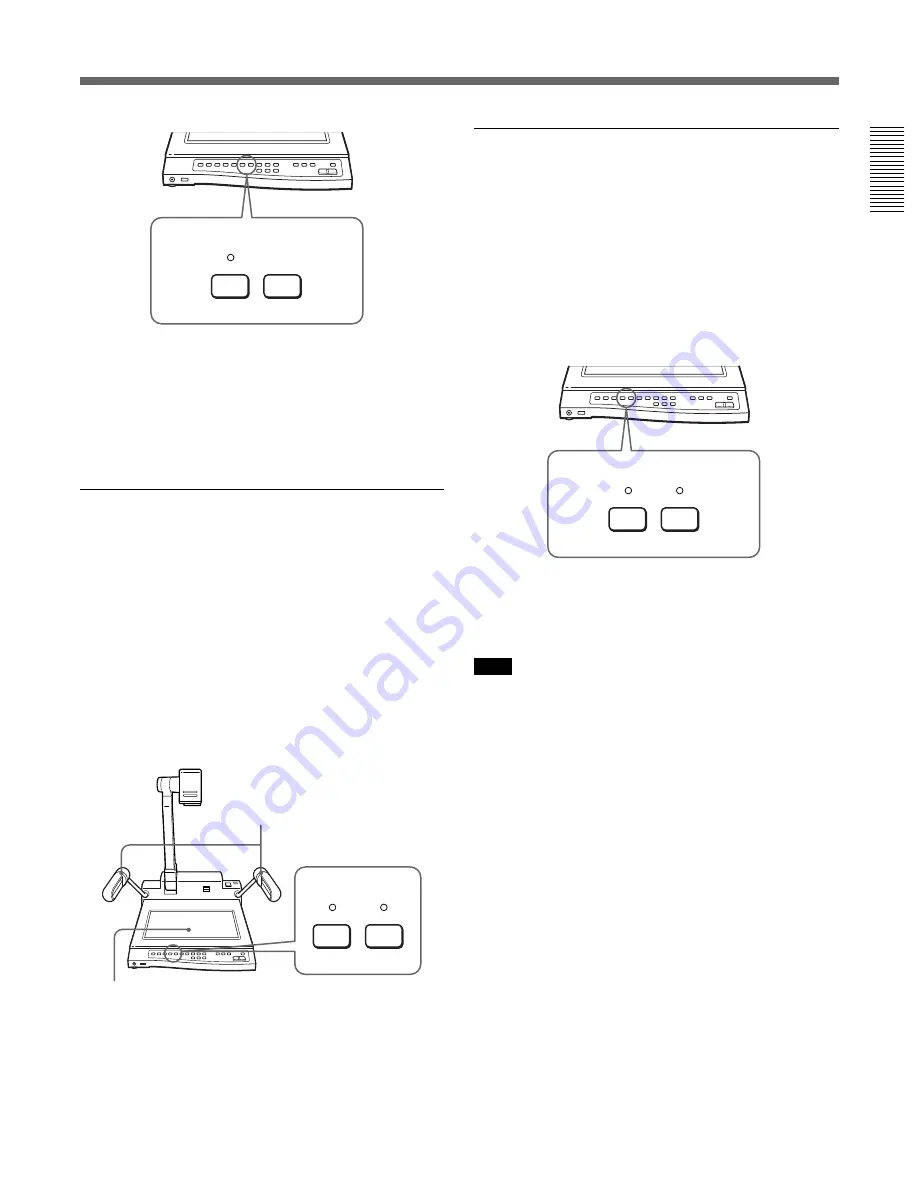
17
B&W
NEGA
EFFECT
Setting the screen in monochrome mode
(EFFECT buttons)
To set the screen in monochrome, press the B&W
button. The B&W indicator lights to indicate that the
screen is now set to monochrome. We recommend that
you set the screen to monochrome when you display:
• a black and white material such as a black and white
document or a black and white film, or
• a material which includes small type such as a
newspaper and fine patterns.
To set the screen in color
Press the B&W button again. The B&W indicator
turns off and the screen is set to the normal color.
Note
When you shoot and display a finite pattern such as a
column of newsprint, it is recommended to set the
screen to monochrome and connect a monitor via the S
VIDEO OUT connector.
ONE PUSH
AUTO
W.BALANCE
B&W
NEGA
EFFECT
Arm lights
Back light
To go back to automatic white balance
Press the AUTO button to light the AUTO indicator
when you change the object to be shot or the color of
the material is not displayed naturally in the ONE
PUSH mode. The VID-P110 unlock the white balance
setting and adjust the white balance automatically.
Displaying film negatives
(EFFECT buttons)
The VID-P110 is automatically set to display normal
materials on the screen when you turn it on. Press the
NEGA button on the operation panel to display the
film negatives. The NEGA indicator above the button
lights, and the arm lights go off and the back light
comes on. The VID-P110 begins to display the
reverse picture of the film negatives.
To display film negatives more naturally, see also
“Locking the white balance setting (W.BALANCE
buttons)” (page 16).
To display a normal material on the screen
Press the NEGA button when the NEGA indicator is
lit. The NEGA indicator turns off and the arm lights
turn on.
Содержание VID-P110
Страница 56: ...56 Sony Corporation Printed in Japan ...






























