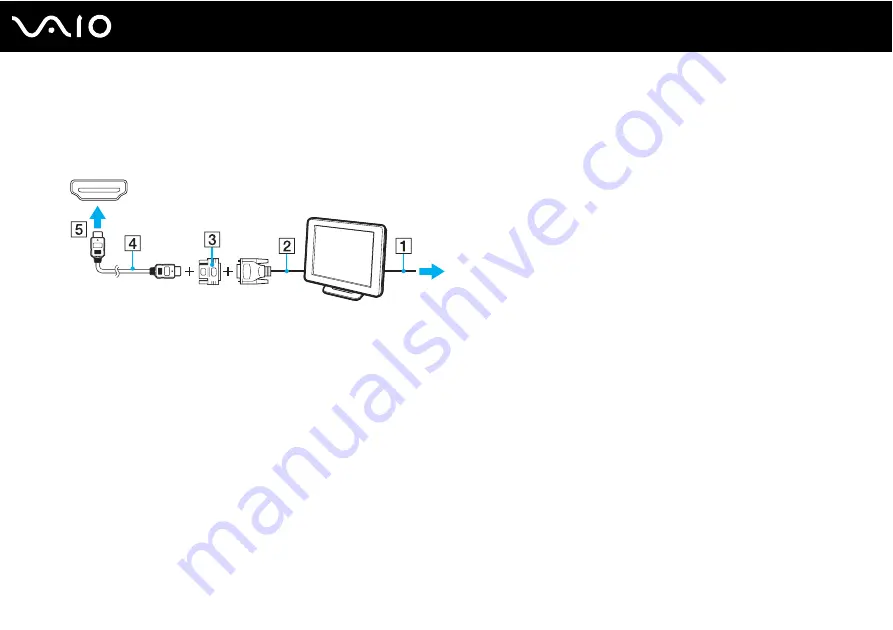
84
Using Peripheral Devices
3
If you want to connect a TFT/DVI monitor, plug the display cable (2) (not supplied) to an HDMI to DVI-D adapter (3) (not
supplied) and plug one end of the HDMI cable (4) (not supplied) to the HDMI to DVI-D adapter (3) and the other end to
the
HDMI
port (5) on the computer, if equipped, or plug the display cable(2) (not supplied) into the
DVI-D
port on the
docking station.
4
If the external computer display is equipped with an HDMI input port, connect one end of an HDMI cable (not supplied)
to the
HDMI
port on the computer and the other to the HDMI input port on the computer display.
!
Your computer is compliant with the HDCP standard and capable of encrypting the transmission channel of digital video signals for the purpose of
copyright protection, which enables you to play and view a wide variety of copyright protected, high-quality contents. Note that you need to connect an
HDCP-compliant monitor to the
HDMI
port on your computer, if equipped, or the
DVI-D
port on the docking station to view the copyright protected
contents. If your computer has a non-compliant monitor connected, you will not be able to play or view any copyright protected contents.
✍
DVI-D stands for Digital Visual Interface - Digital. It is a type of DVI port that supports only digital video signals (no analog video signals). It has 24 pins.
A DVI-I (Digital Visual Interface - Integrated) port supports digital video and analog video signals. It has 29 pins.
Содержание VGN-SR21M/S
Страница 1: ...N User Guide Personal Computer V G N S R s e r i e s ...
Страница 18: ...18 n N Getting Started Back A Battery connector page 24 ...
Страница 86: ...86 n N Using Peripheral Devices ...
Страница 164: ...164 n N Troubleshooting Memory Stick page 209 Peripherals page 210 Docking Station page 211 ...
Страница 218: ... 2008 Sony Corporation n ...
















































