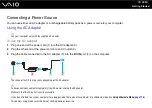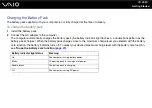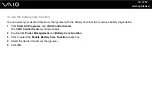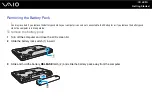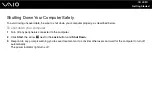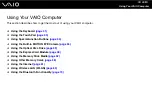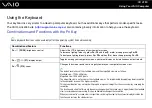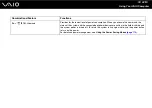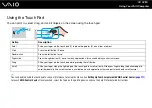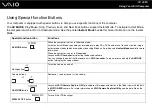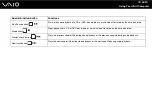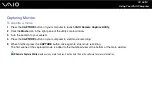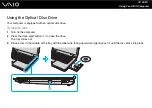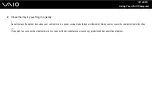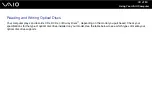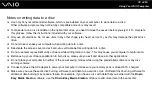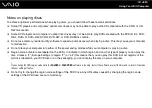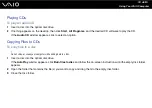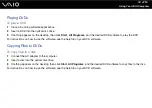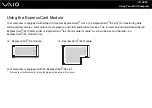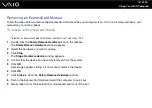36
Using Your VAIO Computer
Using the Built-in MOTION EYE Camera
Your computer is equipped with a built-in
MOTION EYE
camera.
The built-in
MOTION EYE
camera adds video functionality to instant messaging software and video editing software and
enables you to capture still images and movies with
VAIO Camera Capture Utility
. This utility will automatically launch when
you press the
CAPTURE
button. For more information on
VAIO Camera Capture Utility
, see the help file on the software.
Turning on the computer activates the built-in
MOTION EYE
camera, so the computer is ready for a video conference using
instant messaging software.
Note that launching or exiting your instant messaging or video editing software does not activate or deactivate the built-in
MOTION EYE
camera, respectively. Make sure that the camera is activated before using the software.
✍
The built-in
MOTION EYE
camera cannot be shared by more than one software application. If another software application is using the camera, exit the
application before using the built-in
MOTION EYE
camera.
When capturing an image in a dark place, click
Start
,
All Programs
,
VAIO Camera Capture Utility
, and
VAIO Camera Capture Utility
to start
VAIO
Camera Capture Utility
. Click the
Camera
button to display the
Properties
window and select the
Low Light
check box. It decreases the frame rate and
slows down the shutter speed to allow the camera to capture more light.
!
The viewer window may show some noises, for example horizontal streaks, if you view a rapid-moving object. This is normal and does not indicate a
malfunction.
You cannot operate the built-in
MOTION EYE
camera with the
Microsoft Windows MovieMaker
software.
Содержание VGN-CR21E/L
Страница 1: ...N User Guide Personal Computer V G N C R s e r i e s ...
Страница 18: ...18 n N Getting Started Back A DC IN port page 22 B Battery connector C Air vent D Modem port page 61 ...
Страница 19: ...19 n N Getting Started Bottom A Air vents B Illumination lamp page 112 ...
Страница 191: ... 2007 Sony Corporation n ...