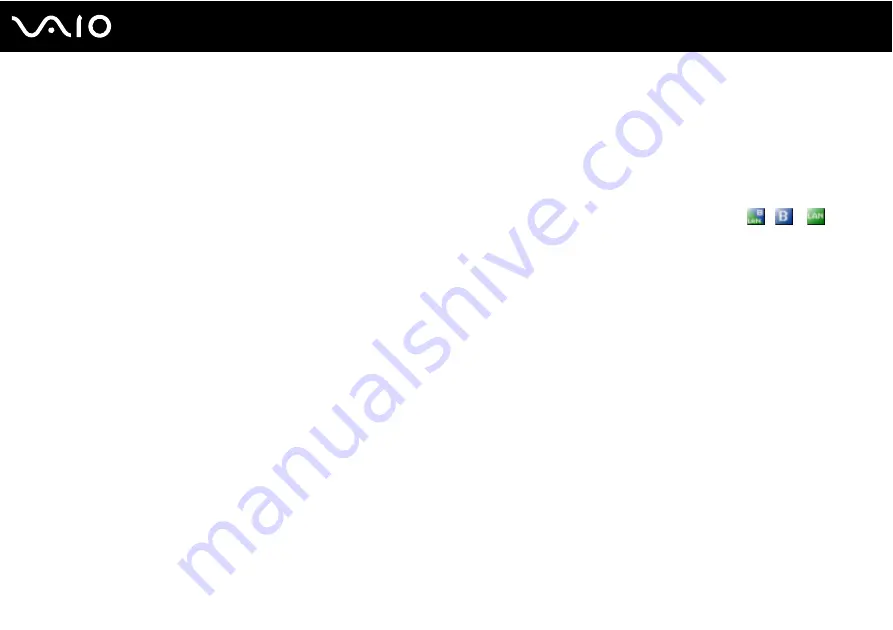
75
Using Your VAIO Computer
To connect to a wireless network
1
Make sure an access point is set up.
See the manual that came with your access point for more information.
2
Turn on the WIRELESS or WIRELESS LAN switch.
The WIRELESS LAN indicator lights up.
On models that support the Bluetooth functionality
*
and/or the IEEE 802.11a/b/g standard
*
, double-click
(
/
) on
the taskbar to display the Wireless Device Switch window. Select your desired wireless option(s) and click OK.
3
Click Start and then Control Panel.
4
Click Network and Internet Connections.
5
Click Network Connections.
The Network Connections window appears.
6
In the right panel under LAN or High-Speed Internet, double-click Wireless Network Connection.
The Wireless Network Connection window appears.
7
Select the network you want to use.
8
Enter the network key.
9
Click Connect.
After 30 seconds, the connection is established.
*
See the online Specifications to see whether your model supports the Bluetooth functionality and/or the IEEE 802.11a/b/g standard.
For more information about setting up an access point, see the manual that came with your access point.
✍
For WPA-PSK or WPA2-PSK authentication, you must enter a network key of 8 to 64 alphanumeric characters long.
Содержание VGN-AR11B
Страница 1: ...N User Guide Personal Computer V G N A R s e r i e s ...
Страница 21: ...21 n N Getting Started Bottom A Multi function bay docking station connector page 84 B Air vents ...
Страница 96: ...96 n N Using Peripheral Devices ...
Страница 100: ...100 n N Using Peripheral Devices ...
Страница 143: ...143 n N Troubleshooting Memory Stick Media page 186 Peripherals page 187 Multi Function Bay Docking Station page 188 ...
Страница 194: ... 2006 Sony Corporation n ...






























