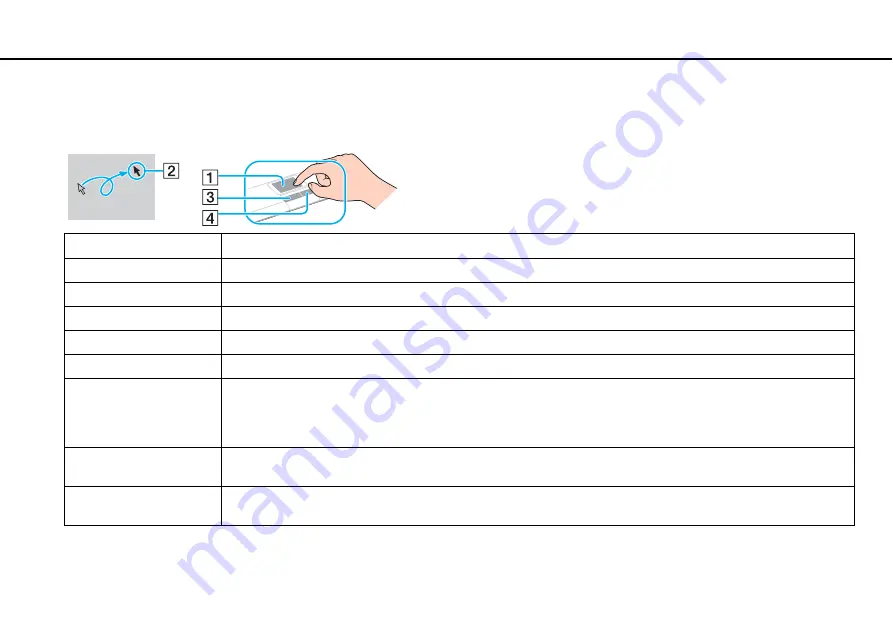
35
Using Your VAIO Computer >
Using the Touch Pad
Using the Touch Pad
You can point to, select, drag, and scroll objects on the screen using the touch pad.
✍
You can disable/enable the touch pad while a mouse is connected to your computer. To change the touch pad settings, use the
VAIO Control Center
.
Action
Description
Point
Slide your finger on the touch pad (1) to place the pointer (2) on an item or object.
Click
Press the left button (3) once.
Double-click
Press the left button twice in a row.
Right-click
Press the right button (4) once. With many applications, this action displays a context-sensitive shortcut menu (if any).
Drag
Slide your finger on the touch pad while pressing the left button.
Scroll
Slide your finger along the right edge of the touch pad to scroll vertically. Slide your finger along the bottom edge to scroll
horizontally. Once vertical or horizontal scrolling is engaged, you can move your finger in circles on the touch pad to
keep scrolling without taking the finger off the touch pad (the scroll function is available only with applications that
support a touch pad scroll feature).
Flick
Slide two fingers linearly in quick motion on the touch pad. On web browser software or image viewer software, you can
flick left to move backward and flick right to move forward.
Pinch
With some software applications, you can pinch on the touch pad with two fingers for zooming. Pinch open to zoom in
or pinch close to zoom out.
Содержание VAIO VPCY11 Series
Страница 1: ...N Operating Instructions Hardware Guide Personal Computer VPCY11 Series ...
Страница 13: ...13 n N Getting Started Locating Controls and Ports Back A Battery connector page 20 ...
Страница 114: ...114 n N Troubleshooting Audio Video page 148 Memory Stick page 150 Peripherals page 151 ...
Страница 155: ... 2010 Sony Corporation n ...






























