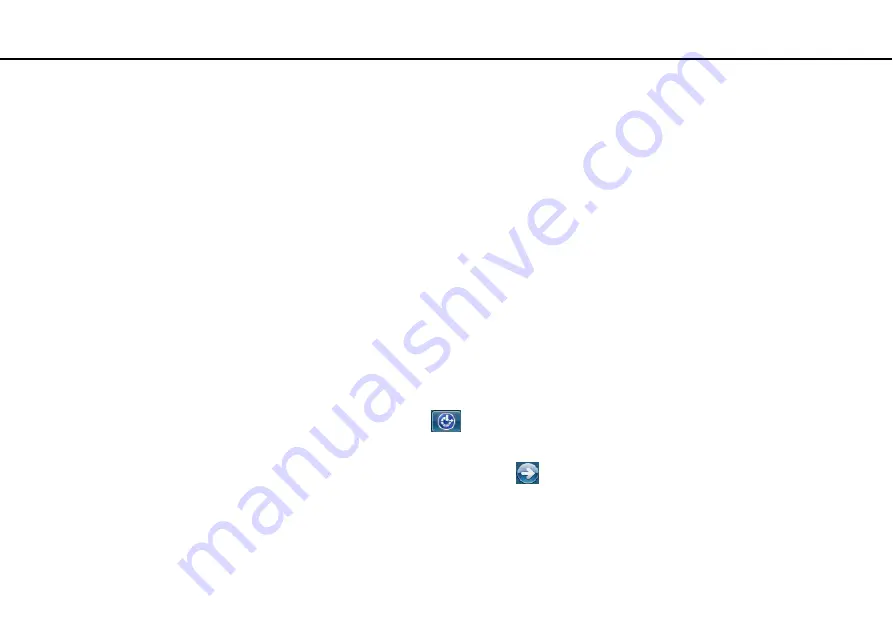
39
Using Your VAIO Computer >
Using the Keyboard
To connect the wireless keyboard
When the supplied wireless keyboard does not seem to be working, use the supplied wireless mouse and follow these steps
to reconnect the keyboard with your computer. You can perform the connection operations using an optional USB keyboard
as well.
✍
When the Windows password is set on your computer, you can use the on-screen keyboard
for password entry to start the computer. When
the power-on password is set on the computer, however, the on-screen keyboard is not available for password entry and you need an optional USB
keyboard.
!
Under normal circumstances, you do not need to perform the connection operations before using your wireless keyboard.
While your wireless keyboard is successfully working, do not perform the connection operations as this may cause a malfunction.
1
Make sure that the supplied battery is properly installed on your wireless keyboard, and then slide the power switch on
the keyboard to the
OFF
position.
2
Turn on the computer.
3
If the computer has multiple user accounts, select the one with administrative rights.
If the Windows password is set on your computer, click
at the bottom left of the computer screen, select the
Type
without the keyboard (On-Screen Keyboard)
check box, and click
OK
.
4
Enter the Windows password with the on-screen keyboard and click
.
✍
If the typed password does not appear in the password entry field, click the field to show a blinking cursor, and then enter the password once again.














































