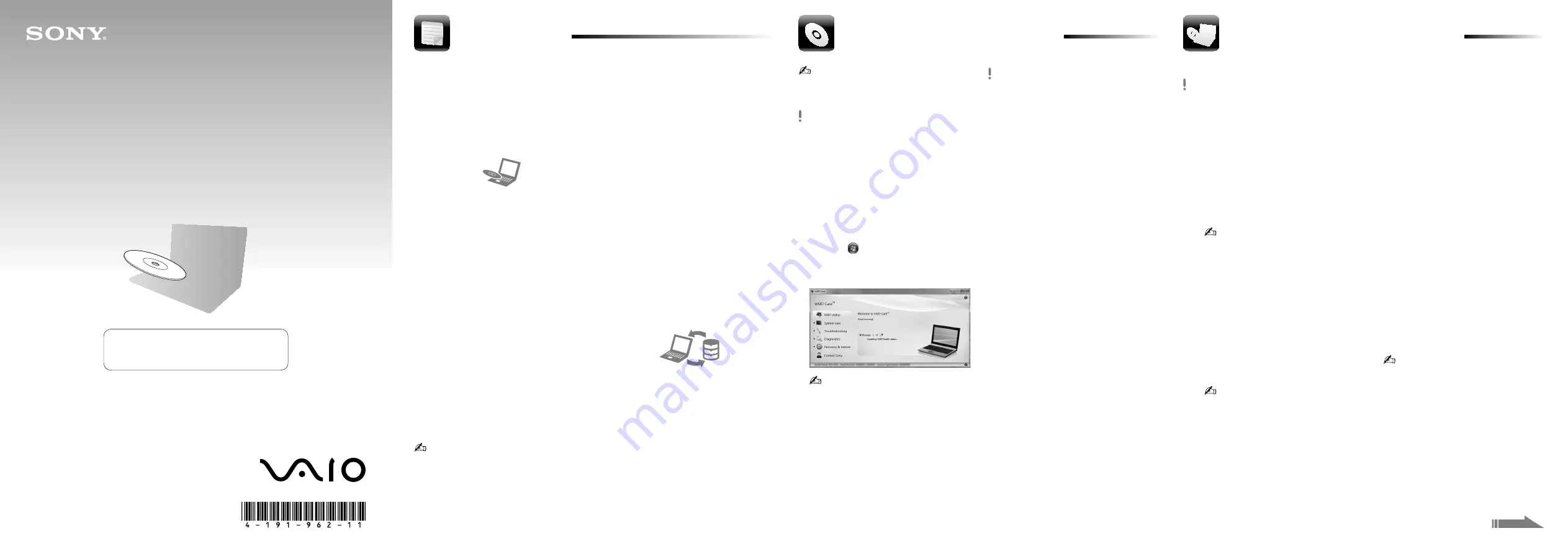
Recovery, Backup and
Troubleshooting Guide
See the back side.
4-191-962-11 (1) © 2010 Sony Corporation Printed in Japan
Introduction
It may take some time to display the current
status of the procedure.
Do not press the drive eject button while
creating a Recovery Media, as doing so may
result in a failure of the process.
Keep the Recovery Media in a secure place.
To recover from the
recovery area
On models with the ASSIST button
1
Press the ASSIST button while your
computer is off to launch the
VAIO Care Rescue.
2
Click Start recovery wizard.
To perform the custom recovery, select
Tools instead of Start recovery wizard
and click
Start advanced recovery wizard.
3
Follow the on-screen instructions.
On models without the ASSIST button
1
Turn on your computer and press the F10
key several times before the VAIO logo
disappears.
If the Edit Boot Options window is
displayed, press the Enter key.
2
Select Start recovery wizard.
To perform the custom recovery, select
Tools instead of Start recovery wizard
and click
Start advanced recovery wizard.
3
Follow the on-screen instructions.
Creating Recovery Media
Recovering your computer
To recover from
Recovery Media
1
If your computer is not equipped with a built-
in optical disc drive, connect an external
optical disc drive (not supplied) to the
computer and to an AC power source.
2
Insert a Recovery Media to the optical disc
drive while your computer is in Normal mode,
turn off the computer, and then turn it on
once again.
3
If you are using the external optical disc drive,
press the F11 key several times before the
VAIO logo disappears.
The Windows Boot Manager is displayed.
4
Press the
or
key to select
Start VAIO Care Rescue and press the Enter
key.
5
Select Start recovery wizard.
To perform the custom recovery, select Tools
instead of Start recovery wizard and click
Start advanced recovery wizard.
6
Follow the on-screen instructions.
To restore your computer to its factory default settings, follow one of the recovery methods below.
Recovering your computer will delete all the data on the built-in storage device.
About recovery
What is recovery?
Recovery is the process of restoring your
computer to its factory default settings.
There are two ways to recover your computer:
recovering from the Recovery Media and from
the recovery area.
When do I have to perform a
recovery?
If your computer has been unstable
If your computer has been infected with a
computer virus
If your computer is experiencing problems
which cannot be solved through
troubleshooting
If you have formatted the C drive by mistake
Which software should I use to
recover my computer?
Use the following software. You can launch the
software by simple operations.
VAIO Care
Creating Recovery Media
Checking your computer hardware
VAIO Care Rescue
Backing up (Rescuing) your data
Recovering your computer
Erasing all the data on your built-in storage
device
See the help file included with the VAIO Care
and the VAIO Care Rescue for more information
on how to use the software.
What is a recovery area?
A recovery area on the built-in storage device
contains data for a system and application
recovery. Normally, you cannot modify or delete
data on this area. You can, however, modify or
delete the data with commercially available
software designed to modify the information of
this area.
Why do I have to create Recovery
Media?
Recovery Media are used to restore your
computer to its factory default settings. If
Windows does not start and you have deleted
the recovery area, you will need Recovery Media
to perform a recovery. Create Recovery Media
immediately after the computer is ready for use.
About a backup
What is a backup process?
A backup process is to make a backup copy of
your data stored on the built-in storage device
and save it to another location.
Why do I have to back up my data?
Due to unexpected events or computer viruses,
you might lose various data stored on your built-
in storage device, such as documents or pictures.
To restore the lost data, its backup copy is
needed.
It is strongly recommended that you back up
your data regularly.
You can confirm the number of necessary discs
and types of media you can use for Recovery
Media creation in the following step 6.
You cannot use Blu-ray Disc™ media,
DVD-RAM, CD-R, and CD-RW discs as
Recovery Media.
1
Connect your computer to the Internet,
download and install the latest updates using
the VAIO Update.
2
If your computer is not equipped with a built-
in optical disc drive, connect an external
optical disc drive (not supplied) to the
computer and to an AC power source.
3
Click Start
, All Programs, VAIO Care, and
VAIO Care.
If the User Account Control window appears,
click Yes.
If you are currently logged onto your
computer as a standard user, you may be
prompted to enter an administrator name
and a password.
4
Click Recovery & restore, Recovery, and
Create Recovery Media.
5
Read the on-screen instructions carefully, and
then click Next.
6
Insert the media you want to use.
7
Follow the on-screen instructions.
Please create your Recovery Media
immediately after setup.


