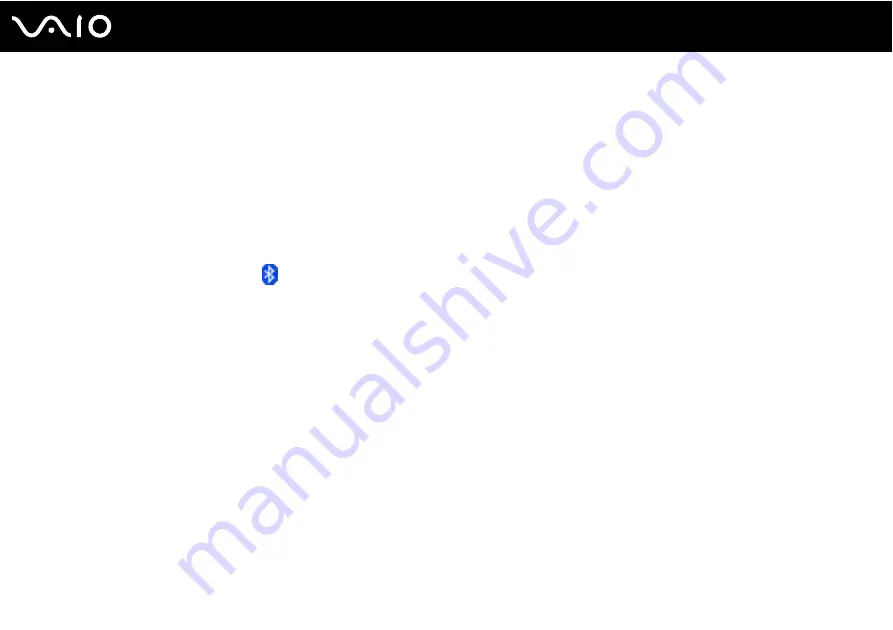
74
Using Your VAIO Computer
Using the Bluetooth Headset
The Bluetooth headset is available as an optional accessory. It will come in handy during a video conference over the Internet
using instant messaging software, for example Windows Messenger. For details on using the Bluetooth headset, see the
manual that came with your Bluetooth headset.
To connect the headset with your computer
1
Press and hold the headset power button for at least five seconds to turn on the Bluetooth headset.
2
Press and hold the volume buttons for at least five seconds until the indicator light blinks in red and green.
3
Right-click the Bluetooth icon
on the taskbar and select Bluetooth Settings from the menu.
The Bluetooth Settings window appears and Add New Connection Wizard automatically starts.
4
If the Add New Connection Wizard window does not appear, click New Connection.
The Add New Connection Wizard window appears.
5
Select Express Mode [Recommended] and then click Next.
The wizard searches for Bluetooth devices in range and lists available devices, if any.
6
Select HBH-608 and then click Next.
The Bluetooth Manager-Bluetooth Security window appears when a connection is established.
7
Enter "0000" for Bluetooth Passkey (PIN) and then click OK.
8
Press the headset power button.
9
Click Finish.
The headset icon appears in the Bluetooth Settings window.
10 Click the headset icon and then press the headset power button.
The computer should now be ready to communicate with the Bluetooth headset.
Содержание VAIO VGN-SZ330P
Страница 1: ...N User Guide Personal Computer V G N S Z 3 0 0 S e r i e s ...
Страница 16: ...16 n N Getting Started Bottom A Docking station connector page 78 B Air vents ...
Страница 79: ...79 n N Using Peripheral Devices 4 Slide open the docking station connector cover on the bottom of the computer ...
Страница 230: ... 2006 Sony Corporation n ...
















































