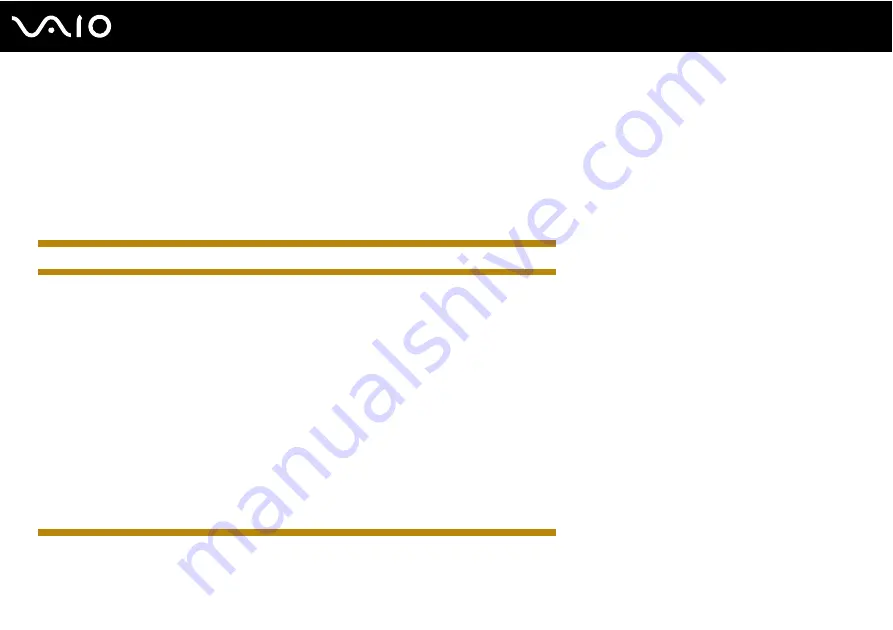
170
Troubleshooting
1
Right-click the power status icon on the taskbar and select
Power Options
.
2
Click
Change plan settings
under the current power plan.
3
Click
Change advanced power settings
.
4
Select the
Advanced settings
tab.
5
Double-click
Display
.
6
Adjust the LCD brightness setting in the item for brightness adjustment.
Except IRX-4590_END
IRX-4590_BGN
❑
The LCD brightness setting, adjusted with the
Fn
+
F5
/
F6
keys, is temporary and may be restored to the original setting
when your computer returns to Normal mode from Sleep or Hibernate mode. To save your preference for the brightness,
follow these steps:
1
Right-click the power status icon on the taskbar and select
Power Options
.
2
Click
Change plan settings
under the current power plan.
3
Click
Change advanced power settings
.
4
Select the
Advanced settings
tab.
5
Double-click
Display
.
6
Adjust the LCD brightness setting in the item for brightness adjustment.
❑
The
Automatic Brightness Settings
function does not work during the setup or recovery process. The LCD brightness
of your screen may fluctuate regardless of ambient light intensity.
IRX-4590_END
Содержание VAIO VGN-GS Series
Страница 1: ...N User GuideHardware GuideOperating Instructions Hardware GuideUser Guide ...
Страница 2: ...2 n N Personal Computer V G N G S S e r i e s V G N G S S e r i e s V G N G S 1 0 0 S e r i e s ...
Страница 24: ...24 n N Getting Started 4 Push the battery pack down into the compartment until it clicks into place ...
Страница 120: ...120 n N Customizing Your VAIO Computer Except US model_END ...
Страница 141: ...141 n N Precautions Your computer must be connected to the Internet to download the updates ...
Страница 195: ... 2009 Sony Corporation n ...






























