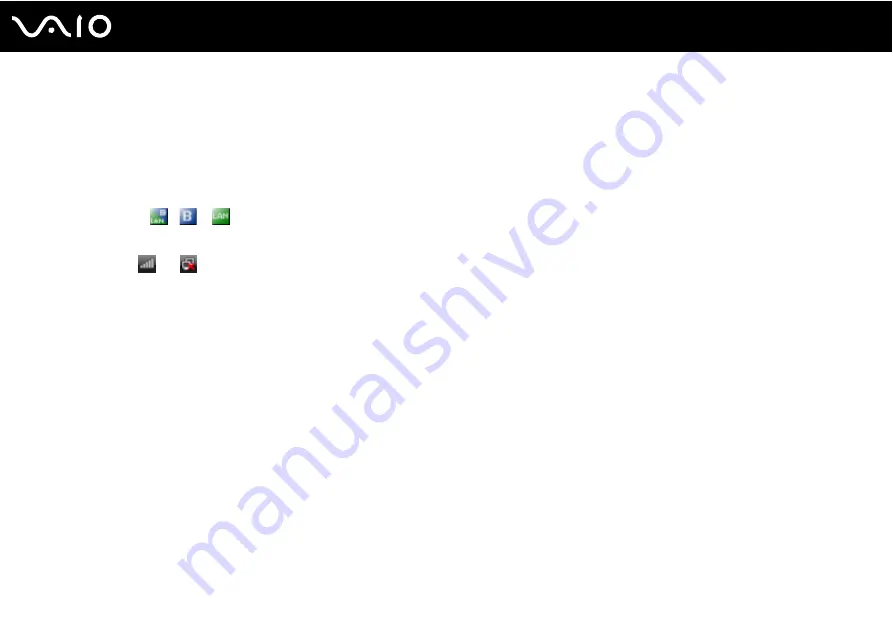
61
Using Your VAIO Computer
To connect to a wireless network
1
Make sure an access point is set up.
See the manual that came with your access point for more information.
2
Turn on the WIRELESS or WIRELESS LAN switch.
The Wireless LAN indicator lights up.
3
Double-click
(
/
) on the taskbar to display the Wireless Device Switch window. Select your desired wireless
option(s) and click OK.
4
Right-click
or
on the taskbar and select Connect to a network.
5
Select the desired access point and click Connect.
✍
See the online Specifications to see whether your model supports the Bluetooth functionality and/or the IEEE 802.11a/b/g/n standard.
To disconnect from a wireless network
Turn off the WIRELESS or WIRELESS LAN switch.
!
Turning off the wireless LAN functionality while accessing remote documents, files, or resources may result in data loss.
✍
For WPA-PSK or WPA2-PSK authentication, you must enter a passphrase. The passphrase is case sensitive and must be between 8 and 63
alphanumeric characters long or up to 64 characters long using numbers from 0 to 9 and letters from A to F.
Содержание VAIO VGN-FZ 100 Series
Страница 1: ...N User Guide Personal Computer V G N F Z 1 0 0 S e r i e s ...
Страница 16: ...16 n N Getting Started Back A Network Ethernet port page 88 B Modem port page 55 C Battery connector ...
Страница 17: ...17 n N Getting Started Bottom A Air vents ...
Страница 121: ...121 n N Troubleshooting Floppy Disks page 159 Audio Video page 160 Memory Stick Media page 163 Peripherals page 164 ...
Страница 181: ... 2007 Sony Corporation n ...






























