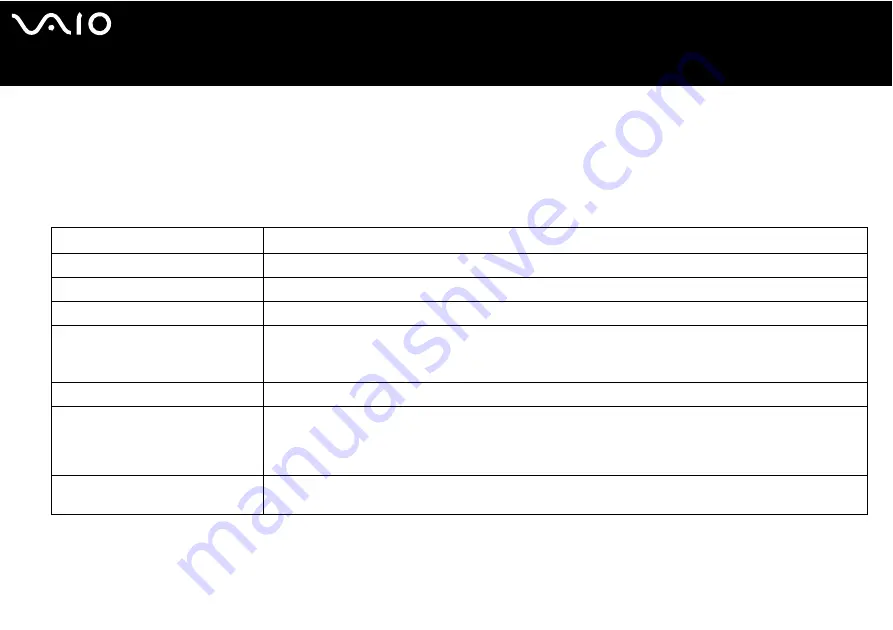
87
Customizing Your VAIO Computer
Setting Up Your Computer with VAIO Control Center
The VAIO Control Center utility allows you to consult system information and specify preferences for system behavior.
To use VAIO Control Center
1
Click Start, point to All Programs, and click VAIO Control Center.
The VAIO Control Center window appears.
Control item
Description
System Information
Displays the information about your operating system and the hardware configuration.
Initial Setting
You can specify the order in which the system checks for devices containing a bootable system when it starts.
Built-in Pointing Device
You can enable or disable the built-in pointing device.
S Button
You can change the functions assigned to the computer's S buttons. Available pre-defined assignments are:
Muting
*1
, Stand by, Hibernate, Max Brightness, External Display
*2
, Launch Application, VAIO Zone, SSMS
Audio Filter, Multiple Monitors, VAIO Power Management Viewer
Plug and Display
You can specify settings for automatic output to the external display.
VAIO Power Management Viewer
You can modify power management settings.
You can also adjust the allocation of power consumption by modifying settings on the VAIO Power Management
tab.
Log on as an administrator to modify any settings.
Wireless Switch Settings
*3
You can select the option of the wireless functionality that is activated when you set the WIRELESS switch on your
computer to ON.
*1
Default S1 button assignment
*2
Default S2 button assignment
*3
On selected models only. See the printed Specifications sheet to see if your model is equipped with the Bluetooth functionality.






























