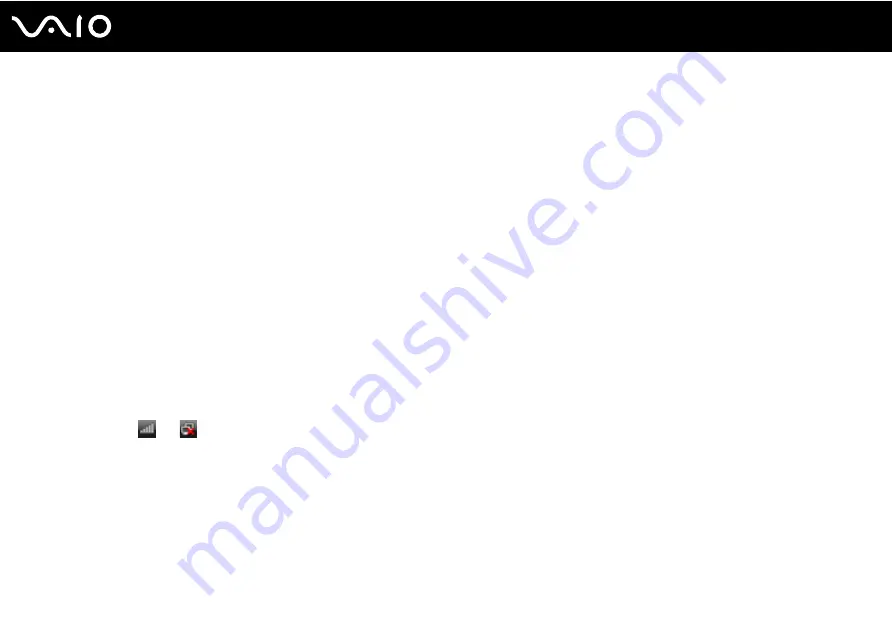
54
Using Your VAIO Computer
To connect to a wireless network
1
Make sure an access point is set up.
See the manual that came with your access point for more information.
2
Turn on the
WIRELESS
switch.
3
Click
Start
,
All Programs
, and
VAIO Control Center
.
4
Click
Network Connections
and
VAIO Smart Network
.
5
Click
Advanced
in the right pane.
✍
For information on the
VAIO Smart Network
software, see the help file included with the software.
6
Click the button next to or above your desired wireless option(s).
Make sure the
WIRELESS
indicator light turns on.
!
Wireless LAN communication (IEEE 802.11a standard) using only the 5 GHz band, available on selected models only, is disabled by default. To enable
5 GHz band communication, you need to select the option to use the 5 GHz band or both the 2.4 GHz and 5 GHz bands on the
WLAN
tab in the
VAIO
Smart Network
settings window.
7
Right-click
or
on the taskbar and select
Connect to a network
.
8
Select the desired access point and click
Connect
.
✍
For WPA-PSK or WPA2-PSK authentication, you must enter a passphrase. The passphrase is case sensitive and must be a text string between 8 and
63 characters in length or a hexadecimal string of 64 characters.
Содержание VAIO VGC-JS Series
Страница 1: ...N User Guide Personal Computer V G C J S s e r i e s ...
Страница 141: ... 2009 Sony Corporation n ...
















































