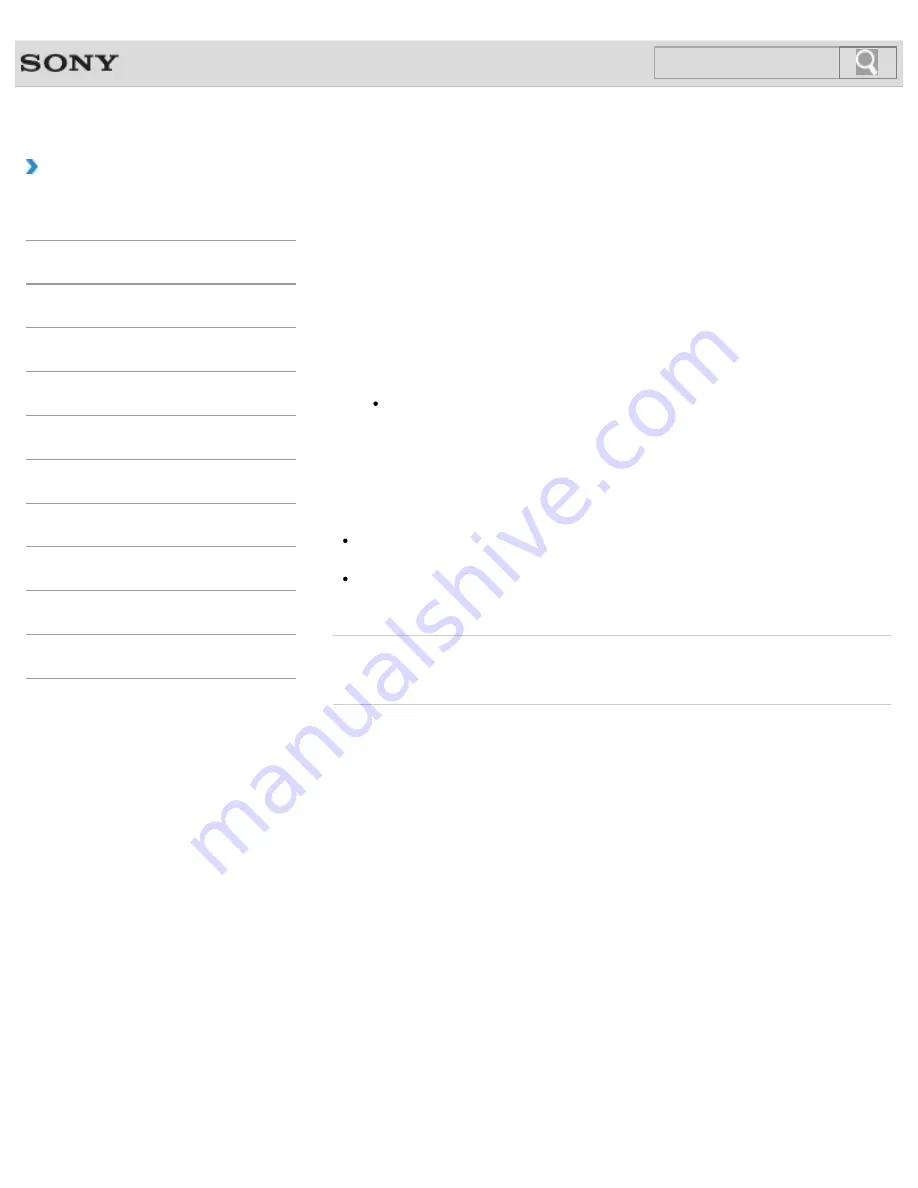
VAIO User Guide
Back
|
Back to Top
Troubleshooting
How to Use
Windows 8: The Basics
Parts Description
Setup
Network / Internet
Connections
Settings
Backup / Recovery
Security
Other Operations
Notifications
Connecting the Wireless Mouse
If you cannot use the wireless mouse supplied with your VAIO computer, it is likely that
wireless connection setup is required between the wireless mouse and the computer.
1.
Check that an AA battery is inserted in the wireless mouse you want to connect, and
then slide the mouse’s power switch to
OFF
.
2.
While pressing and holding the central wheel of the mouse, slide the mouse’s power
switch to
ON
.
The status light turns on.
Hint
Keep the central wheel pressed.
3.
Turn on your VAIO computer.
[Details]
While the VAIO logo is displayed, press and
hold the central wheel of the mouse and put the mouse immediately in front of your
computer’s screen.
The status light turns off and the connection is then established.
Note
The connection procedure is not usually required to use the wireless mouse with your
VAIO computer.
Do not perform the connection procedure if you can use the wireless mouse normally.
Doing so may cause computer malfunction.
Related Topic
About the Usage Environment for the Mouse
© 2013 Sony Corporation
224
Содержание Vaio Tap 20 SVJ2022
Страница 136: ... 2013 Sony Corporation 136 ...
Страница 139: ...Installing Apps from Windows Store 2013 Sony Corporation 139 ...
Страница 188: ... 2013 Sony Corporation 188 ...
Страница 200: ... 2013 Sony Corporation 200 ...
Страница 214: ... 2013 Sony Corporation 214 ...
Страница 230: ...230 ...
Страница 242: ...Connecting an External Drive Charging a USB Device 2013 Sony Corporation 242 ...
Страница 248: ...About BLUETOOTH R Security Notes on Using the Wi Fi R Wireless LAN Function 2013 Sony Corporation 248 ...
Страница 254: ... 2013 Sony Corporation 254 ...
Страница 287: ...Related Topic Inserting SD Memory Cards Removing SD Memory Cards 2013 Sony Corporation 287 ...






























