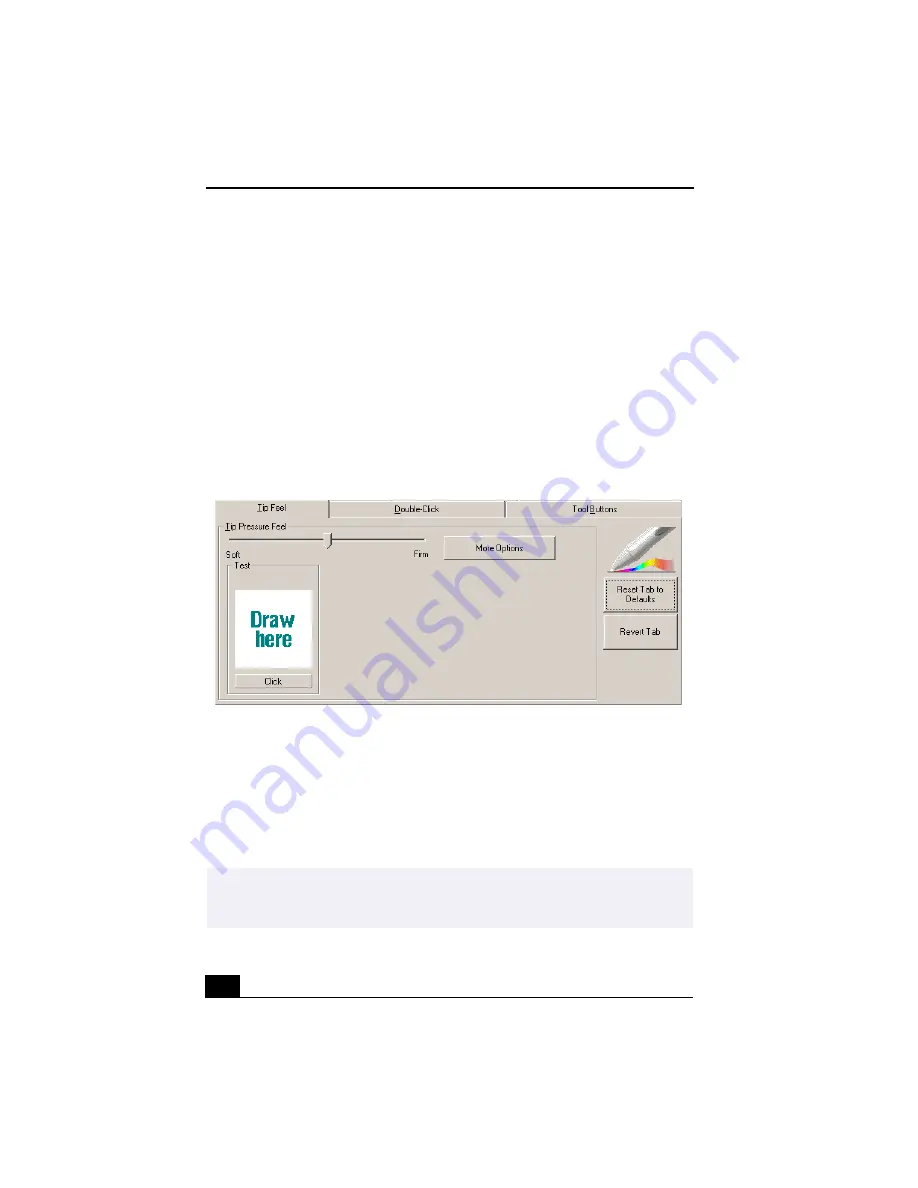
VAIO Slimtop™ LCD Computer User Guide
26
3
Click Apply. The onscreen cursor location is adjusted to correspond to the
pen tip.
To adjust the pen tip pressure and feel
1
From the Sony Tablet Properties screen, click on the Tip Feel tab.
2
Test the pen tip feel by drawing lines in the “Draw here” Test area. The lines
are drawn with the current pen pressure settings.
3
Check the pen’s clicking pressure by tapping on the Click button in the Test
area. If you tap more forcefully than the pen’s current settings, the Click
button changes color.
4
Adjust the pen tip pressure feel by sliding the measurement to a desired
level. The pressure settings range from Soft, which requires light pressure, to
Firm, which requires more forceful pressure.
5
Click on the More Options button if you wish to make a more in-depth
adjustment to the pen tip pressure feel.
6
Click Apply. The new tip pressure feel settings are applied to the pen.
Tip Feel Tab
✍
You can reset your pen tip pressure feel to the factory default settings by using the
“Reset Tab to Default” button. You can revert to previously saved pen tip pressure feel
settings by using the “Revert tab.”
Содержание VAIO Slimtop PCV-LX900
Страница 1: ...VAIO Slimtop LCD Computer User Guide PCV LX900 ...
Страница 36: ...VAIO Slimtop LCD Computer User Guide 36 ...
Страница 76: ...VAIO Slimtop LCD Computer User Guide 76 ...
Страница 110: ...VAIO Slimtop LCD Computer User Guide 110 ...






























