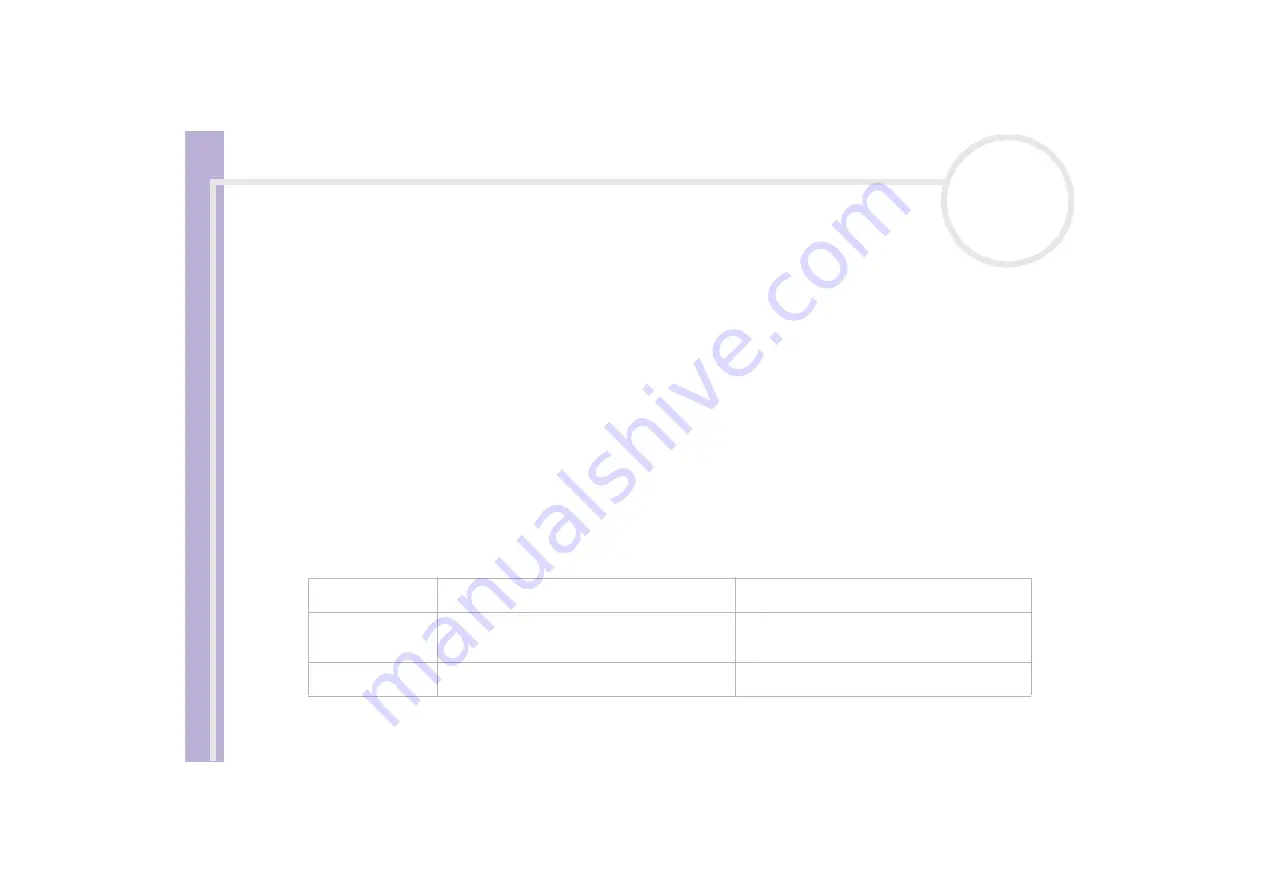
Ha
rdware Guide
Using your VAIO
20
Using the shortcut keys
Press a shortcut key (<S> Key) on the left side of your keyboard to start your favourite software, without
having to follow a path on the computer.
If you so wish, you can use
VAIO Action Setup
to change the functions of the <S> Keys. All six buttons are
reprogrammable.
The programmable <S> Keys come with the following applications as their default settings (this may vary):
<S1> —
Help and Support Center
<S2> —
Outlook Express
<S3> —
Internet Explorer
<S4> —
SonicStage
<S5> —
Giga Pocket
<S6> —
PictureGear Studio
✍
SonicStage
and
Giga Pocket
should be installed on your VAIO. If not, simply install them from the
VAIO Recovery and Documentation Disc
.
Indicators
Light
On
Off
Num Lock
Turns on when the number keys in the numeric
keypad are active.
Turns off when the alphanumeric character keys in
the keypad area are active.
Caps Lock
Turns on when the letters appear in uppercase as
you type. The
<Shift>
key lowers the case of typed
letters when
Caps Lock
is on.
Turns off when the letters appear in lowercase as
you type (unless you hold down the
<Shift>
key).
Scroll Lock
Turns on when the screen scrolls differently (not all
applications support this function).
Turns off when the information moves across the
display normally.
Содержание VAIO PCV-W Series
Страница 1: ...N Hardware Guide P C V W s e r i e s ...






























