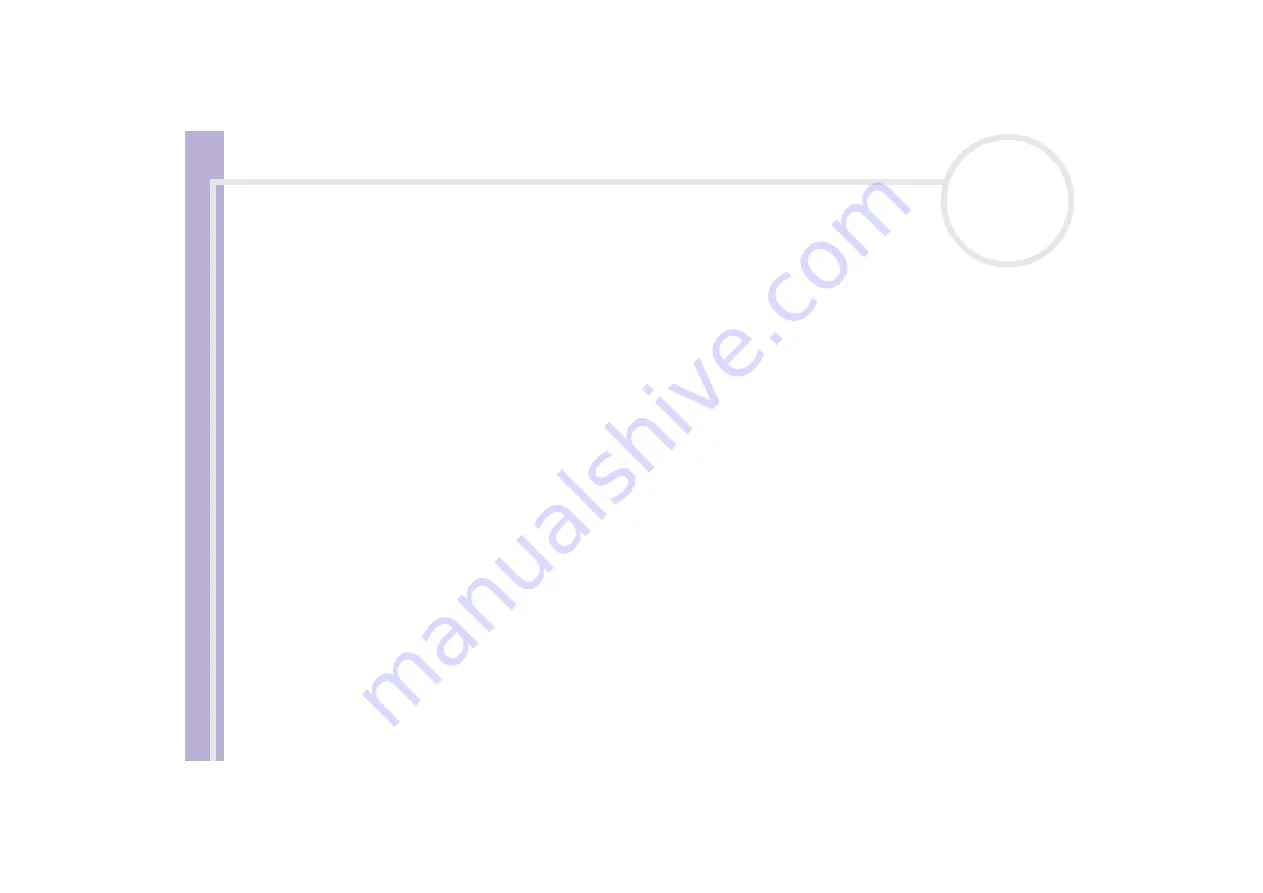
So
ft
w
a
re
G
u
id
e
Using Click to DVD
99
To create a DVD, proceed as follows:
1
Click
Write DVD
in the step guide.
The
DVD writing
window appears.
2
Place a blank disc in your computer's DVD±RW drive.
3
Click
Write
.
Your DVD is being created, and the progress is displayed on the screen.
When writing is complete, a message window appears.
4
To write additional discs, click
Yes
; to stop, click
No
.
The DVD is now finished and the DVD±RW drive tray opens.
5
If you think you may want to use this project later, save your project file.
✍
You cannot use a DVD+/-R disc on which data has already been written.
The amount of time needed to create a DVD depends on the length of the video that you are recording and on the processing speed of your computer.
Saving project files
All the information about your DVD project, including the file names of your video or pictures, the location
where those files are stored, the theme, and the menus, can be saved in a file called
project file
.
You can also save your project information while your work is in progress. If you exit Click to DVD before
completing all the necessary work for a project, the project file is used to resume work later from where you
left off.
To save the project file, click
M
(menu button) and select either
Save Project As
or
Save Project
. In the
future, you can open this project file to create copies of your DVD or to use as a basis for other DVD projects.
Содержание VAIO PCV-RS202
Страница 1: ...N Software Guide ...
Страница 58: ...Software Guide Managing audio files with SonicStage 57 n N ...
Страница 106: ...Software Guide Using VAIO Media 105 n N ...






























