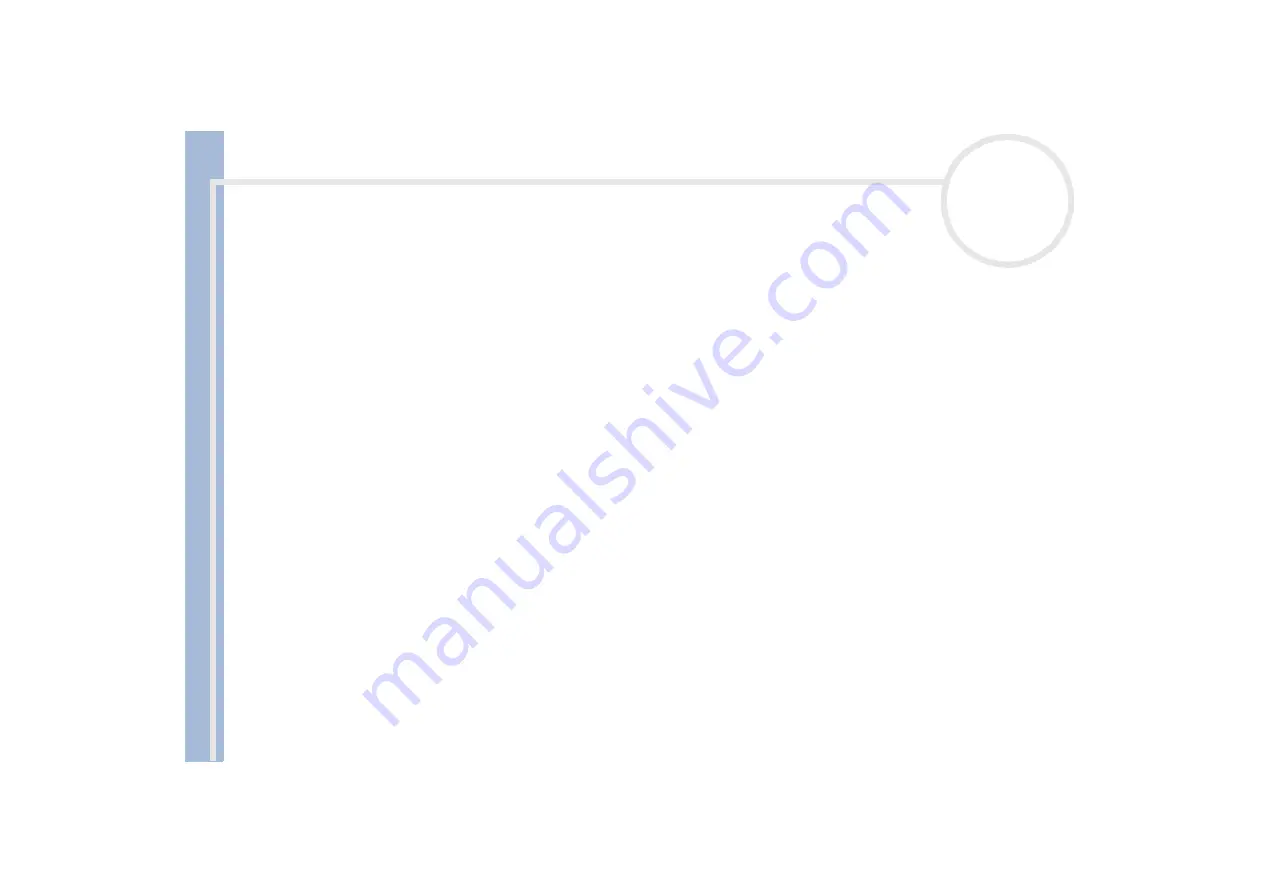
S
o
n
y
V
A
IO
D
e
s
k
to
p
U
s
e
r
G
u
id
e
Getting help
66
About sound
My speakers are not producing sound
If you are using an application that has its own volume control, check that the volume is turned up.
Check the volume controls in Windows
®
and in Windows
®
Media Player.
If you are using external speakers, check that the speakers are plugged into the headphones connector
and the volume is turned up. If the speakers have a mute button, make sure it is off. If batteries power
the speakers, check that the batteries are inserted properly and that they are charged.
My microphone does not work
Check that your external microphone is plugged into the microphone connector correctly.
My microphone is too sensitive to background noise
If you find there is too much background noise when you record sound, you can adjust the microphone gain.
To adjust the microphone settings, proceed as follows:
1
In the
Control Panel
, choose
Sounds, Speech and Audio Devices
.
2
Click
Sounds and Audio Devices
.
The
Sounds and Audio Devices Properties
box appears.
3
Click the
Voice
tab.
4
Under
Voice recording
, click
Volume
.
The
Recording Control
dialog box appears.
5
In the
Options
menu, select
Properties
.
The
Properties
dialog box appears.
6
Change the setting in the
Adjust volume for
dialog box from
Playback
to
Recording
, and then click
OK
.






























