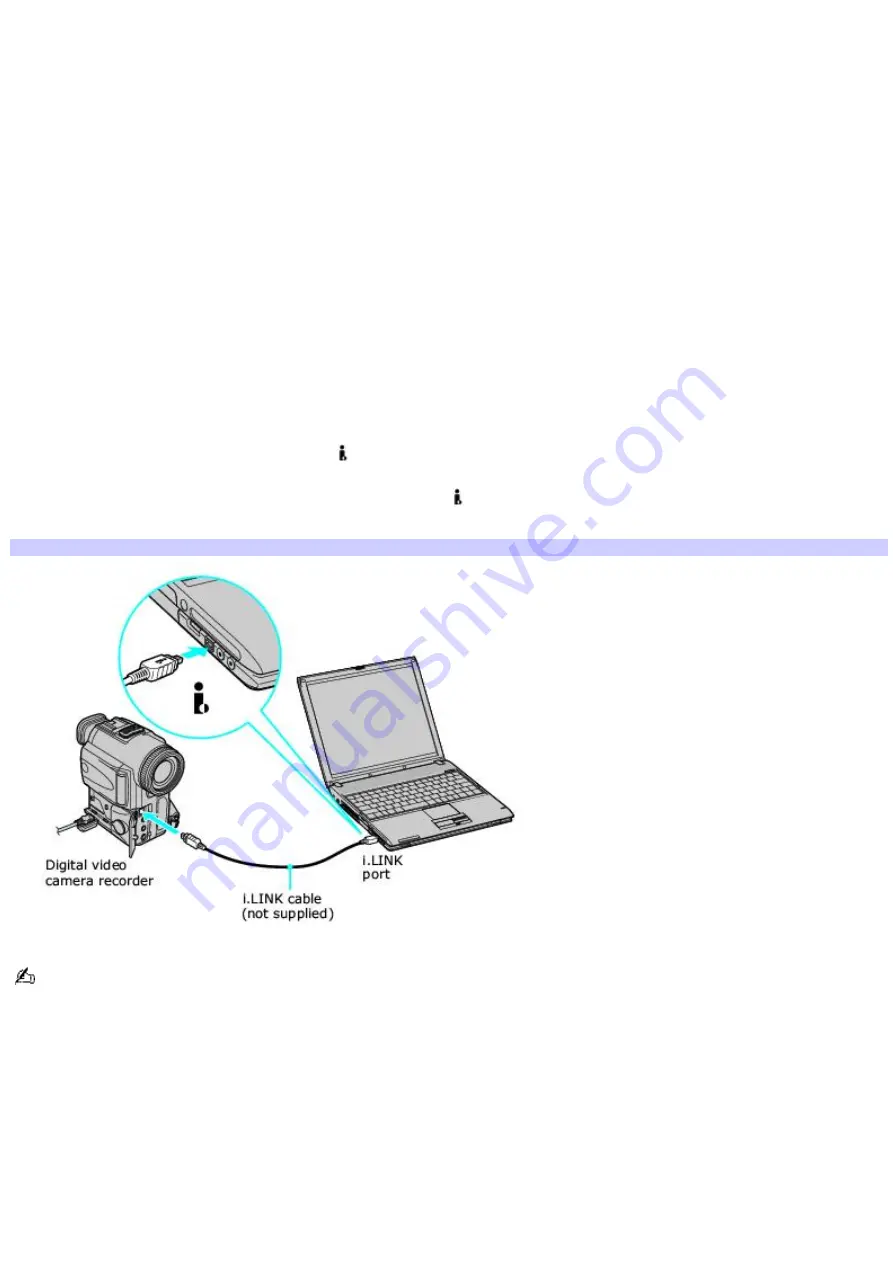
Connecting an i.LINK digital video recorder
You can connect an i.LINK digital video (DV) recorder when the computer is on or off. Connecting the DV recorder when the
computer is in a power saving mode (Standby or Hibernate) may cause the computer to malfunction.
Before you connect an i.LINK digital video recorder
Do not connect more than one digital video camera recorder at a time. The preinstalled programs on your computer
will not recognize multiple cameras.
Do not connect an external device that requires power from the i.LINK port. The i.LINK port does not supply power
to the external device.
The i.LINK port supports transfer rates of up to 400 Mbps; however, the actual transfer rate is the lowest transfer
rate of the external device.
The i.LINK features available may vary depending on the programs you use. See the help guide that accompanied
your program for more information.
To connect an i.LINK digital video recorder
1.
Turn on the digital video (DV) device and the computer.
2.
Plug the i.LINK
®
cable into the i.LINK port
on the DV device.
3.
Plug the other end of the i.LINK cable into the i.LINK port
on your computer. The
Found New Hardware
window appears on the lower right corner of your screen.
Connecting an i.LINK Digital Video Cam era Recorder
See the guide that accompanied your digital video camera recorder for more information on its installation and use.
Page 110
Содержание VAIO PCG-V505BH
Страница 42: ...CDs and DVDs Inserting and Ejecting CDs or DVDs Copying and Playing CDs Playing DVDs Page 42 ...
Страница 47: ...1 O ptical drive types vary depending on the model you purchased Page 47 ...
Страница 55: ...Printer Connections Printing With Your Computer Page 55 ...
Страница 78: ...Mice and Keyboards Using the Keyboard Connecting External Mice and Keyboards Page 78 ...
Страница 89: ...Floppy Disks and PC Cards Using a Floppy Disk Drive Using PC Cards Page 89 ...
Страница 135: ...information Page 135 ...
















































