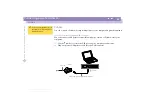Sony Notebook Computer Us
er G
u
ide
Getting Help
Troubleshooting
64
❑
If you have plugged the computer into an UPS, make sure the UPS is turned on
and working.
❑
If you are using an external display, check that it is plugged into a power source
and turned on. Check that you have switched to the external display and that the
brightness and contrast controls are adjusted correctly. Please refer to the manual
supplied with your display for details.
❑
Moisture condensation may have occurred. Do not use the computer for at least
one hour and then turn it on.
❑
When the internal backup battery is low on power, it may not be able to start your
system properly.
The message “Press <F1> to resume, <F2> to setup” would appear at the bottom
of the display. Should this happen, you need to initialize the BIOS.
Follow the steps in “The message “Press <F1> to resume, <F2> to setup” appears
at startup”.
The message “Press <F1> to resume, <F2> to setup” appears at startup
❑
If the floppy disk drive is empty, follow the steps below to initialize the BIOS:
1
Remove any peripheral devices connected to the computer.
2
Turn the computer off and then turn it on again.
3
Turn on the computer and press the F2 key when the Sony logo appears. The
BIOS setup menu screen appears.
4
Press the arrow keys to select the Exit menu.
5
Press the arrow keys to select Get Default Values and then press the Enter key.
The message “Load default configuration now?” appears.
6
Check that [Yes] is selected and then press the Enter key.