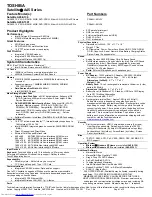Connecting a Printer
77
✍
Note the following:
❑
See the manuals that came with your printer for more information on printer
installation and operation.
❑
Before operating the printer, ensure that the Printer setting in the Sony Notebook
Setup software is properly set. See “Displaying the Sony Notebook Setup
Screen” .
Содержание VAIO PCG-R505TL SuperSlim Pro
Страница 5: ...5 Troubleshooting audio 137 Troubleshooting the Printer 138 Getting Help 139 9 Index 142 ...
Страница 6: ...VAIO Notebook User Guide 6 ...
Страница 14: ...VAIO R505 SuperSlim Pro Notebook User Guide xiv ...
Страница 22: ...VAIO R505 SuperSlim Pro Notebook User Guide 22 ...
Страница 60: ...VAIO R505 SuperSlim Pro Notebook User Guide 60 ...
Страница 106: ...VAIO R505 SuperSlim Pro Notebook User Guide 106 ...
Страница 140: ...VAIO R505 SuperSlim Pro Notebook User Guide 140 ...