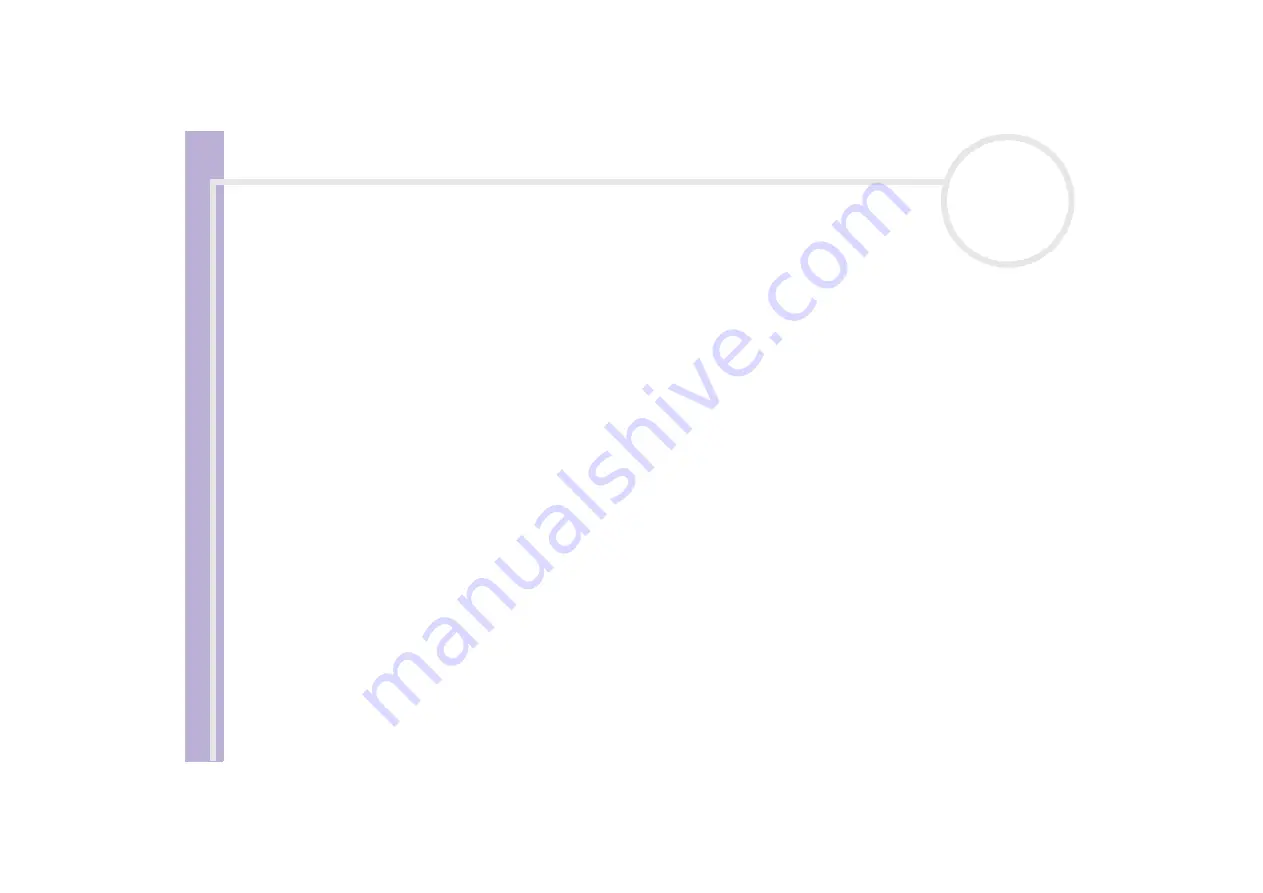
Sony Not
e
book Us
er
G
u
id
e
Getting help
80
My computer locks up
❑
If you suspect one application is locking your system, you can try to stop it. To do this, press
<Ctrl>+<Alt>+<Delete>
simultaneously. If you have not changed the default settings, you will enter the
Task Manager
. Select the application or process that is locking your system, and then click
End Task
.
❑
If the above method does not work or you do not know which application is locking your system, restart
the computer. On the Windows
®
taskbar, click the
Start
button, click
Turn Off Computer
, and then
select
Turn Off
.
❑
If the above method does not work, press the power button and hold it for at least four seconds. This
turns off the power.
❑
If your computer locks up while playing a CD-ROM, stop the CD-ROM, and shut down the computer by
pressing
<Alt>+<F4>
and clicking
Turn Off
in the
Turn off computer
screen.
My software program locks up or crashes
❑
Contact the software publisher or designated provider for technical support.
❑
Make sure the software is compatible with your equipment and operating system.
❑
Try re-installing the software.
My touchpad interprets a single tap as a double-click
Open the
Mouse
icon in the
Control Panel
and change the button assignments in the
Mouse Properties
dialog box. One of the buttons is assigned to the double-click action.
My mouse does not work
❑
If you are using an optional Sony USB mouse, check that the appropriate driver and software are
properly installed.
❑
Check that the USB mouse is plugged into the USB connector.
















































